A red ring on any electronic device can be a worrying site, since red lights typically indicate technical failure or other issues. But what does a red ring on an Echo Dot indicate?
The red light on an Amazon Echo Dot typically indicates that the device can’t hear you. The microphone may be disabled or faulty, and Alexa won’t respond to commands until it’s fixed. You can press the microphone button on the top of the device or restart it to resolve the issue.
So, if you see a red ring on your Amazon Echo device, don’t panic. This issue is usually pretty easy to resolve. Let’s take a closer look at what the red ring signifies and what you can do about it.
Why Does My Echo Dot Have a Red Ring?

Nearly all Amazon Echo speakers have a light ring on the top of the device. The fourth-generation Echo Dot (on Amazon) and Echo have a light ring at the base of the device.
The Amazon Echo displays different colors depending on whether it’s working properly.The different colors can indicate different issues, allowing you to quickly assess the problem as long as you know what each color means.
The red light on an Amazon Echo typically indicates that the device can’t hear you. The microphone may be disabled or faulty, and Alexa won’t respond to commands until the microphone is fixed.
A red light on an Echo Show (on Amazon), meanwhile, can indicate there’s an issue with the camera’s connection. Either way, the worst-case scenario is that the device has suffered physical damage and isn’t working correctly.
How to Fix Your Echo’s Microphone
Luckily, there are several ways you can troubleshoot a red ring on an Amazon Echo. Let’s take a look at the best ways to proceed:
Try Enabling the Microphone
The red light on an Amazon Echo typically indicates that the microphone is disabled or isn’t working correctly.
The microphone button is located on the top of the device; you can easily click it to turn the feature on or off. The button will also have a red light if it’s disabled, making the problem fairly straightforward to diagnose.
You can simply press the microphone button on your Amazon Echo and the red light should automatically turn off. Alexa should respond to commands, but you can restart the device if the issue isn’t resolved.
Simply unplug the Echo, wait 30 seconds, and replug it in to see if the issue is resolved.
Check Your WiFi Connection
A poor internet connection can cause Alexa to have difficulties hearing and responding to commands. This issue can cause a red ring to appear on the device.
Ensure your Echo is connected to a stable WiFi connection. You may need to restart your router or modem to resolve the issue. After restarting your router, try using a command on your Echo to see if the issue is resolved.
Update Your Alexa Amazon Echo
Sometimes, software bugs and glitches can cause your Amazon Echo to display a red light without cause. Ensuring your software is up-to-date will resolve any software bugs.
Here are the steps:
- Launch the ‘Alexa’ app and click ‘Devices.’
- Navigate to ‘Echo and Alexa’ and click your device.
- Click the ‘Settings’ button that looks like a gear and choose ‘About.’
- You can easily install any available software updates from this menu.
How to Factory Reset Your Echo
Factory resetting your Amazon Echo is typically a last resort for resolving software and technical issues. There’s a wide range of Amazon Echo products, and the process differs from device to device.
You can easily reset your Echo via the Amazon Alexa App for iOS and Android devices. Follow the steps below to begin the process.
- Launch the ‘Alexa’ app on your device.
- Choose ‘Devices’ located on the bottom bar.
- Select ‘Echo & Alexa’ and hit the name of your Amazon Echo.
- Click the ‘Settings’ button that looks like a gear to view the device configurations.
- Scroll downward to ‘Registered To’ and click ‘Deregister’ to confirm your choices.
An orange light should appear on your Amazon Echo. The orange light indicates that the reset action has been accepted and the device is completing the process.
After the orange light turns off and on, the device has successfully reset and entered setup mode. Navigate through the setup process as usual and your Echo should be back to functional status.
What Do the Other Colored Rings on Echo Mean?
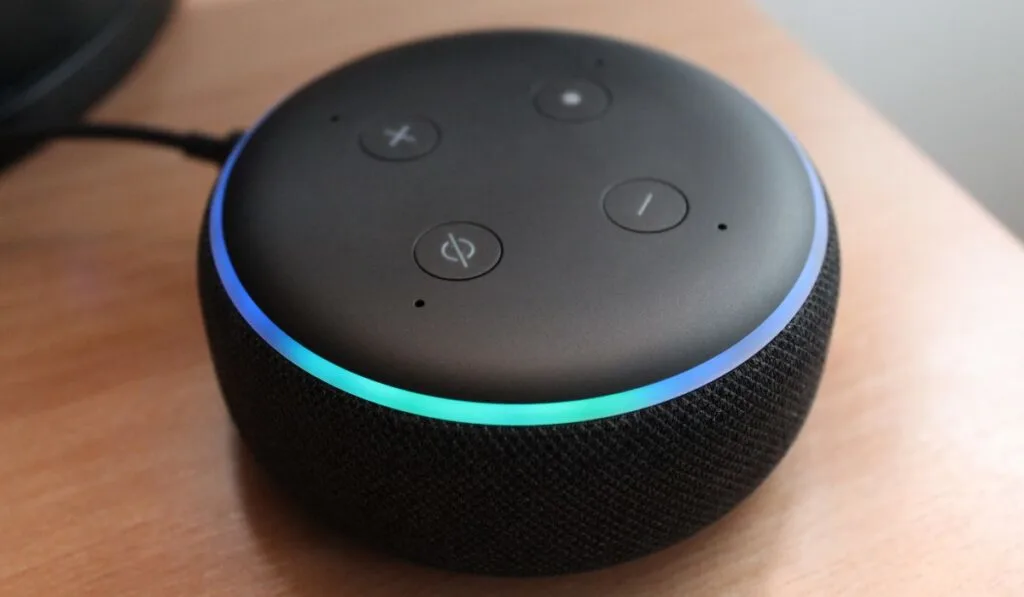
Besides red, the Amazon Echo can glow in several different colors that indicate different responses and issues. Here are the different lights and what they indicate:
Cyan Blue Light
The Amazon Echo will glow a cyan blue color after you say “Alexa.” A steady blue light indicates that Alexa hears you and is awaiting for a command. A spinning light indicates that Alexa is processing the command.
White Light
The Echo utilizes white light to display changes in volume, regardless of whether you press the buttons manually or use voice commands.
A spinning white light indicates that Alexa Guard is enabled and the device is listening for suspicious sounds.
Teal Light
A spinning teal light on an Amazon Echo typically happens after you plug in the device or restart it.
The spinning teal light indicates that the Echo is booting up and the light will change to orange when it’s ready for setup.
Orange Light
The orange display light on an Echo indicates that it’s in setup mode or it’s attempting to connect to WiFi. You might also encounter an orange light when you set up your device for the first time or if you complete a factory reset.
Purple Light
Amazon Echo devices will display a purple light if they have issues during the WiFi setup process. Purple lights can also indicate that your Echo is on Do Not Disturb mode.
Yellow Light
A flashing yellow light on an Amazon Echo indicates that you have a new message, alert, or reminder. A yellow light can also appear if Alexa has a status update about an upcoming Amazon Prime shipment.
Green Light
A flashing green light on an Echo indicates an incoming call. A contact might call you through the Alexa app or another Echo model. A solid green light indicates that you’re in the middle of a phone call.
However, a spinning green light indicates that your device is in Drop In mode. Drop In mode allows approved users to “drop in” for a voice or video call to your device. You’ll still be notified with a chime before any phone call comes through.
