GoPros are the perfect tool for capturing action shots like extreme sports videos. They have become the standard in action shots for many people. While the rugged casing and high-quality video certainly stand out in terms of features, that’s not the only thing you can do with your GoPro. Many people wonder if they can add speed to their videos.
You can add a speedometer to your GoPro video by using GoPro’s Quick video software. HERO5 Black GoPros and above have this feature. Just keep in mind you’ll need to have GPS enabled on your GoPro for these features to show up in the software, which may reduce battery life slightly.
The Quick software is great. It’s lightweight and packs more than just speed into the mix. Alongside speed, you can add other gauges like altitude and even G-force! We’ve got you covered if you’re wondering how you can make this happen. We’ve got the answers to your questions and more; just read on!
Can a GoPro Display Speed?

GoPros (on Amazon) are great for all kinds of action shots. They work well in fast-paced filming environments and have the durability to withstand pretty much whatever you want to throw at them. However, while these little cameras come packed with features, some may not be as obvious as others.
So, when it comes to adding your speed to a video, can you make it happen with a GoPro?
You can add your speed to a GoPro video. You’ll need at least a HERO5 Black to support this feature. Moreover, you’ll need to use GoPro’s Quick software to access the speedometer feature.
The Speedometer
The only way to do that is to show your speed! This was a common request from GoPro users, and with the HERO5, it became a permanent feature.
The speedometer features are perfect for adding an extra layer of immersion to your videos. For example, if you’re taking a hairpin turn on your mountain bike and top speeds, you want that to be relayed through your video.
It works because these GoPros, and newer models, have a built-in GPS module. This GPS module tracks your speed, along with many other metrics.
Other Features
These telemetry features are pretty robust, and speed is only one of a handful of features you can add to your videos using Quick.
Some others include:
- GPS data.
- Distance.
- Altitude.
- G-force.
- And much more.
Each of these metrics can add another level of immersion to your GoPro videos. Speed is only one of the great metrics you can overlay on your video using the Quick software. You can even move around the overlaid graphics to ensure your action shots are in the frame and ready for viewing.
How do You Turn on the GoPro Speedometer?
If you’re interested in adding your speed to your GoPro videos, you’re probably wondering how you can make it happen. While it’s true that the Quick software is easy to use, you may still need a few tips to get you on your way.
Moving the Gauges
If you’re importing videos into Quick using a GPS-enabled GoPro, you should automatically see the gauges for the speed and other telemetry features.
You can easily hide the ones you don’t want using the View module in the software. You can also resize and move the gauges to make your video easier to view with the gauges added.
How to Add the Gauges
Users notice that these gauges don’t automatically transfer to the edit screen. While this is true, all you need to do is grab the entire clip with the scissor tool and then re-import that clip into your library. It’s that simple!
Using the Quick Software
Additionally, it’s worth noting that these gauges don’t automatically get added to the video. Instead, you need to use the Quick software for these to work. That means, if you’re taking video straight from the GoPro, you won’t have the speed feature, even though it’s tracking that data.
How do You Check Your GoPro Speed?
Since most of the telemetry features come from the Quick software, you won’t be able to see your speed on your GoPro itself. That might make you think that you won’t need to do anything additionally to add these features to your videos. But, unfortunately, that’s not quite the truth.
Your GoPro needs GPS enabled for the speed gauges to work in the Quick software. You can easily do this on your GoPro by navigating to the setting and turning GPS on.
You should see the GPS icon in the left-top corner of the screen, along with other indicators. If you don’t have this feature enabled, you won’t have access to the speedometer in the Quick software.
However, it’s worth checking as you may have your GPS disabled. This helps with battery life. So, if you’re hoping to capture more than just video and audio, you may want to give your GoPro a double check before you start recording.
Wrapping Up
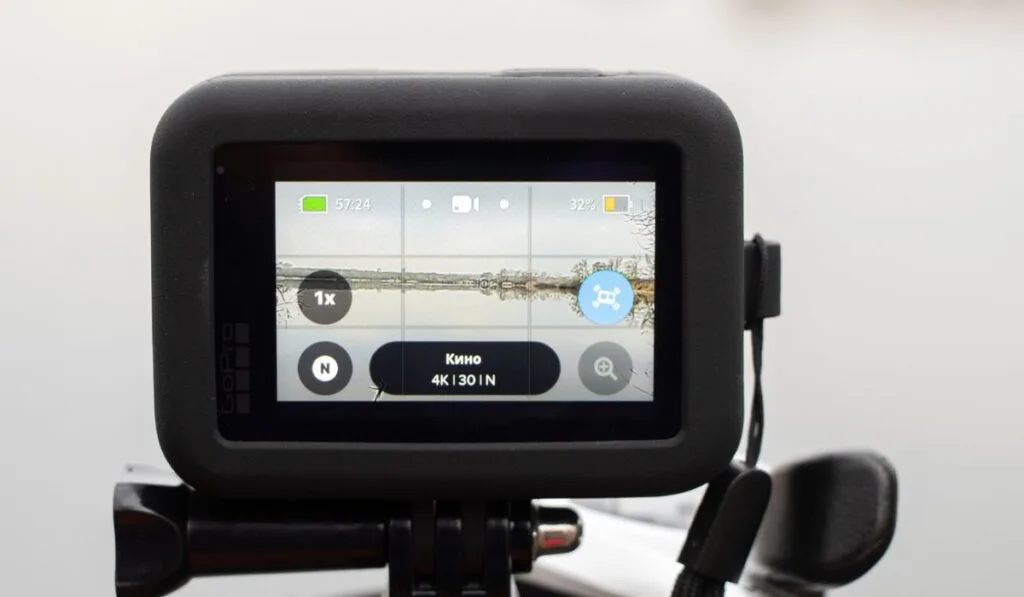
If you’re looking to add a speedometer to your GoPro video, you should know how. First, you’ll need to use the Quick software, but adding these gauges is relatively easy.
Just make sure that you have GPS enabled on your GoPro before you start recording. You won’t be able to add your speed to your videos if you don’t.
