If you’ve just updated your iPhone to iOS 15 or beyond, you may notice the new Private Relay feature when you’re browsing Safari. This feature is designed to give you browsing anonymity. But how exactly does Private Relay work, and is it effective?
Private Relay works by routing your IP address and browsing data through separate relays so that sites and your network provider can’t track who you are and which sites you’ve visited. This feature may slow down your internet slightly, but it does provide more anonymity and security while browsing.
Let’s explore the details of how Private Relay works on your iPhone, how it compares to a VPN, and whether it’s effective at protecting your data privacy while you’re browsing the internet.
What is Private Relay on iPhone?
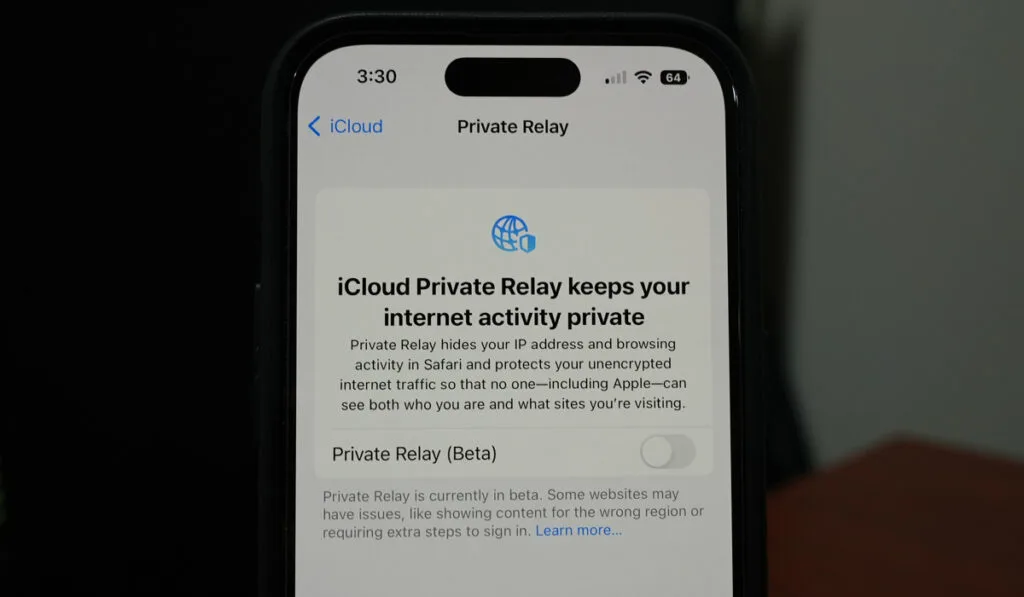
Private Relay is a new privacy feature that iCloud+ users may have in their Safari browser on the iPhone. It prevents network carriers and sites from tracking your DNS, IP address, and browsing data, and it reroutes requests through two separate encrypted internet relays.
One relay sends your IP information to your network provider, while the other sends encrypted DNS data to the website that you’re browsing. This data is first encrypted through a third-party data service provider, and this prevents both websites and network providers from building a profile based on your browsing data.
Private Relay is so private that even Apple can’t build a profile based on your data since they don’t have access to the data provided in the second relay. While Apple will still have access to your IP address, they won’t know which website you’re visiting, and the website won’t know your exact IP address.
While this feature does provide anonymity in browsing with Safari, it’s still in beta version and only available for users who have iCloud+. It’s also only available in certain locations, and the features offered may differ depending on your location.
Is Private Relay Like a VPN?

While Private Relay has some similarities to VPNs, it doesn’t work in exactly the same way. In terms of functionality, however, Private Relay is similar to a VPN.
It works to block websites and your network service provider from getting both your IP address and browsing data and provides a level of anonymity when you’re browsing the web.
Still, there are some notable differences between iCloud’s Private Relay service and a VPN.
Firstly, Private Relay is a proxy server, and while most VPNs are also proxy servers, they disguise themselves to look like regular servers. Many websites won’t accept requests coming from a proxy server, and you may not be able to access them when you’re using Private Relay.
Secondly, VPNs can hide your location since you’ll get a virtual IP address from a different country or area. However, Private Relay doesn’t hide the location of DNS requests, and you won’t be able to access region-restricted websites.
Lastly, while most VPNs will work with all browsers on your device while they’re active, you can only use Private Relay on Safari. The browsing anonymity service doesn’t extend to other apps or web browsers.
Technically, VPNs assign your device a completely different IP based on the location of the VPN server, while iCloud’s Private Relay only provides partial information to the websites and network service providers to prevent them from creating a profile of your browsing preferences.
If you want complete anonymity, a VPN is ideal. Otherwise, Private Relay will at least give you browsing anonymity.
How Do You Use Private Relay on iPhone?
Private relay is only available on iPhones with iOS 15 and for users that have iCloud+. If you have the paid version of iCloud storage, you’ll get this feature for free when browsing Safari. If you’ve just installed the latest iOS update and have iCloud+, this feature will be automatically switched on in the Safari browser.
If Private relay doesn’t automatically activate, you’ll have to switch it on in your phone’s Safari browser. Follow these steps to turn on Private Relay on your iPhone or Apple device:
- Open Settings on your device.
- Click on your profile name and then ‘iCloud.’
- Select ‘Private Relay‘ in the list of iCloud features and make sure the slider is on.
- If you’re using a Mac, you’ll find your Apple profile under System Preferences instead of settings.
In the Private Relay screen, you’ll see an option showing ‘IP Address Location.’ You can use this feature to maintain a general location or select a certain country or region. If you want more anonymity, choose the general location option.
You can also turn Private Relay on or off for a specific cellular or WiFi network. When you turn off Private Relay on a WiFi network, it will deactivate this feature for all Apple devices with this feature using your Apple account.
To turn off Private Relay for a particular WiFi, go onto Settings and select ‘WiFi.’ Click on the information icon to turn off Private Relay. To turn this feature off on a cellular network, go onto Settings and select ‘Cellular.’ Select ‘Data Options‘ and turn off Private Relay using the slider.
Can Your ISP Block Private Relay?
Your ISP may block Private Relay in some cases, claiming that it prevents certain features, such as parental controls or browsing protection, from working. Some ISPs will block Private Relay even if you don’t have services that this feature may interfere with.
If your ISP doesn’t support Private Relay, it will automatically switch off, and you’ll get a message that this feature isn’t supported by your ISP. Unfortunately, you won’t be able to switch on this feature in such cases, although Apple will inform you that your IP and browsing data aren’t hidden from known hackers.
There are several reasons why ISPs may block Private Relay on your iPhone. While they may have legitimate concerns about fraud prevention, and some services may be interrupted by this feature, the more pressing issue has to do with data collection.
Private Relay makes it very difficult for certain websites and businesses to make your digital profile based on your browsing data, and this may impact their advertising efficiency. On the other hand, some businesses, schools, hospitals, and other government sites won’t allow you to access information on the site since Private Relay works like a proxy server.
If you want to use Private Relay despite it being blocked by your ISP, you’ll have to use a different network provider. If you’re using an iPhone, you can switch off cellular data and connect to WiFi from a different ISP.
If you can’t access certain sites because of this Private Relay, you can easily turn this feature off in the iCloud settings.
Does iCloud Private Relay Slow Down Internet?
One of the main concerns surrounding rerouting your browsing details through two separate services is that it may compromise your internet speed. The way Private Relay works means that it may slow down your internet in the same way as a VPN does. But does this feature really give you slower internet speeds?
Well, it depends on who you ask. Apple and the service providers linked to operating Private Relay claim that it may actually improve internet speed for a better browsing experience. This way, you’ll get the benefit of private browsing without compromising your browsing speed.
However, some tests have shown a significant decrease in internet speed when using Private Relay as compared to when this feature is off. Even if you have a fast connection, using Private Relay may give you significant lag.
Fortunately, this feature is still in the beta version, and Apple may be working on a solution to the internet speed problem. For now, whether you get slower internet or not due to Private Relay seems to be dependent on luck.
