If suddenly your iPad’s keyboard splits into two halves, there’s no need to worry. Your keyboard probably isn’t broken, and you’ll have it back to normal in no time.
If the iPad’s keyboard splits unexpectedly, it’s likely because you activated a split by accident. When you touch the iPad keyboard with both thumbs at the same time and drag them to the right and left sides of your iPad, the keyboard splits into two separate keyboards for easier access.
If you don’t have a separate wireless keyboard for your iPad, it can be pretty hard to type well with the touch keyboard. For this reason, Apple gave us the split keyboard. Let’s take a look at how it works, why it exists, and how you can deactivate it.
What Is a Split Keyboard?

When your iPad keyboards splits, one part of the keyboard moves to the left side of the screen, and the other moves to the right. Apple made this possible so that people could use both hands to type more easily.
The majority of people’s fingers are unable to reach all the way to the center of the keyboard in its standard form. Therefore, splitting it allows them to type in exactly the same manner as they do on their smartphones.
Of course, not everyone loves the split keyboard feature, and finding one unexpectedly on your screen can be a surprise.
What’s the Purpose of a Split Keyboard?
You probably use your iPad for a range of different things throughout the day. The devices offers you a magnificent widescreen view that’s great for enjoyment, digital art, and scrolling through web pages. But when you bring up the keyboard to add text, it’s tough to hold the tablet and type at the same time. Splitting the keyboard is a great way to deal with this.
This helpful half-size setup can be used in either landscape or portrait mode. When you split the keyboard, it also comes loose from the bottom of the screen. The interface can be moved up or down by simply tapping and dragging on the keyboard icon.
Which iPad Models Have the Split Keyboard Feature?
You can change where the iPad keyboard shows up on the screen by holding down the Minimize Keyboard button for an extended period. You can also split the keyboard so that it appears on both sides of the screen.
This makes it easier to type on the iPad when holding it like a phone. All of the latest iPads except the iPad Pro can use these keyboard tricks.
Although the iPad Pro (on Amazon) includes a split keyboard, there isn’t a keyboard on either side of the device by itself. You can instead tap and drag the left or right side of the keyboard to move it around on the screen. The split keyboard on the new iPad is different from those on older models.
Apple changed the split keyboard on all new iPads starting with the iPad Air 2 and continuing with every model after that with an A9X chip (iPad Mini 4, iPhone 6s Plus). But this feature didn’t show up until Apple released iOS 9.0.2 in late 2014.
As a result, iPads manufactured prior to 2014 are incompatible with split keyboards because they don’t support the latest iOS versions.
Floating Keyboard vs. Split Keyboard
Another thing about the iPad keyboard is that it can float. While using the split keyboard, you can also move or change the position of the on-screen keyboard to suit your needs.
But the only places you can put it are at the top, middle, or bottom of the screen. Because it’s not connected, it gives the idea that the keyboard is floating.
Unlike the split keyboard, the QWERTY layout of the floating keyboard stays the same. But as you move the keyboard around the screen, its size changes.
When you hover over it, it shrinks to the size of an iPhone QWERTY keyboard until you let go, at which point it grows again. This keyboard is also not attached to the screen in any way.
You can also change the size of the iPad keyboard by hand when it’s in “floating keyboard” mode. If you need to move the keyboard to a certain spot, you can make it smaller and move it somewhere else.
When you pull the keyboard away, it will enlarge and give you a full view of the QWERTY keyboard that isn’t docked.
Can You Disable These Keyboard Features?
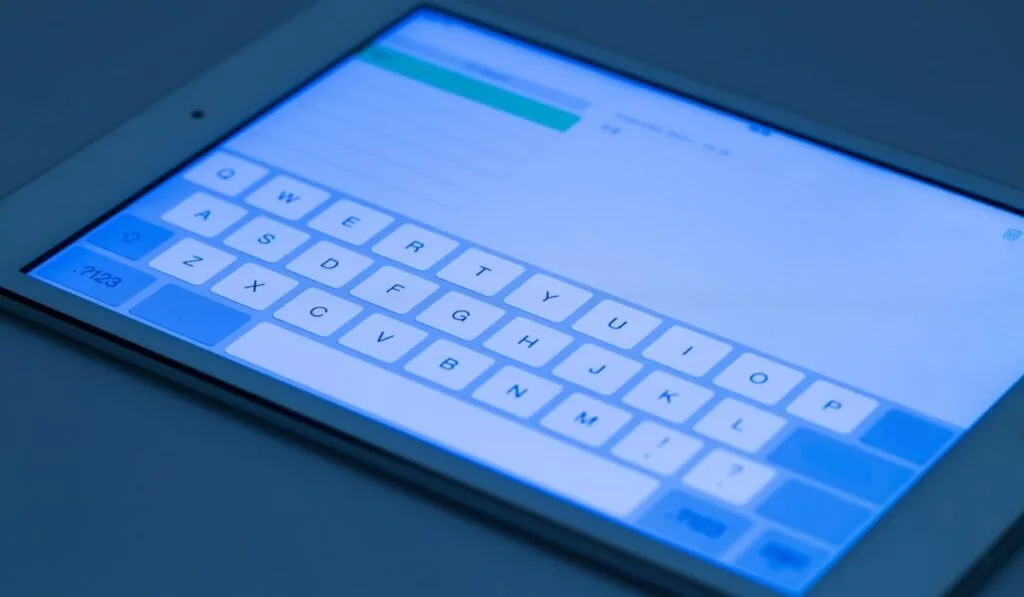
Here are three ways to put the iPad keyboard back together so you can type normally:
Method 1
- Open your device Settings. Click on ‘General,’ then ‘Keyboard.’
- Look for ‘Split Keyboard‘ in this submenu. It should be on the list and have a switch next to it. Turn it off.
- When you open your keyboard the next time, it should be set up in the standard way.
Method 2
Use your iPad to access an app or a web browser that allows you to type text into the field. Tap on the field to bring up the split keyboard.
Now, use both hands to hold up the keyboard. Then, using your thumbs, move both keyboards toward each other. It makes your iPad put the keyboard together. Your keyboard should now be back to its usual QWERTY layout.
Method 3
- Tap a text box to bring up your split keyboard.
- Find the icon that looks like a keyboard in the bottom right corner of the right side of the keyboard, then press and hold it.
- This should bring up a submenu with three choices: ‘Merge,’ ‘Dock and Merge,’ and ‘Floating.’
- If you tap ‘Merge,’ your keyboard will merge the way you want it to.
