Wave Browser is a free web browser that’s been around for a few years. It’s not as popular as some of the other major browsers, but many people still use it. Although it may appear like a legitimate way to browse the web, the Wave Browser presents several safety concerns that users should be aware of.
Wave Browser can collect your data, change your homepage and default search engine without your consent, and display intrusive advertising. The software may also edit your system registry, which can cause your computer to slow down or crash. For these reasons, it’s best to remove the Wave Browser.
Let’s take a closer look at what Wave Browser is, who created it, and why it’s dangerous to use. We’ll also look at how to remove the browser from your computer.
What Is Wave Browser?

Wave Browser is a web browser developed by WaveSor Software, based in Cyprus, which says it creates a proprietary browser and extensions.
The browser is based on the Chromium open source project and was first released in 2015. It’s available for Windows and Mac operating systems as well as Android and iOS devices.
While Wave Browser may look like a regular web browser at first glance, it has security vulnerabilities that can leave your computer or mobile device open to attack. Even if you don’t use Wave Browser as your primary browser, simply having it installed on your computer can put your system at risk.
Who Created Wave Browser?
There’s some controversy surrounding the origins of Wave Browser. The company’s website claims it provides a fast and safe browsing experience. However, some believe malicious actors created it to collect user data.
Many security experts believe the browser is associated with another company, Polarity Technologies Ltd. Polarity is owned by Genimous Technology Co Ltd., a company that’s based in Hong Kong and is known for creating and distributing adware and browser hijacker apps disguised as legitimate software.
Because a series of offshore shell companies obscure the actual ownership of Wave Browser, it isn’t easy to know for sure who’s behind the software. However, the browser’s association with Polarity Technologies Ltd. and Genimous Technology Co Ltd. raises serious red flags.
Ultimately, the origins of Wave Browser are unknown, so you should treat the browser with caution.
Is Wave Browser Dangerous?
While there’s no evidence that Wave Browser is harmful or malicious, it’s possible that the browser could collect your data without your knowledge or install unwanted third-party programs.
The software often comes bundled with other programs and is installed automatically during the installation process. Once installed, you may not realize that it’s even there.
The browser may run in the background, collecting your data and sending it to third-party advertisers, or it may change your default browser to Wave Browser and set itself as the homepage.
In addition, users have reported experiencing unexpected browser redirects and pop-up ads while using Wave Browser. While it’s possible that other programs on your computer could cause these issues, the browser itself may be responsible.
Is Wave Browser a Virus?
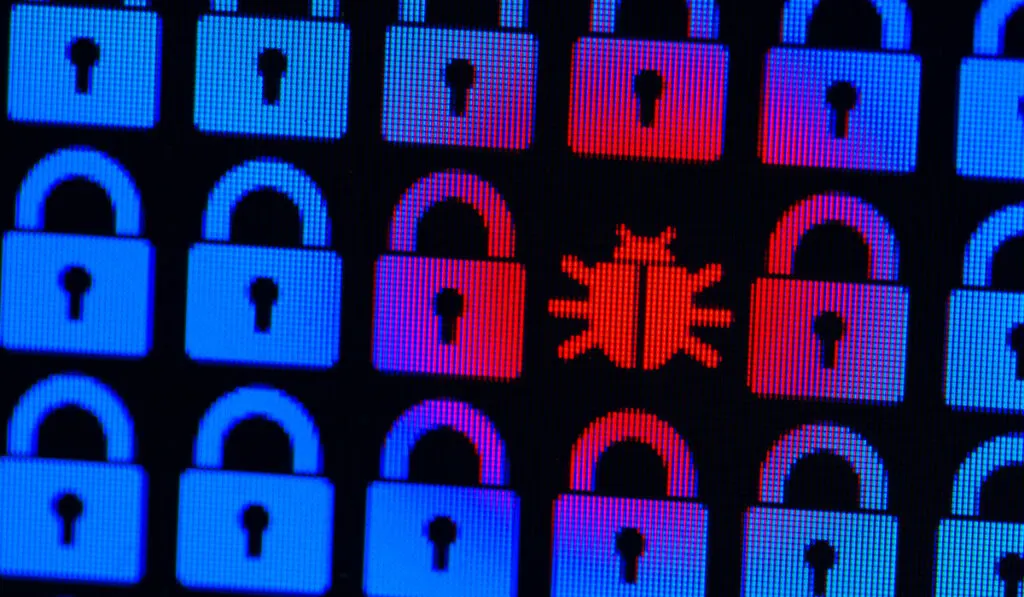
If you have Wave Browser installed on your computer, you may wonder if it’s a virus or a potential threat.
Wave Browser is a software program typically bundled with other free programs you download off the internet.
While it’s not technically a virus or malware, it is classified as a Potentially Unwanted Program, or PUP, because it can enable malicious third-party programs to be installed on your computer without your knowledge or consent.
These programs can change your browser settings, install extensions or toolbars, or collect personal information. Sometimes, they can even install malicious software that can hijack your browser and redirect you to phishing or malware websites.
Users have reported that the Wave Browser displays intrusive advertising that can interfere with web browsing and collect personal information without consent.
In addition, system registry changes the Wave Browser makes can also cause your computer to slow down or crash.
How to Uninstall Wave Browser From Your Computer
If you have Wave Browser installed on your computer and are concerned about its potential risks, you can uninstall it using the steps below:
Uninstall Wave Browser from Windows
- Click on the ‘Start‘ button.
- Click on ‘Settings.’
- In the Settings window, select ‘Apps.’
- From the Apps & Features menu, navigate to the Wave Browser icon and click on it.
- Select ‘Uninstall‘ and follow the prompts.
If you can’t locate the Wave Browser using that method, look for any installed programs that you don’t recognize, as the software may have been bundled with other software. Once you’ve found and uninstalled any unwanted programs, restart your computer for the changes to take effect.
After following the steps above, Wave Browser should be uninstalled from your computer. If you’re still seeing Wave Browser ads or changes to your homepage and search engine, you may need to remove residual files associated with the program.
To remove residual files associated with Wave Browser:
- Open the Task Manager by holding the Ctrl + Shift + Esc keys.
- Look for any processes associated with Wave Browser and select ‘End Task.’
- Then, right-click on each process and select ‘Open File Location.’
- Delete the file folders for each process.
Then you’ll need to delete any registry entries associated with Wave Browser. To do this, you will need to use the Registry Editor.
To access the Registry Editor:
- Hold the Windows + R keys at the same time
- Enter ‘regedit‘ into the Run dialogue box and click ‘OK.’
- In the Registry Editor window, click ‘Edit‘ and select ‘Find.’
- Enter ‘Wave Browser‘ and delete any results.
If you still have difficulty removing Wave Browser from your system, you can use a reputable anti-malware program to scan for and remove any remaining files or registry entries associated with the program.
Uninstall Wave Browser from Mac
Follow the steps below to uninstall the Wave Browser from a Mac system:
- Open the Finder application.
- Click on ‘Applications‘ in the left sidebar.
- Find and select Wave Browser from the list of applications.
- Drag Wave Browser to the Trash icon in your dock.
- Right-click on the Trash icon and select ‘Empty Trash.’
After following the steps above, Wave Browser should be uninstalled from your computer.
If you’re still seeing Wave Browser ads or changes to your homepage and search engine on your Windows or Mac computer, you may need to reset your browser or remove any browser extensions or toolbar that Wave Browser installed.
Reset Your Browser and Remove Extensions
To reset the Chrome browser:
- Select the three dots on the upper-right side.
- Select ‘Settings.’
- Click ‘Privacy and Security.’
- Select ‘Clear Browsing Data.’
- Check all the boxes and select ‘All Time.’
- Select ‘Clear Data.’
These steps will remove all cookies, browsing history, and cached files from your Chrome browser. If you’re still seeing Wave Browser ads on other websites, you may need to repeat these steps in other browsers, such as Safari, Firefox, or Microsoft Edge.
To remove extensions:
- Select the three dots on the upper-right side.
- Select ‘More Tools.’
- Click on ‘Extensions.’
- Look for any extensions installed without your knowledge or extensions you don’t recognize and select ‘Remove‘ to uninstall them.
