The iPhone’s location services are quite useful since they allow you to map out trips, find specific services nearby, locate family and friends, and even help you find your device in case you ever lose it. However, it’s not necessary to have these services on all the time.
To toggle Location Services on your iPhone, go to Settings > Privacy > Location Services. Turning on location services will allow your device to access your location. You can disable this feature completely or just for individual apps. You can also adjust when an app can access your location.
Customizing location services is a very simple process that requires just a few taps in the right places. Let’s look at how you can control the location data that you want to share from your iPhone, and how you can turn these services on and off permanently or temporarily on a case-by-case basis.
How to Turn iPhone Location Services Off/On

If you want to turn on iPhone location services, here’s what you need to do:
- Go to the ‘Settings’ menu.
- Click on ‘Privacy.’
- The Location Services option will appear at the top.
- Tap on it and, on the next screen, turn the slider on.
Now, if you want to turn off location services, follow the same steps and on the Location Services screen:
- Switch the slider to the ‘Off’ position.
- A pop-up message will appear on your screen. Click ‘Turn Off.’
How to Turn Location Services Off/On for Specific Apps
Instead of turning off Location Services completely, you can turn off this service for specific apps with the help of the following steps:
- Go to the ‘Settings’ menu.
- Tap on ‘Privacy.’
- Select ‘Location Services.’ A list of apps will appear. Select the apps and change the Location Services settings according to your comfort level and preferences.
Depending on your selected apps and the iOS version supported by your device, you’ll see two or more of the options mentioned below:
- Never: By choosing this option, you can completely disable location services while using the app. This can also mean that you may be unable to access some features unless you update the app’s settings.
- Ask next time: If you tap on this option, the app will ask you if you want to turn on the Location Services every time you launch it.
- While using the app: When you select this option, the location services are automatically enabled when you open the app and are turned off once you close the app.
- Always: With this option, you’ll grant permission to the app to access your location regardless of whether it’s open or not.
If you don’t want the an app to know your exact location, but you do want to allow it to use location data, then you should turn off the ‘Precise Location‘ option. This will allow apps to know your approximate location, which will be enough for most services and apps.
And note that your iPhone camera is geotagging your photos by default, but you can turn that off too if you want (our guide).
How to Turn Location Off/On for System Services
System services run in the background to support basic functions like your time zone or location-based alerts. They also help apps to determine the approximate location of your iPhone.
Here’s how you can turn location on or off for System Services:
- Go to the ‘Settings’ app.
- Select ‘Privacy.’
- Tap on ‘Location Services.’
- At the bottom of the menu list, you’ll find ‘System Services.’ Tap on it.
- You’ll see a list of items on the next screen that you can toggle off and on.
Note that by turning off ‘Significant Locations‘ in System Services, you can prevent your iPhone from tracking your location.
Location & Data
If you’re running out of data on your iPhone plan unexpectedly, you can check out our related guide on reducing iPhone data usage–and note that if you have an app using your live location, it’s going to always run your battery down faster. Using your location fires up the GPS chip in the phone, which just takes more juice the longer it runs.
How to Turn Location Off/On for Find My on iPhone
The Find My app on your iPhone uses Apple’s Location Services to keep track of your devices and to allow you to share your location with friends and family (and vice versa)
If you don’t want to share your location with anyone else, you can simply disable location on Find My app with the help of the following steps:
- Go to ‘Settings.’ You’ll see your name at the top of the menu. Tap on it.
- From the list of apps, select ‘Find My.’
- Tap the toggle in front of ‘Share my Location’ to turn off location sharing through the app.
- Once the toggle turns gray, the Location Services in Find My app will be disconnected.
If you want to disable Location Services for individual people, then here’s what you should do:
- On your iPhone, select the ‘Find My’ app.
- Tap on the ‘People’ tab. A list of your approved shared people will appear.
- Select the name of the contact you want to share your location with.
- Opt for ‘Remove Friend.’
- Tap on ‘Stop Sharing my Location.’
And if you’re trying to use Find my iPhone from a computer, be sure to check out our other guide which show’s how to do this using iCloud.
Should You Turn Location Services Off?
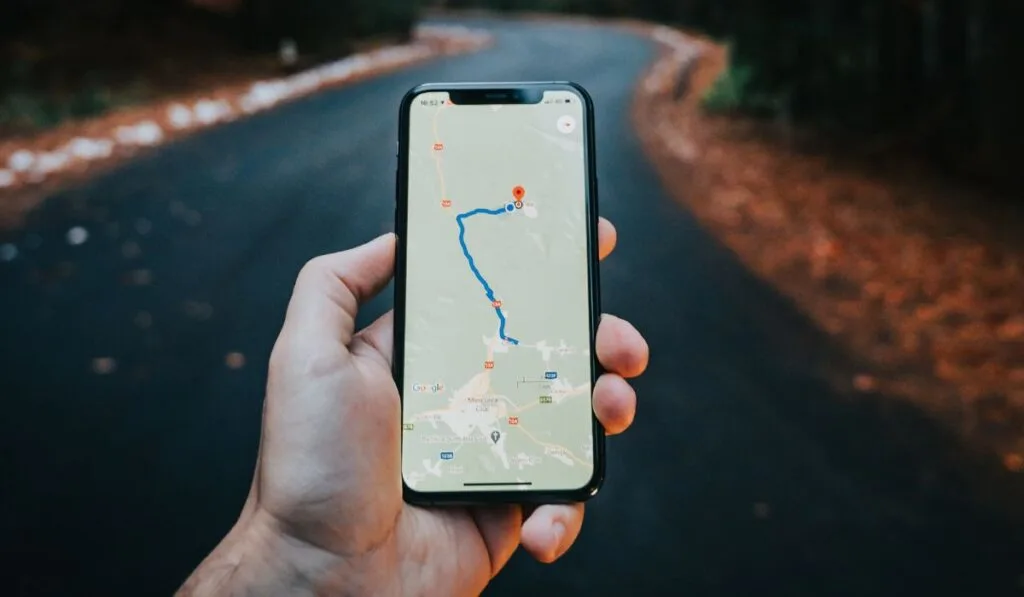
Although turning off the Location Services can help protect your privacy and save battery life, in some cases it’s better to leave them on. For instance:
- If your iPhone gets lost or stolen: You can track the location of your iPhone with the Find My app in case it gets stolen or lost. You can also share your location with family and friends with the help of this app. It’s best to keep this activated because you never know when your phone might go missing or will be swiped.
- If you want to access maps: If you turn off Location Services, then map apps won’t be able to guide you anywhere. Ride-sharing apps like Lyft and Uber won’t also be able to pick up your location.
- Emergency calls won’t provide your location: For safety purposes, it’s best to keep the location services turned on, as your iPhone’s location will aid in response efforts in case you place an emergency call.
- Your photos won’t attach a location: If your iPhone’s Location Services are turned off, your photos will not have any location information.
- You won’t receive location-based suggestions: If you disable Location Services for location-based suggestions, you won’t be able to receive news and search suggestions based on your geographical location.
