For the first few years of the iPad, many companies tried and failed to create a digital pen that could provide a natural writing or drawing experience on the iPad’s glass screen. In 2015, Apple finally released its version of a digital pen, the Apple Pencil, quickly becoming the gold standard for digital pens.
The Apple Pencil features pressure sensitivity, angle detection, and palm rejection. It is rechargeable, so you never have to worry about batteries. Not all iPads work with both models of Apple Pencil, but generally a new iPad released after 2020 should be paired with a 2nd Generation Pencil.
The Apple pencil is like no other digital pen that has come before it, and it’s sure to revolutionize how we use our iPads. Now let’s look at how the Apple Pencil works and some of its features.
What is The Apple Pencil?

The Apple Pencil is a stylus that can be used with various Apple devices, such as the iPad and iPhone; Apple released its first pencil in response to the many other styluses that were not up to par with Apple’s standards.
It allows users to interact with their device more naturally, using a pen-like input. The pencil also offers pressure sensitivity and Palm Rejection technology, so users can rest their hands on the screen while they write or draw without worrying about their palms making unwanted marks.
The pencil can be used for various tasks, such as taking notes, drawing, and even mark-making in apps like Keynote and Pages. It’s a must-have accessory for anyone who wants to get the most out of their Apple device.
Apple’s Pencil support page reveal which pencil works with which model, and it also explains how to tell them apart quickly, but now we’ll turn our attention toward some of the more detailed similarities and differences with the two generations:
Apple Pencil 1 vs. Apple Pencil 2
There are noticeable physical differences between the original Apple Pencil (on Amazon) and the new Apple Pencil 2 (also on Amazon). The most notable is that the former is longer and made of glossy plastic, while the latter has a matte finish and flat side to prevent rolling.
The two versions also vary in pricing; the Apple Pencil 1 is typically priced at ~$99 MSRP, while the Apple Pencil 2 is priced at ~$129.
Double-Tap
There isn’t much difference in the functionality of the two models. However, one major difference is that the Apple Pencil 2 has a Double-Tap feature that allows you to quickly change between drawing modes or revert to the previous tool. To access this feature, double-tap the pencil tip.
Charging
In addition to this, the two models differ in their charging methods. To charge the first-generation Apple Pencil, unscrew the cap on the top end of the pencil to reveal the Lightning connector. This is then plugged into the charging port of the iPad. The second-generation Apple Pencil, on the other hand, features wireless charging.
To charge it, attach the included magnetic charger to the side of the iPad and hold the pencil close to it. The Apple Pencil will then begin charging wirelessly. The Apple Pencil takes about 15 minutes to charge and will give you 10 hours of usage.
How to Use the Apple Pencil
The Apple Pencil is an excellent tool for taking notes, drawing, and more on your iPad or iPhone. Here’s how to use it.
Taking Notes
The Apple Pencil is great for taking notes on your iPad. Just open up the Notes app and start writing. Your handwritten notes will be saved automatically, and you can search for specific words or phrases later.
Drawing and Painting
If you’re an artist, the Apple Pencil is a must-have accessory. There are dozens of great drawing and painting apps available, and the Pencil makes them even better. So whether you’re a beginner or a pro, you’ll be able to create stunning artwork with the Apple Pencil.
Editing Photos and Videos
The Apple Pencil isn’t just for artists – it’s also great for editing photos and videos. With the Pencil, you can make precise edits to your photos and videos that would be difficult (or impossible) to do with your finger.
Navigation
The Apple Pencil can also be used for navigation. In apps like Maps and Safari, you can use the Pencil to scroll and zoom around. This is especially handy on larger iPad screens, where it can be challenging to navigate with your finger.
Taking Screenshots
Did you know that you can use the Apple Pencil to take screenshots? Just press and hold the Side and Volume Up buttons simultaneously, then tap on the screenshot preview that appears. Your screenshot will be saved automatically.
What iPads Work With Apple Pencil
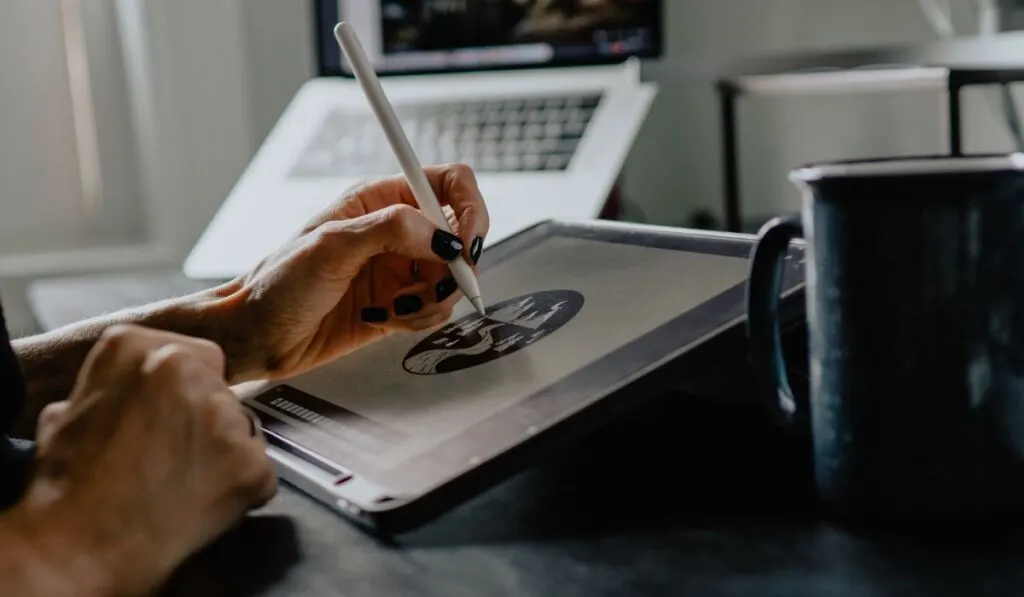
There are only two models of the Apple Pencil: the first-generation Apple Pencil and the second-generation Apple Pencil. Again, you can check out Apple’s Support Page for an up-to-date listing of which current iPad models work with which Apple Pencils, but suffice to say that if you’re buying a new, current-gen iPad, you probably want the second generation Apple Pencil.
