A frozen laptop is one of the most common issues that users experience, and there are a variety of potential causes. So, if you’ve got a frozen laptop on your hands, you’ll first have to determine the specific cause and then address it accordingly.
A frozen laptop can be caused by overheating, a virus or malware, hard drive issues, or simply old age. To fix it, you should scan for viruses, try freeing up some storage, make sure the software is updated, and force a hard reset. If the issue persists, you may need professional assistance.
Let’s take a closer look at the potential causes of a laptop freezing as well as what to do when it happens and when you might need to take your laptop in for a professional repair.
What Causes a Laptop to Freeze?

There are many different things that can cause a laptop to freeze. These are the most common reasons:
Overheating
Because laptops work so hard to run their software, it’s common for the inside of the machine to get very hot. That’s why laptops typically come with fans that help keep their core components cool. When a laptop works very hard to keep things running, you may also hear the fans as they become very loud.
But sometimes, even the fans can’t help. If a laptop stays on for too long or is forced to work too hard, it might overheat, and that can cause many issues — one of them being that the laptop may freeze.
If your laptop feels hot to the touch when it’s freezing, it’s a sure sign that this is the issue and your laptop needs a break.
Issues With the Hard Drive
It’s also possible that there are physical issues with the laptop’s hard drive. Unless you’re a tech pro, it can be pretty tough to diagnose hard drive issues on your own, but it’s one of the key reasons your laptop might be freezing.
Virus or Malware
Although laptops are getting better and better at protecting themselves against viruses and malware, the people creating these viruses are getting smarter too — and it’s a constant battle to stay on top.
It just takes one clicked link or spam email to let a virus into your computer, and that’s when you can come across a whole host of problems — including a freezing computer and stolen information.
It’s best to be extremely careful when opening mail and texts from sources you don’t know, and always check where the mail came from before clicking any links.
Heavy Usage
A laptop might simply freeze because you have too many powerful programs open at once.
Games and programs like Photoshop, for example, force the laptop to work very hard, so if you’re running them together or for an extended period of time, the issue might be that the laptop isn’t built for that.
This is especially true for laptops that are older or don’t have much memory. More expensive laptops and newer models are built to be able to handle more advanced software, but some laptops don’t have the core components to be able to run such programs.
Too Much Storage in Use
In some cases, the issue may lie with the storage space on your computer. Although laptops have a maximum capacity you can’t exceed, the closer you get to that capacity, the more difficult it will be for your computer to operate normally. It’s always recommended to stay as far below the maximum capacity as you possibly can.
You can usually check your laptop’s storage capacity in its settings and see a breakdown of how much you’re using, giving you an idea of where you could free some room up.
Old Software
Apple is especially notorious for releasing new software versions that it expects you to download and keep up with. Although these new operating systems come with a variety of up-to-date new features, there’s something else they do: fix old bugs.
Furthermore, Apple slowly stops supporting old versions, so leaving one on your computer for a long time might mean that its performance will go downhill.
Age
The last thing that unfortunately can cause your laptop to slow down and freeze is age. Laptops have a limited lifespan, and no matter how well you take care of them, there will come a time every few years when you need to replace it.
Consider the age of your laptop when you’re trying to get to the root of the issue.
How to Fix the Issue
Now that you know the possible issues, here’s how you should go ahead and try to fix them:
Restart the Laptop
The first thing you should do is force a restart on the laptop. This can cure all sorts of issues and it only takes a few minutes, so it’s the best place to start. You might find that when (and if) the laptop starts up again, it’s no longer freezing.
If it still keeps freezing, there’s a deeper issue at hand.
How to Force a Restart on a MacBook
Since forcing a restart should be your first step, follow these steps to do it on a MacBook:
- Press and hold the power button (top right on your keyboard, usually) until you see a blank screen.
- Press the power button again after a few moments to turn the laptop back on.
How to Force a Restart on a PC
If you have a Windows computer, you should follow these steps instead:
- Press Ctrl+Alt+Delete on your keyboard.
- Click the power icon that pops up on the bottom right.
- Choose Restart from the options.
If the computer is so far gone that you can’t even get to this option, you can shut it down by removing the battery, but this should be a last resort.
Limit the Programs That Are Running
After the freeze, you should also be conscious of the programs you’re running at any one time. Office programs, web browsers, and chat apps generally don’t put too much strain on the computer, but higher-capacity programs like games and editing programs can easily wear it out.
Don’t run too many programs at the same time, and make sure you shut them down when you’re done using them. This should help your computer’s performance immensely.
Clear Out Some Storage
Clearing out some storage can also be very helpful. If your computer is nearing the maximum capacity, then it’s no wonder it’s started to slow down — and freezing can be a result of that.
Clear out anything you don’t need, particularly apps or programs, photos, and videos, all of which tend to use a lot of memory. You can also download programs that will go through your laptop and take out the trash, so to speak, by deleting files that you don’t use.
Always make sure an app is legitimate before giving it access to your computer, however.
Update the Software
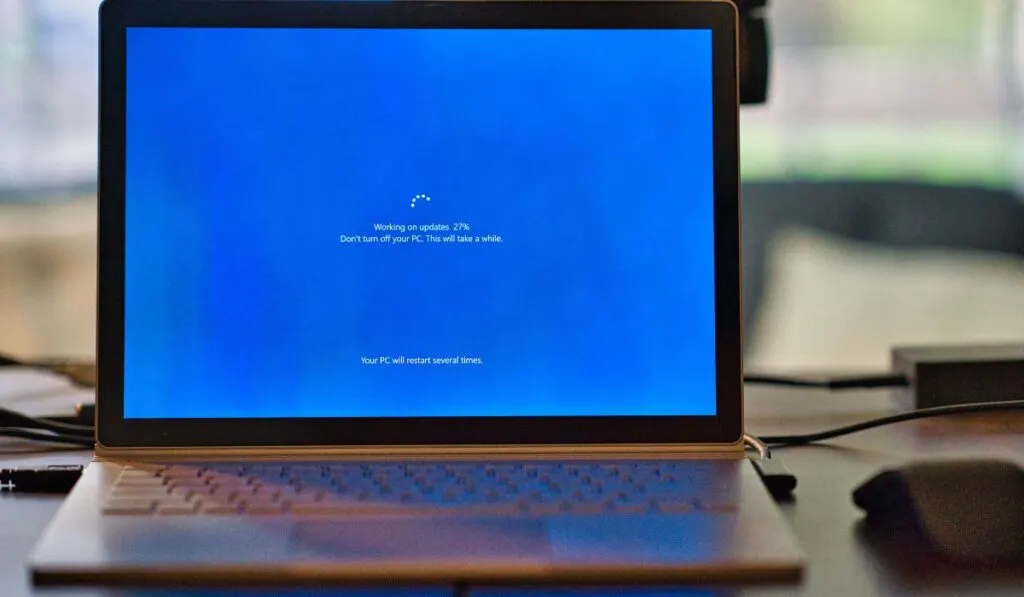
Make sure the software on your laptop is updated. You can check for the latest software versions in the settings, and it may take an hour or so to download the latest — but it should make all the difference to your laptop’s performance.
Scan for Viruses
Using a virus program to scan for viruses and malware is also critical. If you have a virus on your computer, the freezing might be the least of your worries — the virus could also be stealing your information.
If you don’t already have one, you may want to consider installing an anti-virus program on your computer. These will proactively scan for viruses and prevent you from downloading anything malicious, keeping your computer safe.
Windows laptops tend to be much more prone to viruses than MacBooks, which have built-in security, but no laptop is 100% safe.
Restore to Backup
If none of these things have worked and the laptop keeps freezing, you can try restoring the computer to a backup from a time in when it wasn’t freezing. Make sure to save any data or files you’ve acquired since that time that you’ll still need.
When to Call a Professional
If none of these solutions have worked, it may be time to call a professional. You should check the following things before deciding to spent money at a repair shop or with a repair technician:
- You’ve performed a hard restart
- You’ve checked that there’s sufficient storage capacity
- You aren’t running lots of programs at once
- Your computer is updated
- You’ve run a virus scan
If all of these things are true, then it’s likely an issue with the hard drive or a physical component of the computer. Alternatively, it may be time to replace your laptop, especially if it’s a few years old.
Regardless, a technician will be able to look at the laptop and give you their professional opinion of whether it can be fixed or not.
