Every laptop comes with a unique model and/or serial number. This is so that it can be easily identified for repairs, recalls, and general information. However, the model number isn’t always immediately obvious on the laptop, and the location varies by brand.
You can locate your laptop’s model number via the ‘Run’ command for Windows, on the exterior of the laptop or its box, or in the settings on some computers. For example, on a Mac, you can choose the Apple logo and then click ‘About This Mac’ to see the model and serial numbers.
Let’s take a closer look at how to find your laptop model number using a few different methods. We’ll also take a look at why your model number is important and when you might need it.
How to Find Your Laptop Model Number

There are a few different ways to find your laptop’s model number. The best and most convenient one to use depends on the laptop you own — and whether you still have the exterior packaging that the laptop came in.
Settings
You can find your laptop model number in your settings on some laptops, especially those made by Apple.
On a MacBook, for example, this is the easiest way, although it’s more difficult on Windows laptops.
Follow these steps on a MacBook to find your model number:
- Click the Apple logo in the top left of the screen.
- Choose ‘About This Mac.’
- Both the computer’s model and the serial number should be visible on the screen.
On a Windows-run laptop, it’s easier to use another method, as the model number can’t be found in the menu the same way it can on Macs.
External Serial Information
For both Windows laptops and MacBooks, the serial number is usually visible on the exterior of the laptop or the packaging it arrived in. HP laptops, for example, may have a sticker on the bottom of them that has a lot of information about the laptop, including the serial number.
If you can’t find it on the laptop itself, then check the box it came in, as the serial number should also be there.
BIOS
If you’re using a Windows-run laptop, you can also use the BIOS. BIOS stands for Basic Input/Output System, and it controls the very basic functions of your laptop, including providing the essential information about it that you need to know.
You can access it by following these steps:
- Restart your laptop.
- Keep pressing the esc key.
- Press F10.
- Enter the BIOS.
Here, you’ll see a lot of information and settings, including the model number. Make sure to only change any of the settings in here if you’re sure of what you’re doing; Otherwise, it can cause issues with the computer since the BIOS controls the CPU, hard drive, and more.
Command Prompt
On a Windows laptop, you can also use the command prompt:
- Press Windows + R.
- Type ‘msinfo32.’
You’ll then see a list of information about the computer, including the model number.
Is It Essential to Know Your Laptop’s Model Number?
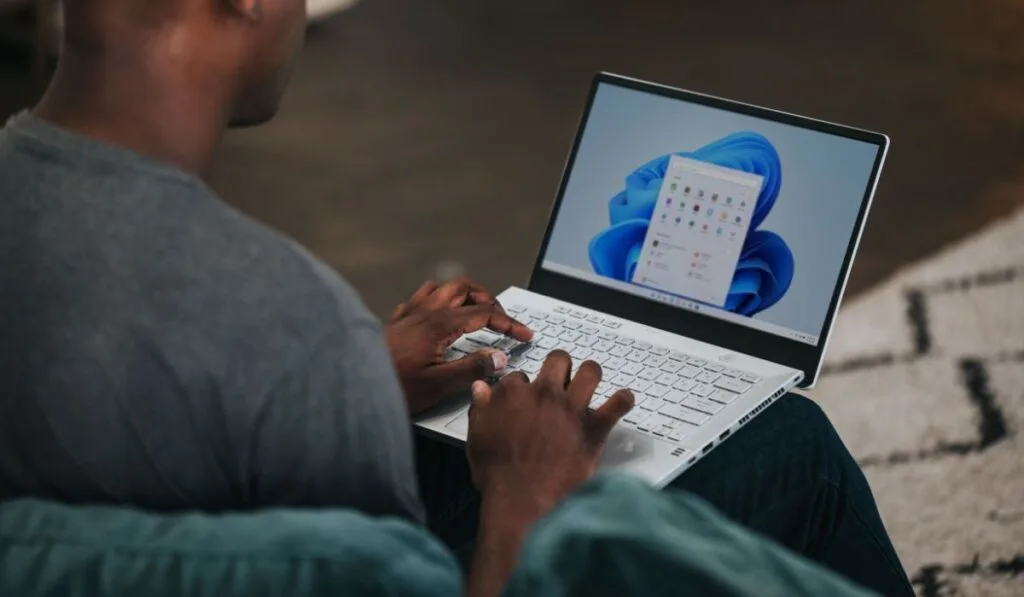
There are a few cases in which you may need to know your laptop’s model number, including the following:
Warranties and Insurance
Laptops usually come with a warranty, and you can add extra insurance if you choose to purchase it. If you do choose to use this warranty or insurance because something goes wrong with the laptop, the company will ask for some information about it to verify the coverage.
The first thing they’ll probably ask, because it’s unique to your laptop and makes it easily identifiable, is for the serial number. If you don’t have this, it can make using your coverage difficult, so it’s always a good idea to have it written down in advance.
For Repairs
Even if you don’t have coverage, you may need to provide the model number for repairs so that a repair company or manufacturer has it for their records. It helps them keep laptops apart and ensure every repair goes back to the right person.
For Recalls
Every now and then, manufacturers will recall a computer because of a core issue. For example, Apple once recalled a lot of computers because the battery was swelling.
In this case, the manufacturer may ask for your model number to verify if your computer is one that has been recalled.
For Sales
If you ever sell your laptop or even just give it away, you may be asked for the model number so the buyer or receiver has it for their records, and so they can verify the laptop as legitimate. If you do intend on selling your laptop, it’s a good idea to find the model number first.
For Information
Lastly, it’s a good idea to have your model number just for information. If you ever need to look up information about your computer or contact the manufacturer because you have questions, then you and they can both quickly identify your computer by the model number.
When you first get your computer, it’s a good idea to write the number down in a safe place or take a picture of it. It isn’t necessarily dangerous for anyone to see the model number, and it’s not confidential like a password, so it’s better to have it on hand, rather than need it later and be unable to find it.
