Millions of people use Gmail every day to send and receive emails. Unfortunately, Gmail runs into errors like any other software. One common and confusing issue is “offline” Gmail accounts.
Your Gmail account can say “offline” because you lack storage space, are using an incognito tab, a Guest profile, or your settings aren’t optimized. You can enable offline Gmail features through the Settings menu to access your email without an internet connection.
So don’t panic if your Gmail account has been saying “offline” lately. You can take several steps to understand this issue and optimize your settings. Here’s everything you need to know.
Why Your Gmail Account is Offline
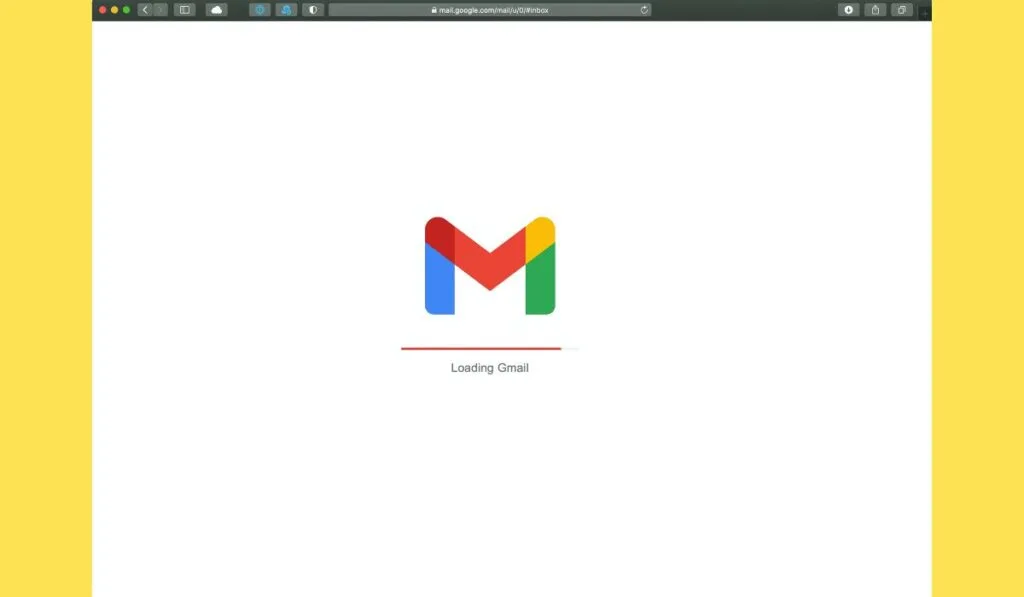
There are several possible reasons why you can’t access your Gmail account, which appears offline. You might come across insufficient offline storage space errors due to the following reasons:
- You don’t have enough hard drive space.
- You’re using Google Chrome in an incognito tab.
- You’re using Google Chrome with a Guest profile.
- Your Google Chrome settings are not set correctly.
There are other reasons you might not have access to your Gmail account, including software bugs and internet connection issues. We’ll cover some troubleshooting methods below.
Troubleshooting Methods
You can follow some of the troubleshooting methods below if you’re having trouble accessing your Gmail account or if it appears offline.
Check Internet Connection
Sometimes, your internet connection might prevent you from utilizing the Gmail platform. If your Gmail account isn’t loading, make sure you’re connected to a stable WiFi or ethernet connection. You can also try disconnecting and reconnecting your internet to resolve minor issues.
Leave Incognito Mode
One of the reasons you might not have access to Gmail is that you’re in incognito mode. You can only access offline Gmail in a standard Chrome browser.
Using incognito mode will introduce issues, and you won’t have access to your email. Ensure you’re not using incognito mode to resolve minor errors.
Don’t Use a Guest Profile
Using a Guest profile on Google Chrome can introduce errors with Gmail. Ensure you use your primary Gmail or Google account instead of a Guest profile. Using your standard account should resolve minor problems and bugs.
Restart Your Device and App
You might not have access to the Gmail platform and experience errors for various reasons. Some way you can resolve this issue is to restart your device or Gmail app. You can forcefully shut down the Gmail app to see if that resolves the issue.
You can also try restarting your smartphone, tablet, or computer to see if the problem is fixed.
How to Enable Gmail’s Offline Feature
One of the reasons you might not have access to offline Gmail is that you haven’t enabled the feature. Thankfully, you can easily enable the offline Gmail feature by following the steps below.
- Launch your Gmail account.
- Locate the Settings icon near the upper-right corner of the screen. Hit the Settings icon.
- Choose to See all settings from the drop-down menu. You’ll be directed to another page.
- From the new page, choose the Offline tab at the top.
- Locate the Enable offline mail check box and click the box.
- Select the timeframe you want Gmail to hold offline mail from the Sync Settings tab. You can also deceive if you wish to download attachments or not.
- From the Security tab, select if you want Gmail to delete offline mail when you log out of your Google account.
- Once satisfied, you can click Save Changes to finish your adjustments. You can revisit the Settings menu to adjust if necessary.
Keep in mind that offline Gmail allows you to queue new emails, messages, and adjustments when you’re offline. The actions will be completed once you connect to a stable internet connection, and you’ll receive any new notifications.
How to Prepare Ahead of Time to Go Offline
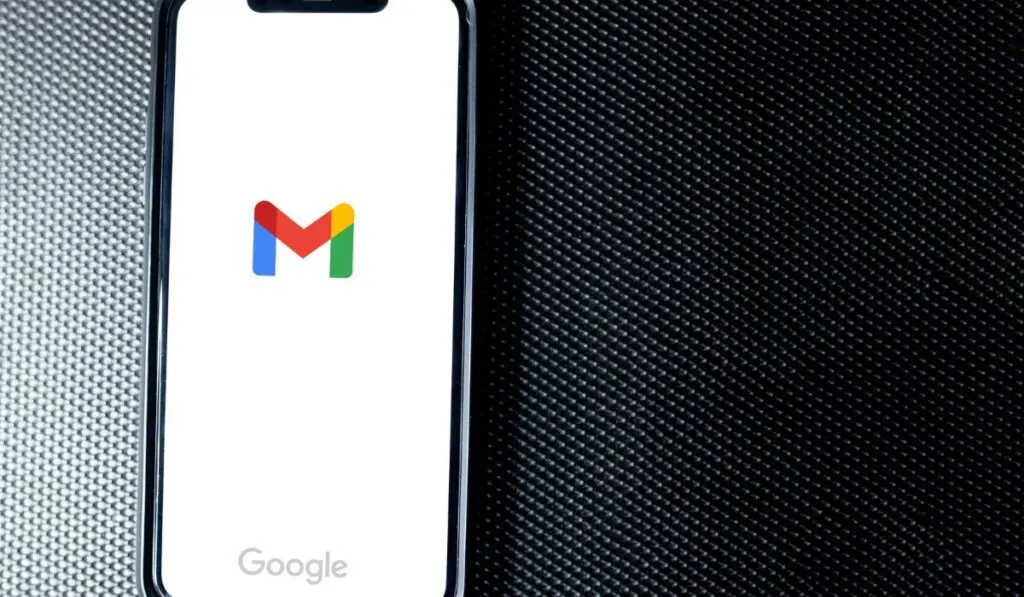
It’s best to prepare your offline Gmail settings and account ahead of time. Preparing ahead of time ensures you’re ready for emergencies or if your WiFi cuts out. Be sure to enable offline Gmail settings while you still have a stable internet connection.
You can also select how many messages you want to sync. You can decide from the past 7, 30, or 90 days. There isn’t a one-size fits all answer, so you’ll need to determine what works for you. You might also want to sync all your accounts ahead of time.
Another factor to consider is if you want to enable the download attachments feature. The feature is enabled by default, and it’s recommended to keep it enabled. However, the feature might not benefit you and your circumstance.
