With so many people using Google and Gmail these days, filling up the storage space after a while is expected. It’s also always annoying. Free Google storage expires after 15 GB, but don’t let that discourage you – you can get more storage or do some other things to manage the free storage you already have.
You can clear space on your Google account in several ways, including deleting spam, images from Google Photos, and files and documents from Google Drive. You can also purchase more storage space for pretty cheap if you need to keep tons of old emails and photos.
Although it may seem time-consuming, this process of cleaning up your google storage is fulfilling not to mention it could help you avoid yet another monthly subscription fee for more data storage! In this article we’ll look at all the information you need to help you through the procedure and make it simple.
How Much Storage is Available in Gmail?
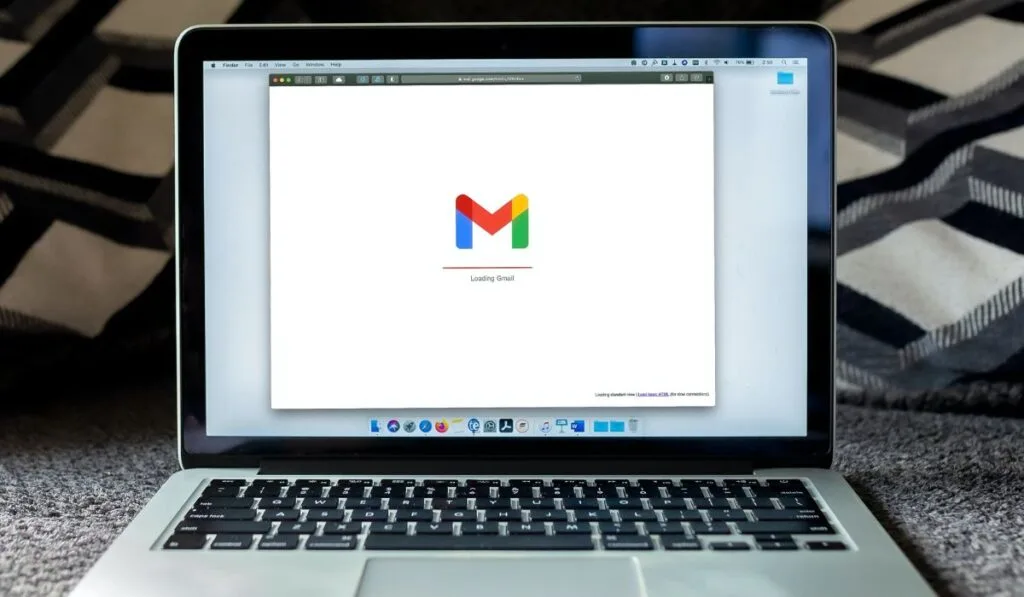
Everything nice has to end eventually! Having said that, Gmail has a certain amount of free storage that’s good enough for most people for awhile, but eventually you’ll hit “the wall”.
Google only has 15 GB of storage. However, Google claims the 15 GB of available free storage should be sufficient for the average person who receives mail regularly.
Problems arise when one realizes that “average” doesn’t describe their personality or inbox. It’s not simple to use up 15 GB of space only for emails, but it happens occasionally, generally to users who are uninformed of why their Gmail storage is running out.
Gmail storage counts against each Google account’s 15GB of free storage. It is possible to use this 15GB of free storage with Gmail, Google Photos, Google Drive, and other Google services. So, if you declutter your Gmail storage, Google Photos will immediately have more space and vice versa.
What to do When Your Gmail Storage is Full?
Google is essential to the functioning of the internet. It is similar to what we consume—food, water, and air. Just as we cannot exist without these necessities, Google is necessary for us to live online altogether.
The easiest way to recover some storage space is to delete spam, outdated newsletters, trash, and pointless emails, which are more accessible than done in practice.
However, as Gmail can typically only hold thousands of emails, it will be challenging to separate vital emails from pointless spam mail, minor items from large attachments, and so on.
While we’ll turn our attention to some ways you can manage your online storage below, keep in mind that there’s nothing stopping you from manually backing up your data locally to a hard drive like the Seagate Portable 2TB External Hard Drive (on Amazon), thereby creating your own storage to avoid needing to buy more from Google.
Transfer Emails to a Different Account
Exporting the emails to a brand-new Gmail account is one of the quickest ways to free up as much space from Gmail as you’d like. You must first make one if you don’t already have one before proceeding with the instructions.
- Go to the Gmail website on your computer and log in using the older account that is experiencing storage issues. Then, select the See All settings option by clicking the settings icon up top.
- The option to Keep Gmail’s Copy in the Inbox will be chosen by default. Change this to remove the copy from Gmail. If you select this option, your emails will be automatically deleted once they have been transferred.
- You must select Add a POP3 mail account you own from here. Next, put your former email address in the relevant fields for the account name and password, then click Add Account.
- The transmission could take some time, depending on how many emails there are. Once you’ve got all the mails, return to your previous Gmail account and purge the trash folder of everything.
Pay Additional Storage Charges
Purchasing additional space for your Google account is the simplest way to gain more freedom so you can continue to get all of your emails without removing anything from Google Photos and Drive. And if you’ve tried everything to free up space, but nothing has worked, then this is your last opportunity.
You must visit the Google One website and select the appropriate plan to upgrade your storage based on your requirements. You currently only have free access to 15 GB of space, but if you upgrade, you can obtain 100 GB of storage for $19.99 per year, 200 GB for $29.99 per year, and 1 TB for $99.99 per year.
Utilize the Google Storage Management Feature
You can clearly see what is using up space on the Storage Management page. You can preview deleted emails that you haven’t yet erased, spam, attachments, and huge files using this page.
You can evaluate the items Google believes you might want to remove by clicking each one. You can then delete them all at once or one at a time.
How to Create Space in Your Gmail Account
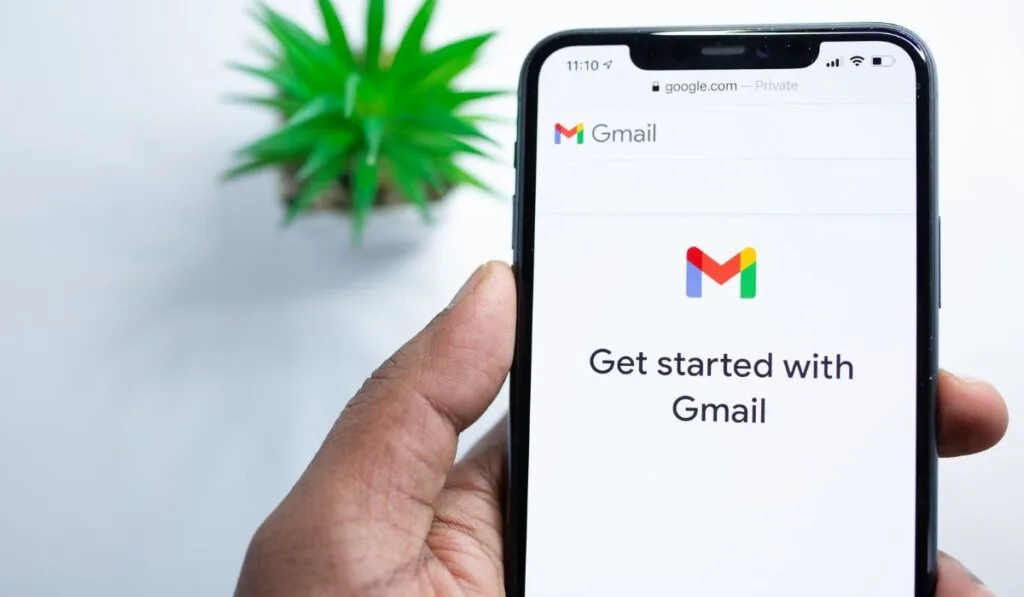
After the free storage space is used, you won’t be able to send and receive emails, add files, or create documents. If you’re worried about the storage space in your Google Account and are wondering how to clear them, read on.
Free Space from Google Drive
You can upload any content to Google Drive, including documents, audio files, photographs, and MP4 movies. However, these files might occupy a significant amount of space and deplete your Google storage.
You can remove all the pointless files from Google Drive to solve the storage issue and significantly expand the available space in your account. Here’s how to go about it:
- Select the Files option at the bottom of the Drive app once it has opened on your phone. You can visit the Drive website if you’re using a PC.
- Tap on all the other files to pick them after selecting the first file you don’t want by long-pressing it.
- When all the files have been chosen, hit the Delete icon at the top to remove them.
- The Bin folder will now house those deleted files. Go to the Google Drive home page, choose the hamburger menu at the top, and then choose the Bin option.
- Select all files now, then select Delete Permanently by selecting the three dots option.
Unsubscribe from Spam Emails
You can see how time-consuming deleting spam emails is. So steer clear of unnecessary emails altogether. But you’ll need to unsubscribe from the websites and businesses frequently sending you emails.
- First, click the unsubscribe link provided at the end of any email you receive from that website after opening it.
- It will direct you to the company’s official website, where you can alter your email preferences to receive only essential notifications or unsubscribe entirely.
Delete Pictures from Google Photos
The leading cause of your Google account’s fullness and inability to receive new emails is that your Google Photos overflowed with pointless pictures and movies automatically backed up from your phone. So it is now necessary to remove them.
Paying More vs. Using Less Storage
There are two ways you can go about it when it comes to full storage on your Google account. You can free up space using the ways mentioned above or purchase extra storage. Mind you, there are pros and cons to both the options so let’s discover them.
Using Less Storage
Using less storage has its pros and cons.
Pros
- You don’t have to pay for the extra space, saving your costs.
- Clear up space on your Google account is easy and less time-consuming.
Cons
- No or less space is available for saving essential docs and files.
- You will have to delete your memorable photos and moments on Google photos.
Paying More
And if you feel like you need to buy more storage for your Google account, you can consider the following pros and cons:
Pros
- You get to save all your important files and documents.
- You wouldn’t have to delete your memorable moments on Google photos.
Cons
- It will increase your financial burden.
- If you don’t manage it properly, this extra space will eventually run out too.
