Most of us use our email addresses daily to communicate with coworkers and businesses. Unfortunately, annoying spam emails and unwanted promotions are other everyday experiences. These emails may seem purely obnoxious, but they can be harmful in some cases.
You can minimize spam in your Gmail account by staying security conscious, blocking harmful addresses, scrutinizing messages, and using another account for marketing promotionals. Also, be careful about unsubscribing from emails, as they can be phishing attempts in some cases.
Don’t panic or become too frustrated if your inbox is filled with spam. Spam is mostly harmless and a minor inconvenience. However, it’s essential to practice proper email security to keep yourself and your information safe. Thankfully, we cover everything you need to know in the article below.
Where Does Spam Come From?

Email spam can come in many forms. The first and least dangerous type is unwanted marketing emails, newsletters, and promotions.
The second type might be promotional from illegitimate businesses with faulty products. But spam can also contain harmful tricks to steal your information in the form of phishing and malware.
Most spam emails come from groups in Russia or neighboring countries. The groups operate in different ways; while one group might sell address lists, another will send out mass emails containing phishing and malware scams. The goal of the groups is to make a profit, whether from stealing information or not.
How to Stop Getting Spam in Your Gmail Account
There are several ways to reduce and prevent spam in your Gmail account. We’ll cover some methods below to help you get your Gmail inbox organized and under control.
Be Security Conscious
Most spam is more obnoxious than harmful. But it’s still important to pay attention to your security measures. First, ensure you’re using a unique and hard-to-guess password.
You’ll also want to enable security measures like two-factor verification if available. Gmail users can also employ the Google Security Checkup for additional defense. But being security conscious and aware are some of the first measures you can take to prevent spam.
Use a Different Account
You can utilize an additional email address or ‘throw away’ account to reduce spam in your primary inbox. However, you risk your email address and sensitive information every time you sign up for a new account or marketing list. You can reduce this risk by using a separate account that isn’t connected to any of your personal information.
Gmail has features that allow you to create email addresses for specific sites with “+Facebook” or” +Sephora” at the end.
This feature lets you know how your address was leaked if the worst comes to worst. Apple also has features that allow you to sign up for accounts with a unique, anonymous pre-generated email.
Inspect Emails Carefully
It’s best to avoid emails that seem off or suspicious. Ensure you read the body of an email for any typos or weird inclusions. Concerning emails from large companies can also be suspicious, and you might want to double-check online to see if it’s a scam. Finally, ensure you’re checking links and URLs carefully before clicking.
Nuke Your Email
You might want to nuke your entire email address and start a new one if the worst comes to worst. Restarting your email might be helpful if your address has been compromised, is in multiple databases, and is part of several marketing lists.
However, you might not want to delete the email entirely, especially if it’s connected to some of your online accounts.
Does Unsubscribing Really Work?
When you open an email from a large company or marketer, you’ll notice the option to unsubscribe from the list at the bottom of the message. Unfortunately, unsubscribing from email lists can be harmful in some cases.
Some malicious spam emails look identical to legitimate promotional material. Selecting the unsubscribe link can lead you to malicious sites and compromise your sensitive information. Ensure you’re only unsubscribing from emails you know are legit.
How to Report Spam and Phishing
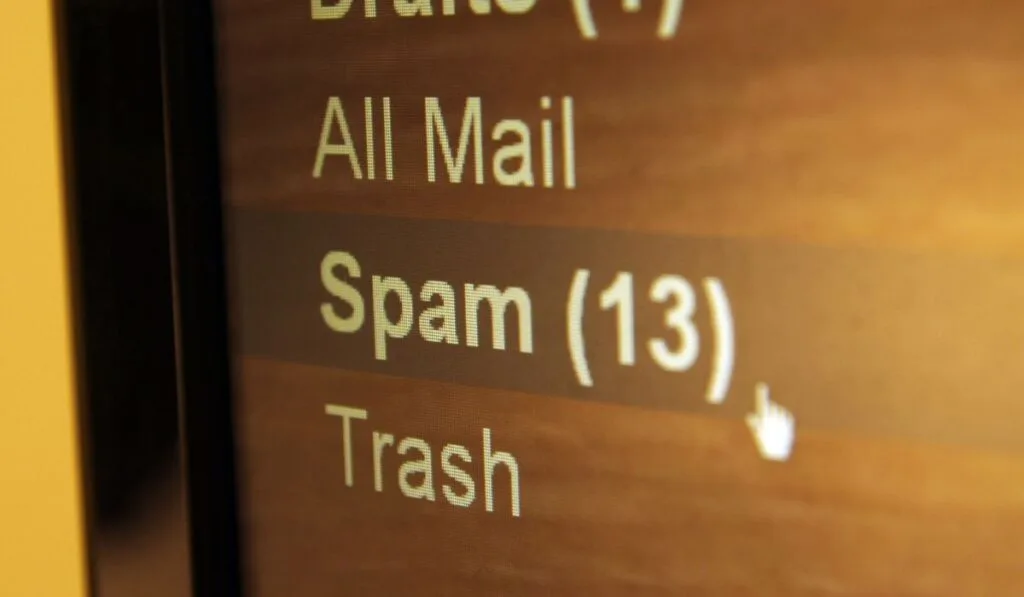
You can report spam and phishing attempts to provide your email with more security information. Reporting spam or phishing attempts won’t immediately impact your email or life but is a practical step. Here’s how:
- Log into your Gmail account.
- Select the box on the left side of the spam or phishing email. You can also open the email.
- You can click the Report spam button on the toolbar above the email for spam messages. The Report spam button looks similar to a stop sign. Next, you’ll need to select whether you want to report the email or report and unsubscribe from the pop-up menu.
- For phishing attempts, open the email. You’ll need to select the three vertical dots in the top-right corner and select Report phishing. Hit Report Phishing Message to complete the report.
How to Block Email Addresses
Blocking an email can be helpful, as you can prevent the address from sending or forwarding any more messages. Here’s how you can block an email address in Gmail:
- Log into your Gmail account.
- Select and open an email from the address you want to block.
- Next, select the three vertical dots icon in the email’s top-right corner. Select Block Address.
- A pop-up window will open, asking you to confirm the block. Select Block from the window to finish the action.
Keep in mind that you can unblock an email address by selecting Unblock Sender at the top of the email. Or you can repeat the steps above and choose Sender Unblock instead.
What Else You Can Do
There are several methods for minimizing and preventing spam in your Gmail inbox. If you want a quick fix, you can mass-delete emails. However, this won’t solve your problem long term. Utilizing some of the ways below can help you keep your email organized, manageable, and secure. Here’s what you need to know.
Check if Your Email is Compromised
You’ll want to check if your email is compromised to determine if your address has been leaked to any databases.
You can use the website Have I Been Pwned to determine whether your account information, emails, and phone numbers have been compromised. In addition, the service inspects publicly available databases to see if your information has been posted online or stolen.
Have I been Pwned is a long-standing and respected service used by businesses, corporations, and governments to inspect account security.
Use a Password Manager
One of the best ways to keep your account safe in the future is to invest in a password manager. Password managers create complex, unique passwords and store them for you on an encrypted, secure platform. In addition, you should highly consider a password manager if your email was compromised or leaked.
These services are also helpful if you have difficulty keeping track of passwords or creating strong passwords. Some services to consider are LastPass and 1Password.
Disable Auto-Load for Images
Spammers are notified when you open an email or a link, making you a target for future spam attempts. Ensure your email account has auto-loading images disabled. Disabling auto-loading images makes it harder for spammers to track pixels and data. You can easily turn off auto-loading images in Gmail by following the steps here.
Don’t Click on Links
It’s best to avoid clicking on links and URLs unless you’re 100% sure the email address is legit. Links and URLs can lead you to harmful sites containing malware or phishing schemes that can steal your sensitive information.
Ensure you’re hovering over the links and checking for any typos or suspicious activity to reduce the chances of your information being compromised.
Wrapping Up
Unwanted spam, marketing promotions, and newsletters are shared experiences that frustrate many email users.
Although these emails are usually harmless, some messages can be harmful attempts to access your sensitive information and data. Thankfully, with the tips above, you can minimize and prevent spam in your Gmail inbox.
