As you may already know, all computers and computing devices have to be rebooted to guarantee better and faster performance. That includes your router. It’s even more important to restart this device more often than other machines since most of your devices heavily rely on the router for internet connectivity. Now the question is, how often should you reboot your router, and why?
It is best practice to reboot your router at least once a month, or whenever you have problems with your internet or network running slowly. Rebooting a router is an excellent way to improve the internet/network connection, prevent hacking, and fix minor problems or errors on the device.
Routers experience glitches, bugs, and other issues, but that’s okay – even machines get tired at some point. That is why a reboot is sometimes all you need to get things working smoothly again. However, there are times that a simple restart might not be enough, and that’s when you might need to reset the router. Maybe you’re wondering what the difference is between rebooting and resetting your router. Yes, there’s a difference, and you’ll find out.
How Often Should You Reboot Your Router?

As we’ve already mentioned, there’s no specific number of times you should reboot your router. While some would say weekly, others would say monthly, or every couple of months. Since there’s no downside to constantly restarting your router, you can choose whatever frequency works for you.
So, you can choose a particular period to reboot the router, but if that might not work for you, you can always watch out for indicators to know when your router needs a reboot. Some of these indicators are constant disconnections, slow internet speeds, or devices not connecting to WiFi correctly. When one of these things happens, it’s time to turn off and turn on the router.
Honestly, I prefer to set the router on a schedule to automatically reboot every week or so. This keeps my network running extremely smoothly where I basically never have to manually reboot it.
Why is Rebooting Your Router Good?
There are two vital reasons as to why you should reboot your router as often as you deem fit.
It ensures a faster connection
After a router stays on for too long, too much information is stored in its RAM. This eventually leads to memory lag and slows down internet connections. Rebooting your router clears off unnecessary info that has been stored in its memory and gives your router a clean slate for its operations.
It protects your device from hackers
Hackers usually gain access to a network through faulty security protocols. Router manufactures are constantly updating their products to include more security protection.
When you reboot a router, it will typically search for a new firmware update on booting up and will begin installing it. These firmware updates may include additional features, security protection updates, fixes to bugs/errors, and more.
Does Rebooting a Router Improve Internet Speeds?
Honestly, it’s safe to say that the most important reason you should reboot your router is to improve internet speed. That shouldn’t even be a surprise because its primary assignment is to provide an internet connection to all the devices in your private network.
When the RAM stores too much information, it slows down the internet speed. Also, when a router is turned on, it goes through all the available Wi-Fi channels and selects a medium that will provide faster network speed for your devices.
However, once more users connect to that channel, things begin to slow down. And the longer the router stays on and connected to that channel, the slower the connection becomes.
The best way to ensure that you connect to a faster Wi-Fi channel is to reboot the router. When the device comes on again, it will search out a new channel to improve your connectivity.
Is Rebooting the Router the Same as Resetting it?
Rebooting and resetting your router are two ways to fix a majority of issues with your network, but they DON’T mean the same thing.
Rebooting is simpler, faster, and is usually, the most recommended way to resolve issues your router might be experiencing. Resetting is a last resort when rebooting the router isn’t working and it seems to be locked up entirely.
When you reset your router, you’re wiping off every information, configuration, connection, and restoring its factory settings. When the router comes back on, you have to reconfigure it and reconnect it to all the devices that were once connected to it. If you don’t know how to configure a router at all, then it’s best to contact your ISP (internet service provider) at this time.
You don’t have to do all these when you reboot your router because no connections and information are lost when you reboot the device.
It takes a certain degree of effort and technical know-how to reconfigure a router, so unless there’s a need for it, it’s advised that you don’t reset a router. On the other hand, you can reboot your router as many times as you’d like.
Does Unplugging Your Router Reset It?
Usually, you unplug your router to reboot it and not to reset it. In this case, you only need to unplug the router from power, wait for a few seconds, and plug it back into power.
Most routers have a reset button located on the back. All you have to do to reset a router back to factory settings is press and hold the small button using a paperclip or another small object until the lights on the front begin flashing. This will restore the router to factory settings, so don’t do this unless you really know what you are doing.
Will Resetting the Router Disrupt the Internet?
Remember that resetting your router will restore it to its factory settings. That means you’ll lose all settings and connections, including your current internet settings.
You can only retain your current internet or network settings by saving the settings in a file on the router’s web interface. So you can always restore those settings from the file.
How To Reboot Your Router Automatically
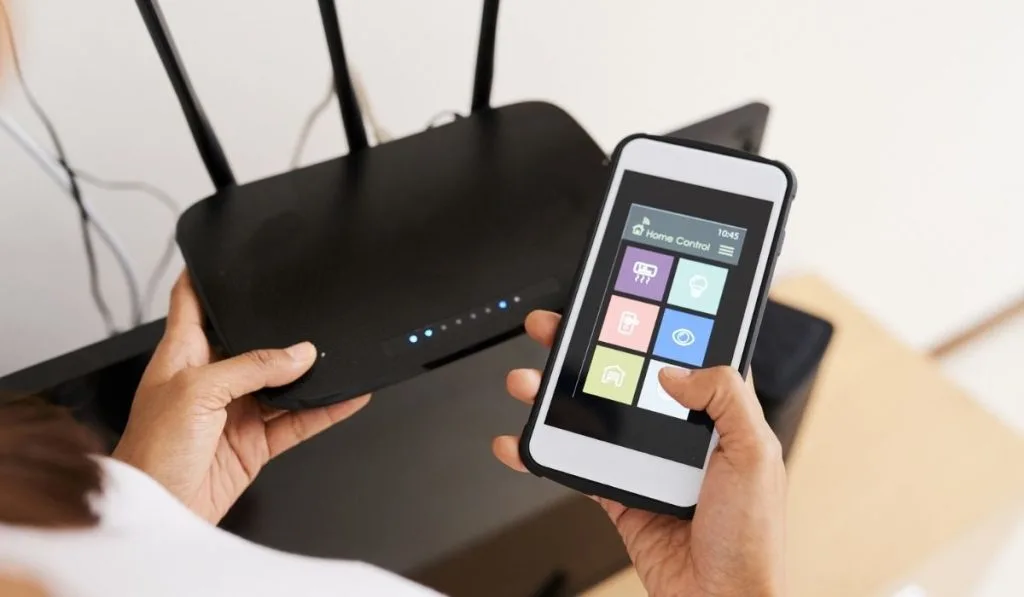
With the rising technology trend, it’s not hard to find ways to do things automatically instead of stressing yourself by doing it manually. So, if you’re already used to manually rebooting your router, we would have you know that you can automatically turn it off and on your device.
You can automatically reboot your router by using a timer plug or scheduling a reboot on your router by logging in to the device. The first option is much simpler and easier than the other, although both options work perfectly well.
To use the timer plug, you simply have to set the timer for your router to go off, plug in the device and let the outlet timer do its work. You can also use a smart plug to get this done.
If you don’t mind going the complicated way, login to the router’s settings, locate “Advanced Settings”, and finally “Reboot Schedule.” Then you can set the date, time, and frequency you want to reboot your router. Keep in mind, that not ALL routers will have a built-in setting for this.
Final Thoughts
Whether you reboot your router manually or automatically, you need to do it often, whether daily or monthly. This will improve the router’s internet speed and even help the device last longer.
