No one can deny that routers have made our lives so much easier by providing a seamless connection between the internet and the devices in our homes. Still, just like every computer and computing device, routers experience glitches. In this case, the best option is to reboot your router, and most times, house owners will just manually reboot the machine. However, did you know that you can save yourself – and your router – the stress by having it reboot automatically?
You can reboot your router automatically, and there are two ways to do this. The easy way to automatically reboot your router is to use an outlet timer or a timer plug, while a more complex method would be to schedule a reboot on your router after logging in to the device.
Both methods work perfectly well, and they are far more efficient than manually rebooting your device. Once your device is set up to reboot automatically, you don’t have to worry about doing it yourself anymore. In this article, we will describe how you can effectively make this happen.
Why is it Good to Automatically Reboot Your Router?

First off, you need to understand why it’s important to reboot your router and why many would advise that you restart the device once you notice that it isn’t performing as efficiently as it should.
For starters, a router is an electronic device, and it’s a general rule to regularly restart or reboot most electronic devices, especially our computers, tablets, mobile phones, and other gadgets.
So, it’s only fair that you also restart your router occasionally, as it falls under the same category as the other devices. You should also constantly reboot your router to increase internet speed.
Does Rebooting a Router Increase Your Internet Speed?
Oftentimes, rebooting a router can cause your internet to work a bit quicker than it was before. Sometimes this can be an extremely large difference, sometimes it may not be noticeable. It will certainly have an effect on your internal network speed which is slightly different than your internet speed.
Internal network refers to all of the devices connected to a router and the communication between all of these devices. Let’s say you are streaming music from your phone to a soundbar or TV with chromecast. Well, this uses the internal network, not the external internet to communicate.
It Clears the Device’s Memory
Like every computer, routers have memory, storage, and processors that effectively serve their purpose. In fact, routers work harder than most other network devices because while you may only need to turn on your laptop or computer for a certain period, routers have to be working 24/7. The only device that comes close is probably your mobile phone.
Still, all computers, and even your phone, rely strongly on the router for internet connectivity. Routers definitely do much more than all other gadgets combined. Since every computer’s Random Access Memory (RAM) is reset when it’s turned off, the longer a router is up and running, the more information is stored in its RAM.
Unfortunately, the more the devices are connected to the router and the longer the gadget stays on, the sooner your router runs out of memory (routers have a restricted amount of memory). When this happens, it slows down your internet connections. This is why you have to restart your routers whenever you can. Rebooting clears up the information stored in the router’s RAM, giving the device a clean slate to work with.
Better and More Reliable Wireless Connections Are Established
Usually, after a router comes on, the system will scan through available Wi-Fi channels to select the ones that provide better and faster connectivity. However, this only happens when the device is powered on and won’t change as long as it stays on. So, as more people use the same Wi-Fi channel your device is running on, your internet connection will be slower.
Every time you reboot your router, it will always search for a channel that isn’t overcrowded, and this will provide you with a seamless internet connection.
How to Automatically Reboot Your Router with a Timer Plug
Perhaps one of the reasons why many would instead stick to manual rebooting is how complex they feel an automatic reboot would be. Really, no one wants to be stressed more than they want to be.
Thankfully, there’s a simple way to reboot your router automatically, and that’s by using a timer plug. A timer plug, or an outlet timer, is not so different from pulling the plug on your router for a few seconds. You can always plug it back in after a few seconds.
An example of a timer plug you can use for this purpose is the BN-LINK BND-60 Mechanical Outlet Timer (on Amazon). This device is a simple plug-in timer that you can use to reboot your router. All you have to do is set the timer for your router, plug in your router, and let the timer do its work.
The timer will turn off and on, based on how you’ve scheduled it, and this will force the router to reboot. Most times, once you’ve programmed the timer to go on and off at a particular, it will repeat the process daily.
While it’s easy to use just about any timer for your router, it’s better to pay close attention to the kind of item you use. There are recommended ones you can get for this purpose.
A Three-Prong Timer
A grounded or three-prong timer like the GE Plug-In Mechanical Timer (on Amazon) works well with any router. So, whether your router has a ground pin or not, you should have a grounded timer. It would be better to have that one than to get a new timer if you have a more powerful router that needs an electrical ground.
An Appliance-Grade Timer
Yes, a router uses little enough wattage to where any old regular timer will do. Still, it would be better to get a stronger outlet timer. An appliance-grade timer like the BN-LINK Mechanical Timer (on Amazon) with a power supply of 1875 watts is a good option.
Digital Timers
Regular mechanical timers are wonderful, but they aren’t perfect. For one, most of them offer 15-30 minutes power outage intervals, nothing more, nothing less. You shouldn’t wait that long to reboot your router with a digital timer.
You can program your router to reboot in less than a minute with a programmable digital timer like the BN-LINK 7 Day Heavy Duty Digital Programmable Timer (on Amazon).
How to Automatically Reboot Your Router with a Smart Plug
If you don’t want to use a timer plug, you can always use a smart plug instead. Smart plugs are more flexible (like the digital timer). With these devices, you can turn the router on and off with an app or your voice.
Smart plugs also come with a remote control so you can reboot your router from anywhere. Better still, you can constantly adjust the scheduled reboot whenever you feel like it. A good example would be the Smart Home Wi-Fi Outlet (on Amazon).
How to Set Your Router to Reboot Automatically
Now this is a more complex way of automatically rebooting your router, and unless you’re tech-savvy, you might want to stick with the timer plug and smart plug option.
For knowledge’s sake, however, a summary of how it’s done might help. To set your router to reboot automatically is to gain access to the router’s settings and find the “Advanced Settings” option where you can adjust the router’s settings.
You’ll most likely see an option there that reads “Reboot Schedule,” where you can choose whatever time and frequency you want your gadget to reboot. Then you can save the schedule. You can then expect your router to reboot at the selected time.
Consider Using Your Router’s Paired App to Reboot or Schedule Reboots
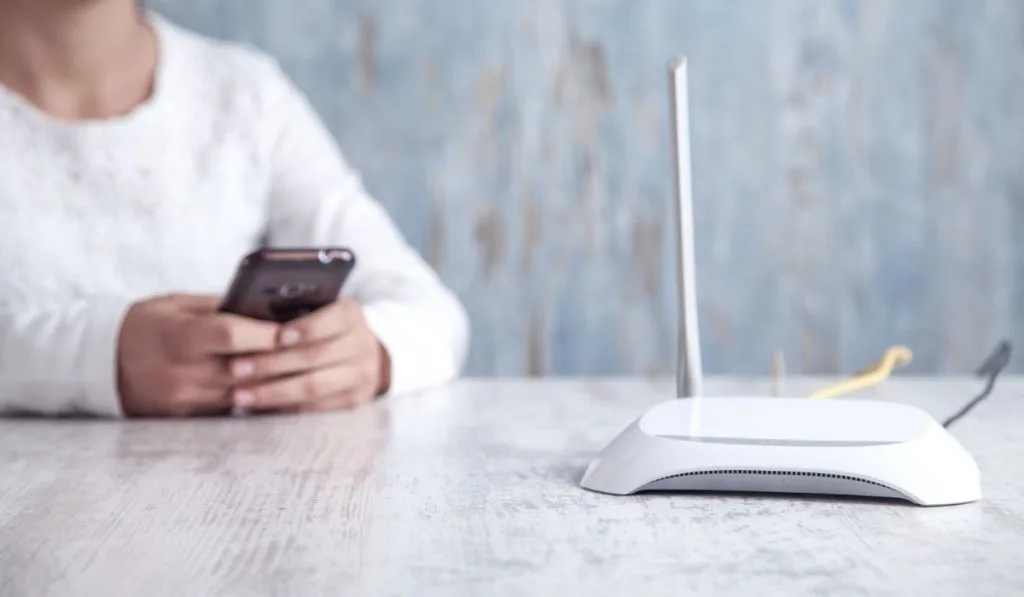
Besides the timer plug, smart plug, and scheduling options, you can also restart your router using a paired app. Some routers come with a paired smartphone app, and you can always use this app to reboot your router, no matter where you are.
You can also set a reminder to reboot the device as and when due via the app.
How Often Should You Reboot Your Router?
There’s no hard and fast rule about the number of times you should reboot your router. There’s no side effect of restarting your device, so you can reboot it as often as you deem fit.
However, it would be better to restart the device at least once a day, especially at midnight. If midnight doesn’t work for you, you can always find a suitable time to do it during the day.
Conclusion
Not only will restarting your router provide faster internet connections, but it will also prevent hacking and fix minor problems on the device. And since you can always reboot it automatically, you don’t have to stress yourself to get the best out of your router.
