You’ve probably come across the term ‘IP address’ before, but you might not have any idea what it means. Don’t worry; many people are in the same boat. Nonetheless, the IP address is basically your computer’s passport to everything internet related — and it’s worth knowing how it works.
An IP address is a unique numerical label assigned to any device that’s connected to a computer network using the Internet Protocol (IP) for communication. It’s like a home address that allows devices on the internet to find and communicate with each other.
That’s the general idea, but there’s a lot more to know about IP addresses. Let’s take a closer look at IP addresses, including the various types, purposes, and how to find yours.
What’s the Purpose of an IP Address?

The first thing to be aware of is that IP addresses aren’t random. They’re assigned in a specific order and structure, allowing for easy identification and classification.
The primary purpose of an IP address is to allow devices to communicate with each other on a network. IP addresses also allow internet service providers (ISPs) to monitor traffic and assign users their unique identifiers. This is important because it allows ISPs to keep track of how much data each user is consuming, and it helps them manage their network traffic.
Here’s how the IP address process works:
When you log in to the internet, your device first connects to your Internet Service Provider (ISP) with a unique number: the IP address.
This is then used to route your requests to the right server on the internet and ultimately get you the data you’re looking for. Your IP address lets websites know where to send the information they receive from your device.
Your ISP is responsible for assigning your device an IP address since they provide internet access. Upon request, they can also change it for you.
IPv4 and IPv6
There are two versions of IP addresses out there: IPv4 and IPv6. IPv4 is the most common type of IP address, and it uses a 32-bit numbering system. It can support over 4 billion unique addresses.
IPv6 is a newer IP address version that uses a 128-bit numbering system. It can support up to 340 trillion unique addresses. This is more than enough to accommodate the rapidly growing number of devices connecting to the internet.
IP addresses contain numbers — lots of them. Yet no one keys these numbers into a browser search field, and that’s where the Domain Name System (DNS) comes in. DNS translates the domain names into IP addresses so that you can access websites by typing in the URL.
Is an IP Address the Same as an Internet Address?
Yes, an IP address is the internet version of your home’s mailing address. It’s a unique combination of numbers and letters that you type into a web browser to visit a specific website.
Computers use IP addresses to send and receive data so that they know where the data is coming from and where it needs to go. Without them, data sent online would basically get lost in cyberspace.
That’s how important IP addresses are for traffic on the internet.
How to Find Your IP Address

There are a few ways to find your IP address. One way is to ask your internet service provider (ISP) for it. They’ll be able to provide you with your current IP address.
An even easier way is by using tools such as What Is My IP Address or simply by typing “what is my IP address” into a search engine. IP finder tools provide you with the public IP address that’s associated with your internet connection.
Finding your private IP address will take more than clicking a hyperlink, but it’s not too difficult. Here’s how to go about it:
If you’re using Windows:
- Go to the Start menu, type in “cmd” and hit enter.
- Type in “ipconfig” and hit enter.
- The IP Address line will show you your private IP address.
If you’re using a Mac:
- Go to the Apple menu.
- Select System Preferences.
- Select Network, then click on your current active connection and select Advanced.
- The IP Address line will show you your private IP address.
You can also find your Android’s IP:
- Go to Settings > Network & Internet.
- Select Wi-Fi.
- Long press on the Wi-Fi network you’re connected to.
- Tap on the gear icon at the right of your Wi-Fi network and then press Advance.
- Scroll down to see your IP address.
For iOS devices:
- Go to Settings > Wi-Fi.
- Tap on the (i) next to your currently connected network.
- Scroll down, and you’ll see your IP address.
Knowing your IP address is important for accessing applications, websites, or other services that are only available to a selected list of IP addresses. It’s also important for troubleshooting network and security issues.
Private vs. Public IP Address
There are two types of IP addresses: public and private.
Public IP addresses are assigned by ISPs and are used to identify devices on the internet. Every device that connects to the internet has a public IP address. Servers, routers, and websites use it to identify and communicate with each other online.
Private IP addresses, meanwhile, are used to identify devices on a local network or inside the same home. They can be assigned by routers using DHCP (Dynamic Host Configuration Protocol) or by the users themselves. Private IP addresses aren’t visible to the public internet, which makes them safer than public IP addresses.
It’s your router’s job to take requests from the public internet and route them to the correct local device or website. This is done by mapping public IP addresses to private IP addresses.
Does Your IP Address Change?
Your IP address will usually change when you switch from one network to another. For example, if you’re at home on your Wi-Fi and then go to the coffee shop, your IP address will be different once you connect to the coffee shop’s Wi-Fi network.
However, the IP address will remain the same for people on a home network or connected to the same network at work. Your ISP typically assigns you a static (fixed) IP address that won’t change until you request it to be changed or you move to a different network.
For dynamic IP addresses, your IP address could change the next time you connect to the internet.
How to Find Someone Else’s IP Address
When one surfs the internet, they reveal their IP address to websites they visit and other internet devices. This makes it possible to find someone else’s IP address.
There are various ways to find a person’s IP address, and each method carries with it different levels of difficulty. For instance, you can check an email’s full header or use an IP lookup tool, which is relatively easy. Fairly difficult methods include opening a command prompt and using someone’s chat.
WhatIsMyIp.com and WhatIsMyIPAddress are popular websites that allow people to find their public IP address. While these sites are generally accurate, they may provide outdated information. Be sure to double-check the info you get with another tool.
You Should Hide Your IP Address
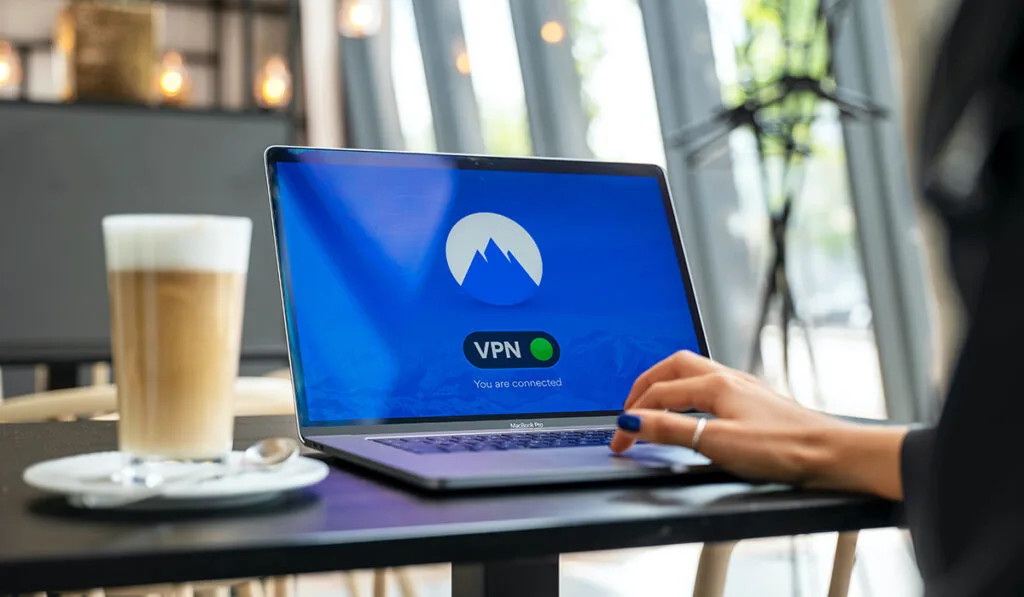
In a world where data is becoming increasingly valuable, it’s important to be aware of the risks associated with revealing your IP address. Your IP address can be used for a range of malicious activities, from hacking your computer to spying on your online activity and more.
It’s important to hide your IP address and use a VPN to secure your data and protect yourself from cyber threats. A VPN encrypts your connection so that no one can see what you’re doing online, and it keeps your IP address hidden.
This ensures that your data remains secure and anonymous no matter where you’re surfing the web. So, the next time you use public Wi-Fi or access sensitive information, make sure to use a VPN.
