The term “clear cache and cookies” isn’t just for show. Clearing your iPhone’s cache every once in a while frees up space and fixes issues associated with clogged storage, such as long loading times and formatting issues.
To clear cached files in your browser, open “settings,” select “safari,” then tap “clear history and website data.” To clear app cache, you’ll also need to open settings, general, then iPhone storage. Select the app you’re looking for, then tap “offload app.”
Cached files are important, but sometimes apps and software store unnecessary data. Furthermore, certain apps on your phone are rarely used, and the cached files of those apps should be cleared frequently.
What is Cache Exactly?
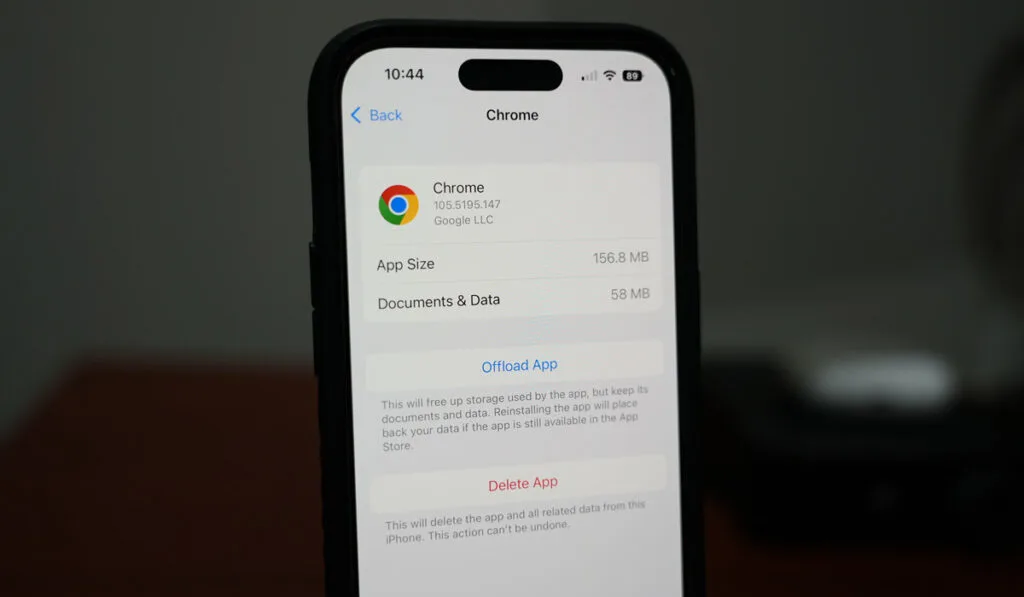
Apps need several components to work efficiently, and one of those components is cached data. Applications software primarily runs on user requests, and apps store information associated with those requests in temporary files. Those files are known as cache.
With cached data, apps can run faster and more efficiently because they can retrieve information related to specific requests from cached files instead of downloading them repeatedly. Every application software has its own cache pertaining to its respective activities.
How it Affects Phone Storage
While cached files allow apps, games, websites, and other software to run faster and smoother, they can sometimes prove to be counter-productive.
Cache takes up a portion of your phone’s storage, causing several issues. You don’t necessarily need to be actively using a particular app for it to store additional data to its cache files; certain apps run background activities that also add to their cache.
Is Clearing Cache Good on iPhone?
Clearing cache on your iPhone is always a good idea. Cache may allow software, apps, games, and so on to provide an improved user experience, but often they take up a considerable chunk of disk space.
Individually, their share of internal storage is relatively insignificant, but the cumulative impact of cache from various locations can wreak havoc on your iPhone.
Over time, cached data grows exponentially and takes up even more space on your iPhone. The result is a sluggish and inefficient operating system.
Many people underestimate the impact cached files have on internal storage. They accumulate quickly and use up a sizeable portion of disc space. Resultantly, your iPhone runs out of space to perform certain functions like updating the system software.
Insufficient storage can also slow down performance in other apps. You’ll need to clear your device’s cache to resolve this issue. This process is automated for some apps, but others require you to do it manually.
How to Clear Cache on iPhone
It’s recommended that you clear the cache on your iPhone at least once a month to free up space and improve your iPhone’s performance. Here’s how to go about it:
How to Clear an iPhone’s Safari Browser Cache
- Open Settings on your iPhone, then select Safari.
- From there, tap Clear History and Website Data.
Note: Clearing the browser cache won’t affect your autofill information.
Keeping Your Browser History
You also have the option of deleting your browser cache and keeping your browsing history:
- Again, visit Settings and open Safari.
- Tap Advanced Settings.
- Then Website Data.
- Select Remove All Website Data.
How to Clear iPhone App Cache
To free up app cache, you need to “offload” the data. What it means is that you get rid of all the unnecessary files, but valuable information like user data remains intact. Here’s the step-by-step:
- Open Settings.
- Select General.
- Tap iPhone Storage, then a robust list of all the apps on your iPhone will appear.
- Click the app you want to clear, then tap Offload App.
Certain apps don’t allow you to delete temporary files, and the only solution is to delete the apps and reinstall them. However, deleting an app also deletes all data associated with that app permanently. Hence, it’s wise only to use this solution as a last resort.
Conclusion
Contrary to popular belief, clearing cache doesn’t cause internal issues; it can benefit your device in several ways. You want to clear your phone’s cache frequently as it prevents your device from using old forms and improves overall performance. After you clear the cache, you can also restart the phone to make sure it’s at a good, clean starting point. We actually recommend restarting the phone every few weeks for the best performance.
