Live photos are an impressive feature that can turn any photo you take into a short video. However, this also makes your photos take up way more space. So how can you turn this feature off?
To toggle live photos, open the Camera app and select the ^ icon at the top. Next, select the live photos icon (which looks like a circle with another circle in the middle) and then select On or Off. If you would like your selection to be permanent, you need to change your preserve settings.
There is much more to live photos than meets the eye. For example, it is possible to change the frame that your live photo treats as its keyframe. So let’s go through the live photos feature in more detail to help you get the most out of your iPhone.
How Do You Disable Live Photos on iPhone?

There are several methods to disable live photos on your iPhone, which differ based on things like how long you want live photos to be off. Let’s go through all these so you can find the one that’s right for you.
How to Turn Off Live Photos for Just One Photo
If you want to turn off your camera’s live photo feature for a couple of photos and then turn it back on, then this is the method for you. With this method, you can toggle off and on the live photos feature with the press of a button.
- First, begin by opening the Camera app.
- Once it’s open, tap the ^ symbol at the top of the screen to bring up more options.
- Now select the Live Photos option. This can be found between the lightning bolt icon and the 4:3 icon.
- This will bring up a couple of options. The one you want to select is Off. This will disable live photos on your iPhone.
However, if you close and reopen the Camera app, live photos will be enabled again. To change this, you will need to use our next method.
How to Permanently Disable Live Photos
If you want to turn off live photos permanently, this is entirely possible. Although, you will need to change your Camera app’s settings.
To do this:
- Begin by opening the Settings app and selecting Camera. This should bring up a list of your Camera app’s settings.
- In this list of settings, select Preserve Settings.
- At the bottom of this page, you should see a toggle for Live Photos. Turn this toggle off.
- Turning off this toggle does not turn off live photos. However, it does make it so that if you turn off live photos in the Camera app, they will stay off.
- Now, open the Camera app and select the ^ icon at the top of the screen.
- Next, select the Live Photos icon between the lightning bolt icon and the 4:3 icon.
- Finally, switch the setting at the bottom to Off, and your live photos feature will be permanently off.
Unlike the previous method, if you close and reopen the Camera app at this point, the live photos feature will not turn back on. That makes this method for turning off the feature much more popular than the other one.
What is the Point of Live Photos on the iPhone?
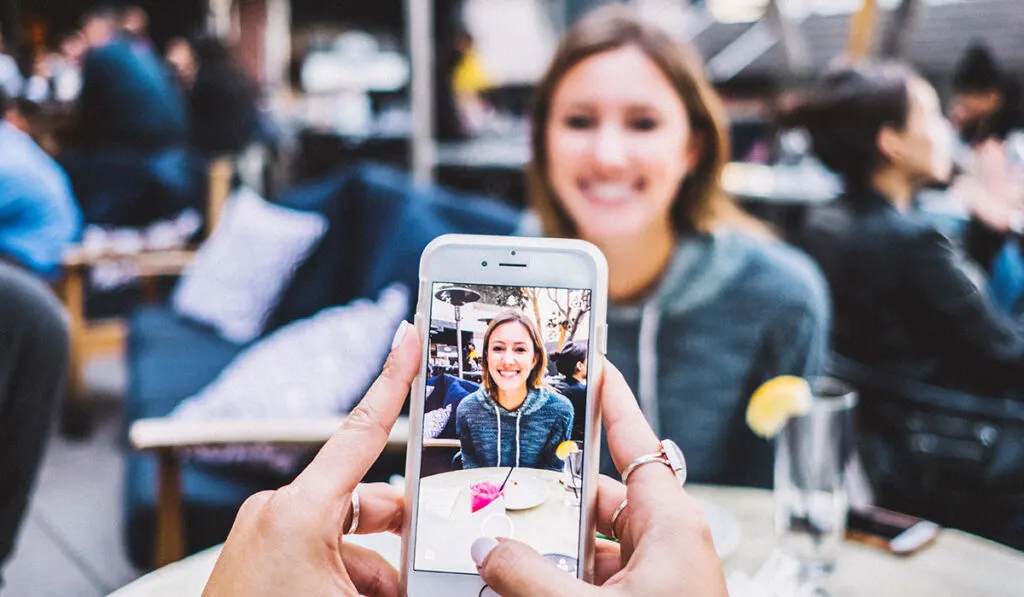
Since the feature is still relatively new, many readers may not know what the live photos feature even does. Thankfully, the idea of a live photo is pretty simple to understand.
When you take a live photo, your iPhone camera records what happens 1.5 seconds before and 1.5 seconds after you take the picture. This turns every photo you take into a sort of mini-video.
This also makes your photos extremely customizable. Open any live photo, tap Edit, and select the Live Photo button, and you can choose any frame from your 3-second video to serve as the key frame of your photo. Then, using the iPhone Photos app, you can add filters and effects to your keyframe.
Do Live Photos Take More Space?
As we mentioned, the live photos feature turns any photo you take into a mini-video. While this makes any picture you take way more impressive and customizable, it also makes your images take up much more space.
A typical live photo will take up around twice the storage space that the average regular photo would take. So the number of photos the average iPhone user takes in a day can cause way more storage space to be used up than many iPhone users are used to.
Thankfully, Apple has made turning live photos into regular photos relatively easy. To do this:
- Open your desired live photo in the Photos app and tap the share icon.
- From here, tap Duplicate and then Duplicate as Still Photo. This will download a still version of the image onto your phone.
- From here, you need to delete the live photo and keep the still copy.
