The more “intelligent” smart devices become, the more susceptible they are to new, complex cybersecurity threats. This requires the ongoing improvement of security features and expansion of the public’s knowledge of privacy risks. One example of these features is the orange dot icon on the iPhone’s status bar. But what does it mean, and is it possible to turn it off?
The orange dot allows iPhone users to keep an eye on when their microphone is active and which apps are using it. You can’t turn the orange dot off. However, you can customize the shape of the orange dot to further differentiate it from the green dot, which indicates when the camera is in use.
Staying aware of which apps have access to your camera and microphone and when they use them is an important part of maintaining your privacy as an iPhone user. The orange dot offers one way to easily identify when your microphone is active. Let’s take a more detailed look at what it means and the way you can change it.
What Does the Orange Dot on My iPhone Mean?

The iPhone’s orange dot feature is a way for the user to monitor when their microphone is in use. It indicates that your microphone is currently active. Seeing the orange dot is normal when you’re in the middle of a phone call, recording an audio message or memo, dictating text, or using voice commands.
But should you notice the orange dot lighting up when you’re not using your mic, it could indicate a security risk, like an app activating your microphone without your consent. For example, many social media apps ask for permission to use your microphone even without a need for it.
Basically, the orange dot offers users the opportunity to investigate how their microphone is used. Its purpose is to detect unwanted access to your microphone and, by extension, anything your microphone can hear.
Why Is the Orange Dot Necessary?
The short answer is that Apple’s App Store security isn’t foolproof. Apps that don’t comply with Apple’s strict security policies can slip under the radar. Apps that exploit security holes can then use an iPhone’s microphone to listen to conversations.
Not only is this practice a serious invasion of privacy, but also an opportunity for cybercrimes. It could mean thieves gathering information like banking PINs or social security numbers that you mention at home, or your employer experiencing a leak after eavesdroppers listen to office chatter picked up by the smartphone sitting on your desk.
Can You Turn the Orange Dot On Your iPhone Off?
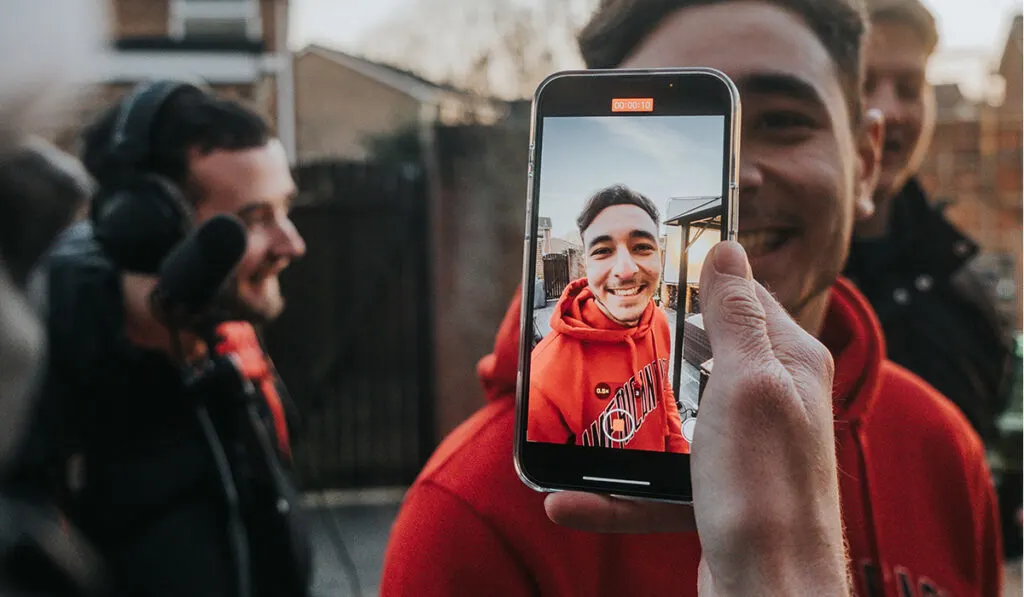
The orange dot feature is hard-locked. Apple does not allow one to deactivate the orange dot feature simply because of the associated risks.
We know that Apple prioritizes security over customization. It’s the principle at the heart of the “right to repair” debate. However, if the dot gets under your skin or you struggle to differentiate between colors, you can customize it.
How Do I Customize The Orange Dot?
Using the accessibility features found in your iPhone’s settings allows you to customize the shape of the orange dot. The feature further differentiates it from the green dot by changing it to a square. It helps colorblind users differentiate the icons, but it works just as well if the orange dot’s shape bothers you.
To change the shape of the orange dot, follow the steps below:
- Launch the ‘Settings‘ app.
- Scroll to ‘Accessibility.’
- Select ‘Display & Text Size.’
- Toggle the ‘Differentiate Without Color’ option.
How Do You Find Out Which App Is Using Your Microphone on an iPhone?
When the orange dot pops up on an iPhone’s status bar, you can check which app is accessing your iPhone’s microphone using the Control Center. This saves you from having to dig through the permissions of each of the apps on your phone manually.
To view which app is currently using your microphone, follow these steps:
- Open the Control Center.
- On newer iPhones, you can access the Control Center by dragging down from the top right-hand corner of your iPhone’s screen from the top right-hand corner.
- For iPhone SE, iPhone 8, and earlier models, you can access the Control Center by swiping up from the bottom edge of any screen.
- On newer iPhones, you can access the Control Center by dragging down from the top right-hand corner of your iPhone’s screen from the top right-hand corner.
- At the top of the Control Center, a large orange dot with a microphone icon will appear. It will display the active app’s name beside it. If you recognize the app and it makes sense that it’s currently using the microphone, then all is well.
- On iOS 16, you can tap on the microphone icon to view a list of apps currently using various sensors, or which apps recently used them.
In the case that you don’t know why your microphone is activated or you don’t recognize the app currently using it, the best recourse is to report the app on the App Store and immediately delete it from your iPhone.
Reporting apps helps Apple identify security risks and protect other users from similar risks. It also helps Apple prevent future iterations of the same exploit.
