Ever since instagram introduced the option to post more than one photo in a post, it’s been all the rage. After all, why post a single photo to your Instagram when you could upload several? But how exactly do you do it?
To post more than one photo to Instagram, tap the plus (+) icon to create a new post and select all the photos you want to include in your post (10 max). When you’re done, tap ‘Next.’ Add your caption, location, hashtags, and any tagged accounts. Finally, tap ‘Share’ to post the group of photos.
Sharing multiple photos to your Instagram posts or stories will save you time — and it’ll probably increase your engagement too. So let’s take a closer look at how it works and what to do if you can’t post multiple photos for some reason.
Can You Post Multiple Photos at Once on Instagram?

Yes, Instagram allows you to post multiple photos or videos on your post or stories. You can post up to 10 photos and videos in a single post and up to 100 clips for the story (with a maximum of 10 at a time) within a 24-hour period. The process is incredibly easy and is an excellent way of growing your engagement and followers.
How to Post Multiple Photos on Your Instagram
Follow these steps to share multiple photos in a single Instagram post (using your mobile device):
- Log in to your Instagram account.
- Tap the plus (+) icon to create a new post.
- Select all the photos you want to include in your post. Instagram numbers the photo so that you can see the order in which they’ll appear in your final post.
- Once you’re done selecting, tap Next.
- You can edit each photo individually, adding filters. Tap Next.
- Add your caption, location, hashtags, and tagged accounts.
- Tap Share to post the photos.
If you’re using a computer, the steps will be slightly different. Before proceeding, you need to convert the PC screen to look like that of a mobile. Here’s what to do:
- Open your favorite browser and go to instagram.com.
- Log in to your Instagram account.
- Tap the three vertical dots at the top right of the browser.
- Select More tools and then Developer tools.
- Click the mobile icon and then change the mode to mobile size.
- Go back to Instagram and post the photos as you would on your mobile device.
How to Post Multiple Photos on Your Instagram Story
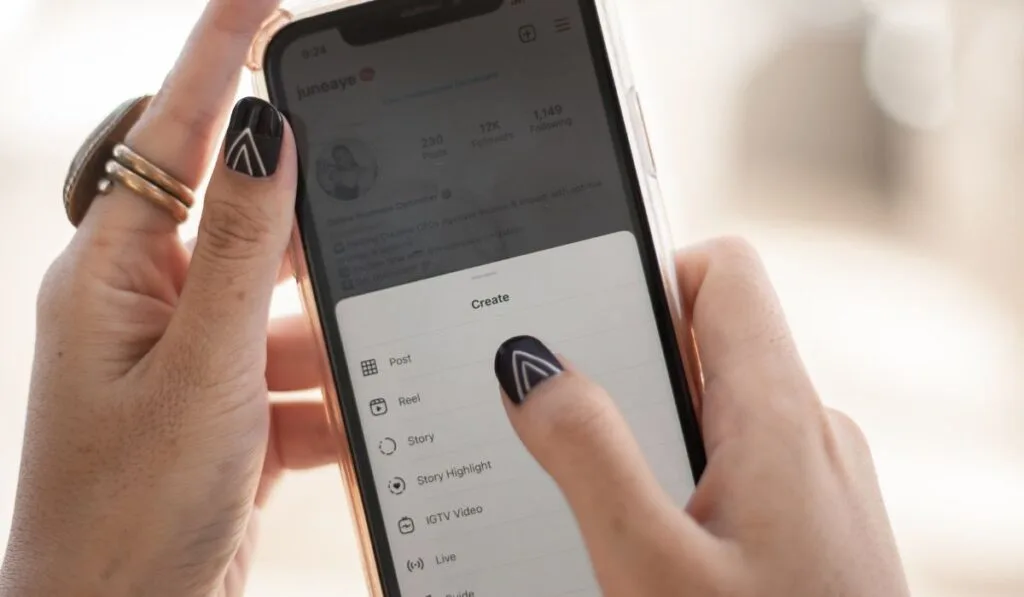
Follow these steps to post multiple photos on your Instagram story:
- Log in to your Instagram account.
- Press and hold your existing Story. If you don’t have one, tap your profile picture in the top left, or swipe right to open the app’s camera function.
- Tap the photo icon on the bottom of the screen.
- Tap the multiple photo icon found above the photo gallery.
- Tag all the photos you want to add. You can add up to 10 at a time. Each photo is numbered, so you know the sequence.
- Tap Next to add text, stickers, or music to the photos.
- Once complete, tap Next.
- Finally, tap Your Story to upload the photos in order.
You can also use the sticker feature to post multiple photos in the same story. Here’s how:
- Tap the camera icon to open up Stories.
- Tap the photo icon on the screen’s bottom.
- Next, tap the sticker icon at the top of the screen.
- Scroll down and locate the photo sticker and then tap it. A second photo will appear on your screen.
- Do this repeatedly until you have all the photos for your story.
- Drag the photos to reposition them. Use two fingers to pinch or widen the photos and make them smaller or larger.
- Tap Your Story to upload the photos.
How to Post Multiple Photos as a Collage
The Instagram layout allows you to add Stories as collages. Here’s how to use the feature:
- Log in to your Instagram account.
- From the home screen, tap your profile photo or swipe right to open up Stories.
- Select the Layout icon found on the left side of the screen.
- Go through the different layout options available. These are found right above the shutter button.
- Tap the photo icon on the screen’s bottom and select the photos to use for the collage.
- You can add music, text, or stickers to them.
- Once done, tap Your Stories to upload them.
What to Do If You Can’t Add Multiple Photos to Your Story
Having trouble uploading multiple photos to your story? Try updating your Instagram to the latest version and see whether that solves the problem.
If that doesn’t fix things, it probably means that the feature isn’t yet available in your location. Hang tight; Instagram will soon roll it out to everyone.
