Instagram Stories are one of the most popular features of the app since they grab users’ attention right away. A Story enables you to unfold narratives in real-time, allowing everyone to catch a glimpse of your life. The best part is that it’s extremely easy to post videos, photos, and even screenshots to your Instagram Story.
You can post a screenshot to your Instagram story by tapping the ‘+’ at your screen’s top-left corner, scrolling to the ‘Story’ option at the bottom, swiping up anywhere on the screen, and then choosing the screenshot from your phone’s gallery. Edit the screenshot and tap ‘Your Story’ to post it.
More than 300 million users use Instagram stories daily, so posting content to your Story is an excellent way to boost engagement. Let’s look at how you can post a screenshot to your Instagram story and whether Instagram notifies if you screenshot someone’s Instagram story, so you can keep your followers updated on what’s happening in your life.
How to Post a Screenshot to Your Instagram Story

- Swipe right anywhere in your Feed or tap the ‘+’ icon (next to your profile photo) at the top-left corner of your screen.
- Scroll to the ‘Story’ option at the bottom of your screen.
- Swipe up anywhere on your screen, and then choose the screenshot from your phone’s camera roll or gallery.
- Edit the screenshot and add a sticker or text, if you want. To remove stickers or text, drag and drop them to the trash bin icon at the bottom of your screen.
- Once you’re ready to share the screenshot, tap ‘Your Story’ at your screen’s bottom left.
How to Take a Screenshot
For most people, screenshots have become an essential part of their daily life. Whether it’s a bit of important information or just a funny meme, taking screenshots can be incredibly useful.
It’s important to note that how you take a screenshot depends on the type of device you have:
On iPhone
iPhone X and Newer Models
- Press and hold the volume up and power buttons.
- Release both buttons once you see the screen flash or hear a shutter noise.
- You’ll find the screenshot in your iPhone’s Camera roll. You can access it by launching the Photos app, and then tapping ‘All Photos.’
iPhone 8 and older models
- Press and hold the home and power buttons.
- Release both buttons once you see the screen flash or hear a shutter noise.
- You’ll find the screenshot in your iPhone’s Camera roll. You can easily access it by opening the Photos app and then selecting ‘All Photos’ on the device.
On Android
Samsung Galaxy Devices
- Press and hold the volume down and power buttons.
- Release both buttons once you see the screen flash or hear a shutter noise.
- You’ll be able to find the screenshot in your phone’s Gallery.
Android Devices Other than Samsung Galaxy Devices
- Press and hold the volume down and power buttons. On some devices, you may need to press and hold the home and volume-down buttons instead.
- Release both buttons once the screen flashes or you hear a shutter noise.
- You’ll be able to find the screenshot in your phone’s Gallery.
Does Instagram Notify if You Screenshot an Instagram Story?
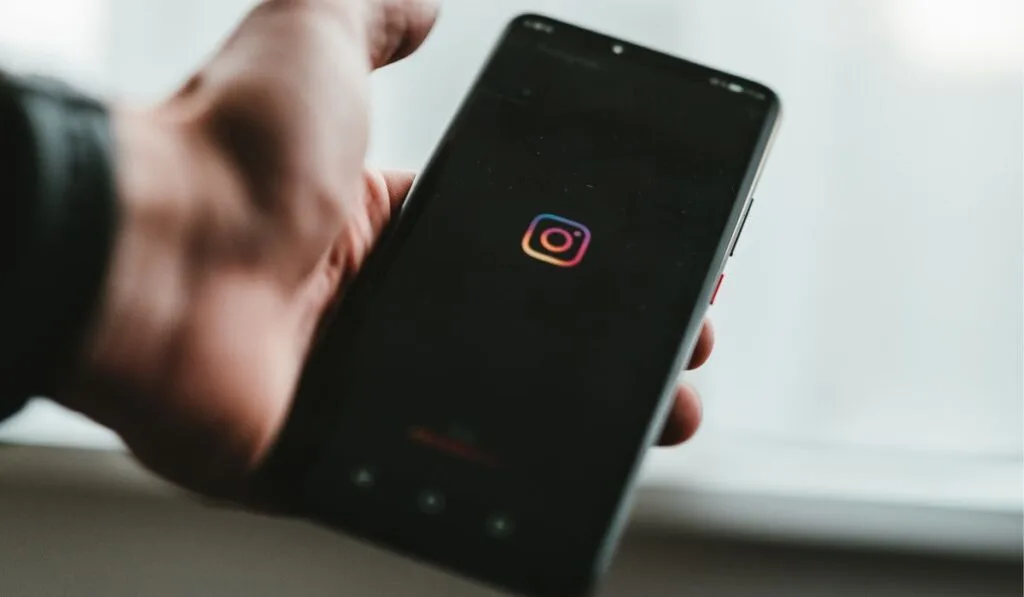
No, Instagram won’t notify a user if you screenshot their story. Similarly, the app won’t notify you if someone screenshots your story.
However, keep in mind that there are a few features on the app that have a different set of rules. For instance, if you screenshot something someone sent using Vanish Mode, then that person will be notified. So, make sure you’re careful with what you decide to screenshot on Instagram.
Although Instagram briefly tested a feature in 2018 that allowed users to see exactly who screenshotted their story, it’s unclear whether they have any plans of bringing it back in the future.
