Let’s imagine you’re in the middle of playing your favorite game, about to beat the final boss, and your Xbox Series X shuts off out of nowhere. What can do you in this dire situation?
To fix an Xbox Series X that’s turning off randomly, first try cleaning the fan and moving it to a more ventilated position to prevent overheating. Install any updates and power-cycle the device, and turn off power saving mode if enabled. If the problem persists, a factory reset may be needed.
The Xbox Series X is usually a very reliable console, and Microsoft keeps working to make it even more stable with each new system update. However, like any other electronic device, it can still run into occasional issues, including randomly shutting down. Let’s look at why this might be happening and how you can fix it.
Why Does Your Xbox Series X Keep Turning Off?
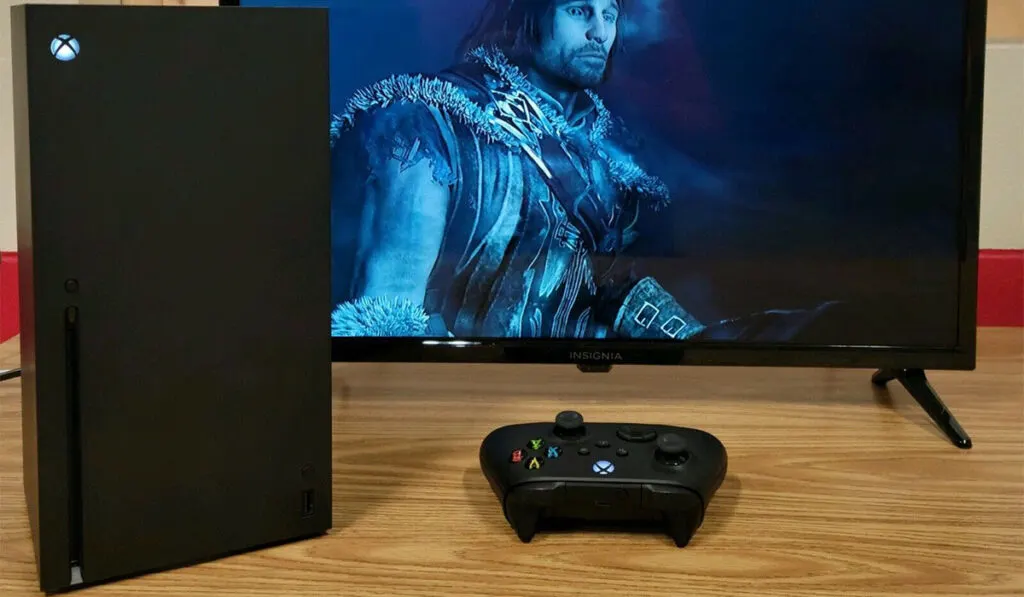
Random shutdowns are often caused by hardware issues but can also result from system software problems. If your Xbox Series X (on Amazon) keeps turning off randomly, it could be due to any of the following issues:
- Overheating: Xbox has a lot of internal components that generate heat while running. If the console is placed in an enclosed space or if the ventilation vents are blocked, it can overheat and cause the system to shut down.
- Faulty power supply: Any damage to the power supply, whether a loose connection or voltage fluctuations, can cause random shutdowns. It’s also possible that the power strip or outlet isn’t providing enough juice to keep the console running.
- Damaged hardware: Any loose or broken internal components can cause random shutdowns. This is most likely the case if the console was dropped or otherwise physically damaged.
- Automatic power-saving setting: The Xbox Series X has an automatic power-saving mode that kicks in when the console isn’t used for extended periods. If this mode is enabled, the console will turn off after a set time.
- Corrupt system software: Corrupted system files can cause all sorts of problems, including spontaneous shutdowns. This is most likely to happen after a system update or if you’ve installed an unofficial modification.
How Can You Fix an Xbox Series X That Keeps Turning Off?
If your Xbox Series X randomly turns off, begin troubleshooting by checking for the potential problems listed above. Once you’ve got a general idea of what might be causing the issue, try the following solutions:
1. Clean Your Console
A major cause of overheating — and, as a result, random shutdowns — is dusty or dirty vents. Dirt, carpet fibers, or pet hair accumulate over time and block the airflow, causing the console to overheat. To clean your Xbox Series X, follow these steps:
- Turn off the console and unplug all cables.
- Place the console on a flat surface in a well-ventilated area.
- Use a soft, dry cloth to dust off the vents.
- Get a can of compressed air (on Amazon) and blow off other hard-to-reach areas.
2. Adjust the Console Placement
Your Xbox Series X also needs adequate airflow to function properly. To ensure that, do the following:
- Ensure the console has at least 3-4 inches of space on all sides.
- The vents should also be unobstructed, so air can freely flow in and out.
- If the console is placed in an enclosed space like a cabinet, move it to an open area.
- Avoid putting the Xbox on top of other electronics, carpets, or soft surfaces.
- If the environment is too hot, relocate the console to a cooler room.
If you’re struggling to find a space that’s well ventilated for your console, consider some options like wall mounting (example mount on Amazon) or adding an aftermarket cooler like the G-STORY Cooling Fan for Xbox Series X (also on Amazon) to force more cooling in whatever location your console is currently in.
3. Update the Console Firmware
Xbox frequently releases updates that add new features and improve system stability. Check if you’ve missed any recent updates and install them right away. Here’s how:
- Press the Xbox button on your controller to open the setting.
- Go to ‘Profile & System’ > Settings.
- Select ‘System’ > Console info & updates.
- If an update is available, download and install it.
Ensure your Xbox is connected to a stable Internet connection during the update process.
4. Perform a Power Cycle
If you think your Xbox recently suffered from a power surge, try doing a power cycle. This will reset internal power supply components and hopefully fix the problem:
- Turn off your Xbox Series X.
- Unplug the power cord from the back of the console.
- Wait for 10-20 seconds.
- Plugin the power cord and press the Xbox button on the console.
- It should now boot up normally.
Xbox and other gaming consoles are sensitive to power fluctuations. Even a slight change in voltage can damage your system, but unfortunately, these issues usually go unnoticed until they have caused some damage. To avoid recurring power issues, follow these tips:
- Check that voltage in your home is within the range of 100-127V.
- Always plug the power cord directly into a wall outlet.
- Avoid using an extension cord or surge protector.
- If your area experiences voltage fluctuation frequently, invest in an automatic voltage regulator.
5. Disable Automatic Power-Saving Mode
The Xbox Series X has a power-saving mode that kicks in automatically when the console isn’t used for a specific period. While this feature is designed to save power, it can sometimes cause the console to turn off unexpectedly. Here’s how you can disable it:
- Press the Xbox button on your controller.
- Go to ‘Profile & System’ > Settings.
- Select ‘General’ > Power mode & startup.
- Go to ‘Turn off after’ and check the ‘Don’t turn off automatically’ option.
6. Perform a Factory Reset
If none of the above solutions work, it’s time to restore your Xbox Series X to factory default settings. This will delete some data, but it’s the only way to be sure that the console is free of any software issues. To reset your Xbox Series X, follow these steps:
- Press the Xbox button on your controller to open the setting.
- Go to ‘Profile & System’ > Settings.
- Select ‘System’ > Console info & updates.
- Scroll down and select ‘Reset console.’
You’ll get two options here:
Reset and keep my games & apps — this will delete everything on the console but keeps your games and apps. (The recommended option for trouble-shooting.)
Reset and remove everything — this will delete everything on the console, including your games and apps. Only use this if you’re sure you don’t want anything on the console anymore.
- Once you’ve selected an option, follow the on-screen instructions to complete the reset process.
Why Does Your Xbox Series X Controller Keep Turning Off?

Xbox consoles have a built-in function that shuts down the console automatically after 15 minutes of inactivity to save battery life. However, there might be a problem if you’ve already changed the default setting or the controller unexpectedly turns off while you’re actively using it.
Shutdowns mostly happen while using the controller over wireless and could be caused by several factors such as low batteries, a poor connection, or interference from other devices. It isn’t always the case, though, and many users reported the problem even when the controller was connected via a cable.
Microsoft finally listened and released an update to fix the bug last year. It seems to have worked for most users but if you’re still having trouble, try the following solutions:
- Use the controller over a wired connection to rule out wireless issues.
- If possible, test the console with an Xbox One pad to see if the controller has a problem.
- Install the latest firmware and soft update.
- Restart the controller and re-sync the wireless connection.
- Perform a hard reset on your Xbox Series X console.
We hope that one of these solutions helped you fix the problem, and that you can now enjoy your console without any interruption!
