Snapchat is one of the most widely used apps on both iOS and Android devices. But unfortunately, many Apple users face downloading and installation issues. So, what can you do to fix download problems with Snapchat on iPhone?
You can resolve Snapchat download issues by restarting your phone, testing your internet connection, changing content restrictions, adjusting payment methods, and updating iOS software. If none of these solutions work, contact Apple or iOS support and report the issue.
Don’t panic if you can’t download Snapchat on your iPhone. This issue is easy to resolve, and we cover all the solutions in the article below. Read on for more information.
What Causes Downloading Problems on Snapchat?

Several issues can cause download and installation issues with Snapchat on the iPhone. Some of the most common problems include minor software issues, poor internet connection, and content restrictions.
Luckily, downloading problems are typically easy to resolve, and several troubleshooting methods are available below.
How to Troubleshoot Downloading Issues
Although downloading issues with Snapchat can be frustrating, they’re typically easy to resolve. We cover some of the most common troubleshooting solutions you can use to solve your installation problems. If one of the methods doesn’t work, move on to the next solution until your issue is fixed.
Restart Your iPhone
Minor bugs and glitches are one of the most common reasons why Snapchat won’t download on your iPhone. However, in most cases, you can restart your device to resolve minor issues.
For the iPhone 8 and earlier, press and hold the power button to restart the device.
For the iPhone X and newer, press and hold the side button and volume button. Hold these buttons until the Slide to Power Off notification appears.
Test Your Internet Connection
Poor internet connection is another reason you can’t download Snapchat on your iPhone.
Luckily, you can test your network connection by launching another internet-dependent app like YouTube or Safari. If the internet-dependent app works normally, your connection should be stable.
Alternatively, you try downloading a different app from the App Store to verify that the error is limited to Snapchat. If the problem is limited to Snapchat, move on to the following troubleshooting methods below.
Check Your Content Restrictions
Another common troubleshooting method is to inspect your iPhone’s content restrictions. Follow the steps below to start:
- Launch the Settings App.
- Select Screen Time.
- Next, click Content and Privacy Restrictions.
- You’ll notice a toggle switch next to Content and Privacy Restrictions. If the toggle is green, you can disable it by clicking the toggle.
- Alternatively, you can click iTunes and App Store Purchases if you don’t want to mess with the restriction settings.
- You’ll see an option to permit or disable purchases. If the option is set to Don’t Allow, adjust it to Allow.
Inspect Your Payment Method
The App Store requires iOS users to have a valid payment method unless they opt out during the iTunes set-up process. Sometimes, you can’t download free apps if you don’t have a valid payment method.
You can resolve download issues by ensuring you’re using a valid payment method. Follow the steps below to start:
- Launch the App Store.
- Click your profile picture.
- Next, select your Apple ID.
- Click Manage Payments.
- Select the payment method that’s linked to your account.
- Ensure the information is up-to-date and valid. Edit the information if it’s incorrect or outdated.
- If you need to add a new payment method, select Add Payment Method.
- Provide the payment information and confirm your choices.
Now, you can try downloading the Snapchat app to see if the issue is resolved. If you still have problems, move on to the following troubleshooting method below.
Update Your iPhone’s iOS Software
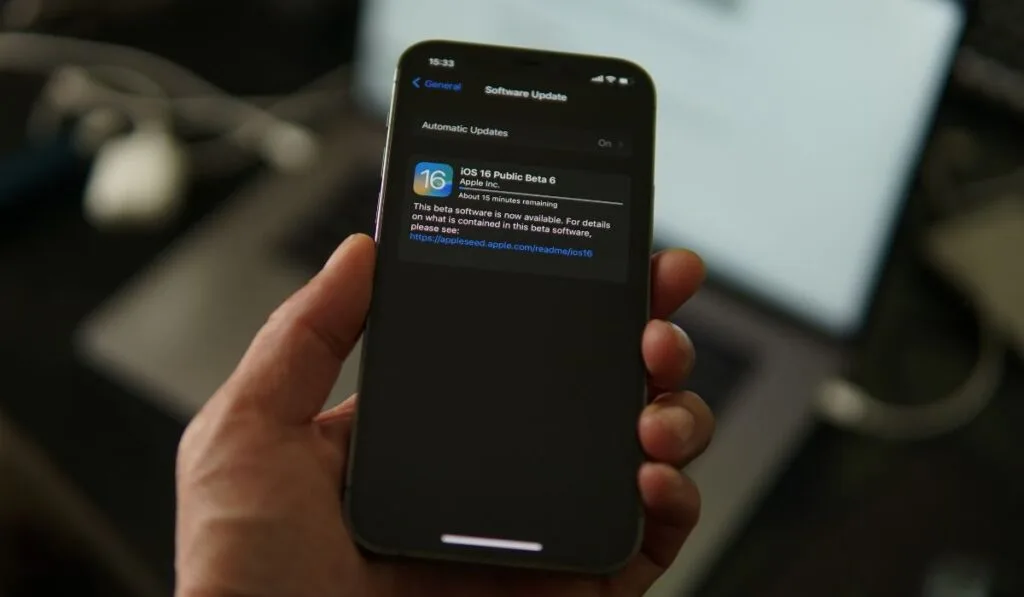
Another common issue is outdated iPhone iOS software. Outdated software can cause errors in the App Store and prevent you from downloading Snapchat or other apps. Follow the steps below to update your iOS firmware:
- Launch the Settings App.
- Select General.
- Click Software Update.
- Look for any updates.
- Install the software update if the option is available. This can take a few moments and may require you to restart your device. You may also want to connect your device to a charger.
Once your iPhone is finished updating, you can try downloading the Snapchat app. If you’re still encountering problems, move on to the following method below.
Log in and Out of Your Snapchat Account
You can also try logging in and out of your Snapchat account if you still have the app installed. Simply launch the Snapchat app and log out. Then, try logging back in with the correct account credentials.
Report the Issue to Apple or Snapchat
If none of the troubleshooting methods above worked, your last option is to report the issue to Apple or Snapchat. You can report the errors and receive additional assistance if necessary.
- Report your error to Apple by visiting https://support.apple.com/contact.
- Report the error to Snapchat by visiting https://support.snapchat.com/en-US.
