If you frequently post content on TikTok, it’s good to monitor your profile views and keep track of the interactions with your content. This will help you stay on top of your engagement game and maintain ample growth. So, can you see who has viewed your TikTok profile and videos?
By activating the Profile View history feature, you can see who has viewed your TikTok profile over the last 30 days. You can also see the number of views of your video content, but you won’t see who has viewed them. You can track video views from the Activity section.
TikTok has hundreds of millions of users, and more people are joining the platform daily, meaning you can still grow your fanbase tremendously. While you can’t see individual users who have viewed your videos, you can still track your post views to revamp your strategies for going viral on TikTok. So let’s get to the bottom of it.
Can You See Who Has Viewed Your TikTok Profile?
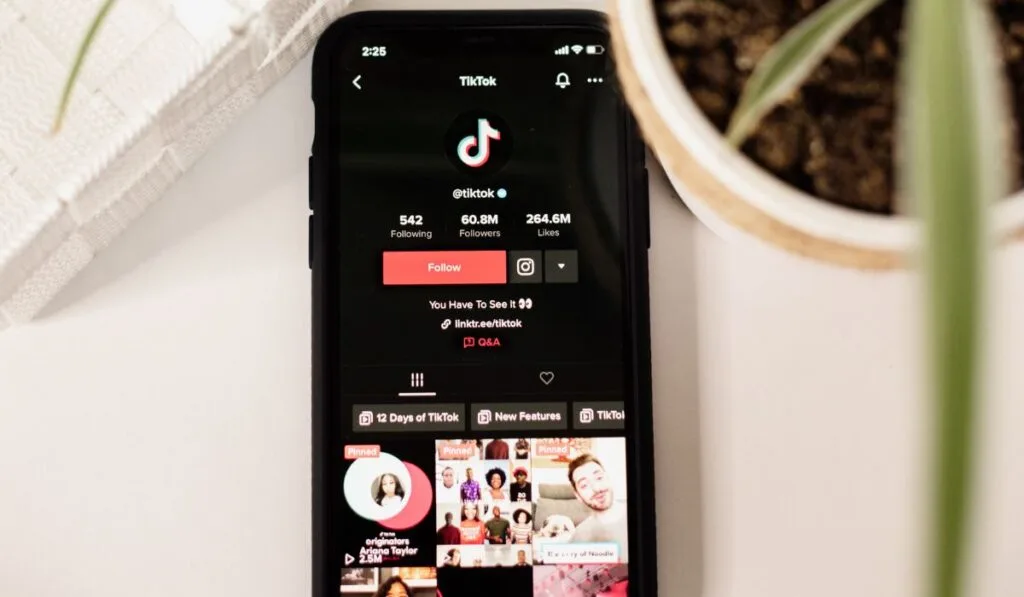
You can see who has viewed your TikTok profile over the last 30 days using the “Profile View History” feature. But it only works if other users have also enabled the feature. Otherwise, it won’t list them.
Think of it like a two-way street—if you turn the feature on, you can see who’s viewing your profile and become visible on other people’s user history lists.
How to Turn Profile View History Feature On/Off
The number of profile views you get firmly indicates your social media pull. Having tons of views means your TikTok is generating interest (or controversy). But if you only have a handful of views, you’ve got some serious growing to do.
Turning it on
Here’s how to turn the Profile View History feature on:
- First, launch TikTok and tap the Profile icon at the bottom-right corner.
- Next, tap the Hamburger menu in the top right to open settings.
- It’s the icon with three lines.
- Tap Settings and Privacy, then select Privacy.
- Tap Profile Views, then toggle the radio button next to Profile View History. This turns the feature on if it is off and vice versa.
You’ll now see who has viewed your profile over the past month if they have enabled the feature. If they’ve deactivated it on their profile, you’ll see variations of their username, like tiktokuserXXXXXX.
If you don’t get the Profile views feature:
- Tap the vertical ellipsis icon at the top-right corner and go to Settings and Privacy.
- Tap Privacy, then scroll down to Profile Views.
- Tap on the option to turn it on.
If this doesn’t work, it’s time to update your TikTok app from Google PlayStore or the App Store on your iPhone.
Turning it off
To disable the Profile Views history, follow these steps:
- First, navigate to your Profile and tap the Eye icon.
- Next, tap the Settings icon in the upper right corner.
- Finally, tap on Profile View History at the bottom of the screen to disable it.
Can You See Who Has Viewed Your TikTok Videos?
Unfortunately, you can’t see who has viewed your TikTok videos, but you can keep track of the number of views.
Unlike what some people say online, TikTok disabled the feature that could help you keep track of specific user views. Unfortunately, there was never any official announcement as to why the platform no longer supported the view functionality, and it simply caught users by surprise.
However, the cool bit about it is that nobody can tell if you’re viewing their content. Perhaps the feature could one day show up magically just as it was turned off mysteriously. But until then, you can take advantage of other ways to deduce who’s viewing your videos.
For example, the Activity section lets you monitor all activity related to your account, including how many comments and likes you’ve earned.
You won’t see each account that has viewed your content, which doesn’t help much with stalkers. Still, TikTok offers lots of native features you can use to control who views your TikTok videos.
How to Use the Activity Section to Check Video Views
The Activity section allows you to see all activity related to your account and see interactions. It’s the best solution for checking your video views on TikTok.
Follow these instructions to keep up with your video views:
- First, launch TikTok and tap the Me icon at the bottom-right corner of the screen.
- On your profile screen, tap the Timeline icon below the Edit Profile button.
- Your Timeline icon is that little stack of 6 vertical lines.
- You’ll see the number of views at the bottom left corner of each video you’ve posted.
While you won’t see who has viewed your TikTok videos, the number of views is a valuable indicator of how much traction your video content is getting and its popularity.
If you’re unhappy with the total views, you can employ specific tips and tricks like using relevant hashtags and leveraging hot trends. But, above all, you want to ensure your video is high-quality and engaging.
How to Block a User on TikTok

If you notice one person viewing your profile more often and leaving harmful comments, you’re likely dealing with an online stalker. Unfortunately, social media platforms are often plagued with users who, for some uncanny reason, enjoy harassing others, which is just so head-scratchingly absurd.
Trying to wrap your head around their motivation might be tricky, and your best bet is to block them. Here’s how to do that:
- Select the offending user’s profile and tap the More Options icon.
- It’s the vertical ellipsis at the top right-hand corner of your screen.
- Choose Block from the menu.
- Confirm from the pop-up message that you want to block the user.
Changing the Privacy Settings
Curiously, TikTok’s user management tactics allow people to watch trending videos without logging in. This means a person you’ve blocked may still get lucky enough to view your content, even if they can’t leave comments.
You can change the privacy settings to show videos exclusively to your followers, and here’s how to do it:
- Launch TikTok and tap the Profile icon in the lower right corner of your screen.
- Go to Settings & Privacy, then tap Privacy.
- Toggle the switch next to Private Account.
You can also turn off Stitches, Duets, and Downloads to prevent others from seeing your videos and make them more secure.
