Shutting down a laptop is a bit different than a traditional computer. Not only is the power button in a different place, but in computers, without an obvious power button, it can be tricky to shut down a computer when the screen or cursor is frozen.
If you cannot shut down your laptop using the traditional method, use a keyboard shortcut. In a MacBook, the quickest shortcut is to press and hold the power button. For a PC, you’ll want to press and hold Ctrl+Alt+Del to trigger a menu allowing shutdown.
Are you wondering if there are additional methods for shutting down your laptop? If you are, let’s look at all the keyboard shortcuts available and if there are different situations when you should use each one.
How to Shut Down a MacBook

There are many different ways to shut down a MacBook. But, if you only know one method, and something has gone wrong with your computer, then it is a good idea to try a second one to see if that solves your problem.
Using the Keyboard
Sometimes, your laptop may not always function as expected. In these cases, you may be unable to use your trackpad to shut down your computer and must look for an alternative.
Below are alternative ways to shut down your MacBook. Be aware that these methods won’t save your work, and you may lose whatever window you were working in. They are only for situations where the trackpad method won’t work.
Keyboard Shortcut
The only keyboard shortcut for a MacBook is to press and hold Command+Control+Option+Power Button to force your laptop to shut down. However, this method requires pressing four buttons at once, so you can use the power button method listed below to achieve the same results.
If you want your MacBook to restart after you shut it down, this may be more useful than the power button method and can be achieved by pressing just Command+Control+Power Button.
Hold the Power Button
In extreme cases, you can force shut down your MacBook by pressing and holding the power button until the screen goes black. You will lose all of your work in this case, so don’t perform a shutdown using this method unless your computer is unresponsive to other methods.
Using the Trackpad
The easiest way to shut down your MacBook is by using the trackpad, so if it is operational, follow this procedure to shut down your laptop.
- Start by clicking the Apple symbol, usually found in the upper lefthand corner of the screen.
- Roll your cursor down to Shut Down. This will bring up a pop-up window asking you if you are sure and if you want to reopen windows after the shutdown.
- Make your selection and click Shut Down.
- Wait for the screen to go black before you close your laptop; otherwise, your computer may have difficulty turning back on the next time you want to use it.
How to Shut Down a PC (Windows)
Most people know how to shut down their PC using the pointer and the desktop menu. However, there may come a time when you cannot shut down your computer the traditional way due to a frozen screen or a broken keyboard key.
Either way, we’ve gathered all the methods you can use to shut down your PC, no matter what situation you may be in.
Using the Keyboard
There are several ways to shut down your PC using your keyboard. Before trying any of these methods, save your work and exit all programs (if possible).
Alt+F4
Alt+F4 is a keyboard combination that can be used to close any application on your desktop. If all the applications are closed, it can be used to restart your computer.
When you are on the desktop with no applications open and press Alt+F4, you will see a pop-up window asking you what you would like to do. If you can, use the mouse to select your preferred option (shutdown), then hit “Enter.”
You’ll need to try a different shutdown method if you cannot use your trackpad or don’t see the pop-up window.
Ctrl+Alt+Del
The Ctrl+Alt+Del is perhaps the most famous shutdown method for a PC, and it’s easy to see why. This method will shut down your computer no matter what issue you may be experiencing.
Depress all three keys on your computer at once, and you should see a pop-up window with various options such as “Shut Down” and “Restart.”
If you are able, select “Shut Down.” Otherwise, just press “Enter” to begin the process.
Win+X
This method is less popular than the other two, but it can still be used to shut down your computer in a bind. Depress both these keys simultaneously, and you will see a menu on the side of your screen.
If you can use the trackpad, select shut down using the cursor. If the trackpad is inoperative, press the letter U two times to initiate the shutdown sequence.
Using the Trackpad
If your trackpad is operational, you can quickly shut down your computer by accessing the Power Menu. However, saving all your work is best before using the following method.
- Start by hitting the window button at the bottom left-hand side of most PC screens.
- When the menu opens, click the Power selection.
- Look through the options and click Shut Down to begin the shutdown process.
You can also use this method with a mouse if you have one plugged into your laptop.
Final Thoughts on How to Turn Off Your Laptop
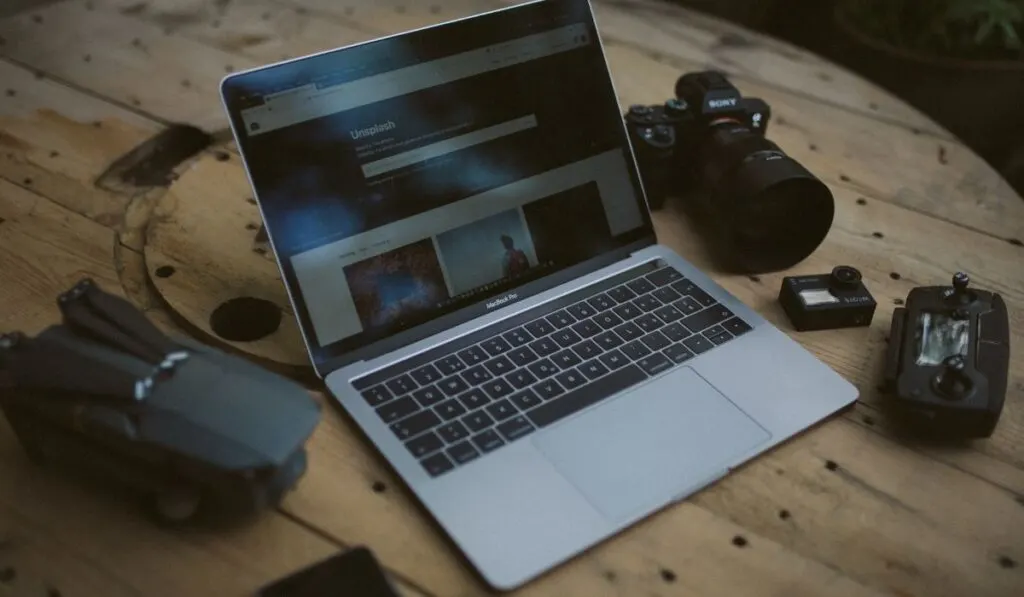
Overall, it is best for your laptop if you always shut it down using the cursor and the shutdown menu. But in the case that your trackpad or cursor is frozen, there are several different shortcuts you can use. Just be sure to save your work if possible because a forcible shutdown or a factory reset will cause you to lose all your work!
