If you’re the owner of a security camera, you may have noticed a clicking noise that happens periodically with your camera. This might not be noticeable if you use your camera for business, but if your camera is in your home, an loud, unexpected click can be annoying. While your first instinct may be to think that something is wrong with your security camera, you can rest assured that this click is completely normal.
Security cameras click when the camera switches between day mode to night mode. The camera senses when to do this automatically. Typically, you can eliminate this shutter sound in the camera settings if you’d like. Adding night lights can prevent the cameras from shifting into night vision.
Below, we’ll discuss this clicking noise that you may be experiencing from your wireless camera. Then, we’ll explain how to fix this problem on some of the most popular wireless security cameras.
Where is the Clicking Noise Coming From?

As mentioned, the clicking noise is something that usually happens when a wireless security camera switches from day mode to night mode. The sound actually comes from the camera’s shutter moving quickly to adjust to the low light in the area. Most cameras that use infrared light for their night vision will have a click that periodically continues to happen as long as the night mode is active. The noise comes from the same place: the movement of the camera’s shutter.
Why does the shutter continue to move, and click, even when the camera is already in night mode? The light that is typically used for night vision is infrared light which is a type of light that is invisible to the naked eye, although it gives off heat. When your camera switches to night mode and the infrared lights kick into gear, they start to give off heat.
The heat from the infrared light can affect the camera’s image sensor, so the shutter periodically shuts and opens quickly to maintain a proper temperature. While this may sound annoying, and some customers of wireless cameras complain about it, the clicking sound is very minimal. Typically, it can only be heard in a silent or quiet room. And even then, it is not very loud or jarring, but it can be annoying to some people.
How To Stop Your Camera From Triggering Night Mode Too Soon
This situation can cause really annoying consequences. Some people’s cameras flicker from night mode and back at dusk. For others, it’s not so much the repeated clicking, but the volume of it near their sleeping baby (when using a spare camera as a baby monitor). Some users notice this problem during the holidays, when Christmas lights can cause the camera’s night mode to flicker on and off.
What can you do in these situations? Well, start at the fundamentals of the problem: the light is triggering a sensor int he security camera. So, we can fix it, but some solutions are going to be easier than others.
Here are a few things you can do to stop your camera from clicking that are pretty simple, and after that we’ll address disabling the clicking in the software of the camera.
- Reposition the camera: if the camera is near a window so that dawn and dusk trigger it, consider cases where cloudcover may cause it to trigger on and off. You can reposition a camera like this into a more or less recesses space to try and find a sweet spot. Try simply angling the camera to find a sweet spot in the direction of light hitting it’s sensors, if the field of view you need to cover will allow it.
- Add a night-light & switch: this is a little bit of a Rube Goldberg machine, but, if you’re using your security camera in a room where you can also plug in a night light that’s strong enough to control the day/night sensor in the camera, you can use the light, along with a timer switch, to manually control when the room looks like night to the camera.
How To Disable Night Vision and Stop Camera Clicking
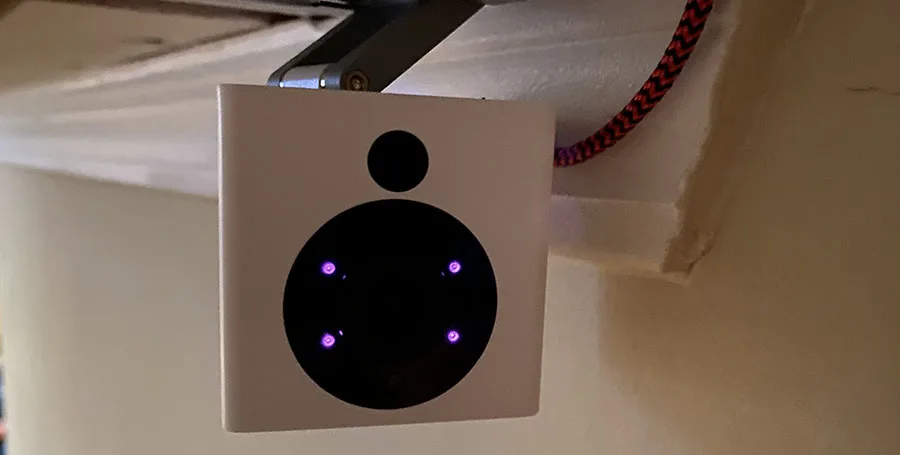
If you’re annoyed by the clicking noise that your camera makes, don’t worry because you can fix it. Below, we discuss possible ways to stop the clicking noise from your camera for three of the most popular wireless cameras on the market today: Ring, Arlo, and Wyze. Unfortunately, the only way to disable the noise is to disable the night vision.
This might be especially annoying to you, because the time that the camera is using night vision–during the night–is also the time when you’re most likely to notice that clicking sound: when you’re trying to sleep and there’s nothing else going on.
Unfortunately, the typical tradeoff for security equipment is between freedom and security. To have more of one, you have to have less of the other. In this case, to have a more quiet, controlled environment, you have to trade off some security.
Disabling Ring Camera Night Vision
If you own one of the Ring security cameras, like the Ring Solar HD Camera (on Amazon), turning off the night vision feature should be relatively similar regardless of the model. The first thing you should do is open the Ring app on your smartphone. Tap the three lines in the upper left-hand corner to open the menu, and then select “devices.”
You’ll see all of your devices listed here if you have one camera or multiple. Click the device you wish to modify and then go to “device settings.” Once you are there, navigate to “video settings” and “night vision.” There will then be an option for you to enable and disable night vision and this should eliminate the clicking sound from your Ring security camera.
Disabling Arlo Camera Night Vision
The controls for night vision are very similar to those of the Ring camera described above, by the way, we have a tutorial on Ring Cameras specifically. Open your Arlo app and click on “Settings.”
Find the device that you would like to focus on and select it. You will then see a button for “Video Settings.” In this category, you will see a sliding bar that allows you to either turn on or turn off night vision. Your settings will be saved automatically.
Disabling Wyze Camera Night Vision
If your Wyze camera is clicking and you would like it to stop, follow these steps to troubleshoot the issue. First, when you hear the clicking noise, open the “live stream” of the camera and see if it is switching frequently between Night Vision and Regular Vision.
In the “settings” section of the app’s menu, select “night vision.” Here, you can choose Auto, On, or Off for the night vision settings for your security camera.
If the troubleshooting described in this article does not work for all the cameras above, contact customer service. Someone at the company should be able to talk you through the steps to fix your problem. Most cameras, even outside of these three brands, do have ways for you to manually control the night vision settings, allowing you to control that clicking noise.
