Microsoft’s latest console, the Xbox Series X, is a pretty impressive piece of hardware—and with this great console comes excellent after-sales service that includes regular updates to ensure that your system runs as smoothly as possible. However, these updates don’t happen every other day, so why does the light on your Xbox Series X keep flashing even when updates aren’t occurring?
Your Xbox Series X might be flashing light for reasons other than updates. For example, it could be a sign the system is overheating, the power supply is faulty, or some data on the console is corrupt. It could also mean that the console is frozen and needs repair in rare cases.
Flashing lights can mean many different things, so it’s best to figure out what is going on if you’re seeing this happen frequently. Let’s look at some of the possibilities and how you can fix them.
What Does the Flashing Light on the Xbox Series X Mean?

A flashing light on your Xbox Series X (on Amazon) indicates something is happening in the background, and the system is busy working. Typically, it’s because there’s a system update or some other maintenance taking place, and it should only last a minute or so.
However, if your console blinks for longer than that or more frequently than usual, something more could be at play. Here are some reasons why there might be continuous flashing lights:
- Update in Progress: The most common reason for flashing lights on your Xbox Series X is that a system is installing an update. This could be a minor, routine update or a more extensive system update that takes longer to install.
- Overheating: If the blinking lights are accompanied by constantly working fans and the console is hot to the touch, it can be a warning that the Xbox Series X is overheating, and you should take precautions.
- Wrong Power Supply: If you’re using a 3rd party power source or the outlet isn’t providing enough power, it can cause the system to behave erratically—this might include the lights blinking.
- Defective Hardware: In rare cases, a piece of hardware inside the console could be failing and causing the system to act up. It’s especially true if your console is blinking lights and not turning on, turning on, and then quickly shutting off.
- Corrupt Data: If the lights are flashing and you’re also seeing error messages or having trouble launching games, some of the data on your console may be corrupt.
- Bad Connections: Loose HDMI or A/V cables can cause errors as the system repeatedly tries to establish a connection. These errors sometimes manifest as blinking lights.
- Failed Updates: If an update fails to install correctly, it may leave the system stuck in a loop of trying and failing to install the update, and this, in turn, can cause constant blinking lights.
- Bricked Console: In the most extreme cases, if your console is completely unresponsive and the lights are just stuck blinking, it’s possible that the system has bricked and is no longer usable. It’s a relatively rare occurrence, but it can happen if something goes wrong during a system update or if the system is hacked.
Frequent Xbox Series X Updates
Typically, your Xbox Series X should only update when a new patch or system update is available. That means no more than a few times a month and usually only once a week or less. However, seeing the system update more frequently could be due to a few different things.
Preview Program
First, if you’re console is in a preview program like the Xbox Insider Program, you may get updates more frequently as new preview builds are pushed out. That’s to be expected and is nothing to worry about.
However, you have to sign up for the program to get those extra updates, so if you’re not in the program and still see frequent updates, it could be because there’s an issue with the system.
Game or File/Data Problems
Maybe a particular game or app is causing problems, and the console is trying to fix it. Or, there could be a corrupt file or data causing issues. In either case, the console is stuck in a loop of trying to update and failing.
This can cause further problems down the line, so it’s always best to try and fix the issue as soon as possible. A factory reset may be the best way to resolve your issue, but you can also try uninstalling any problematic games or apps and see if that helps.
How to Stop the Light From Flashing on Xbox Series X
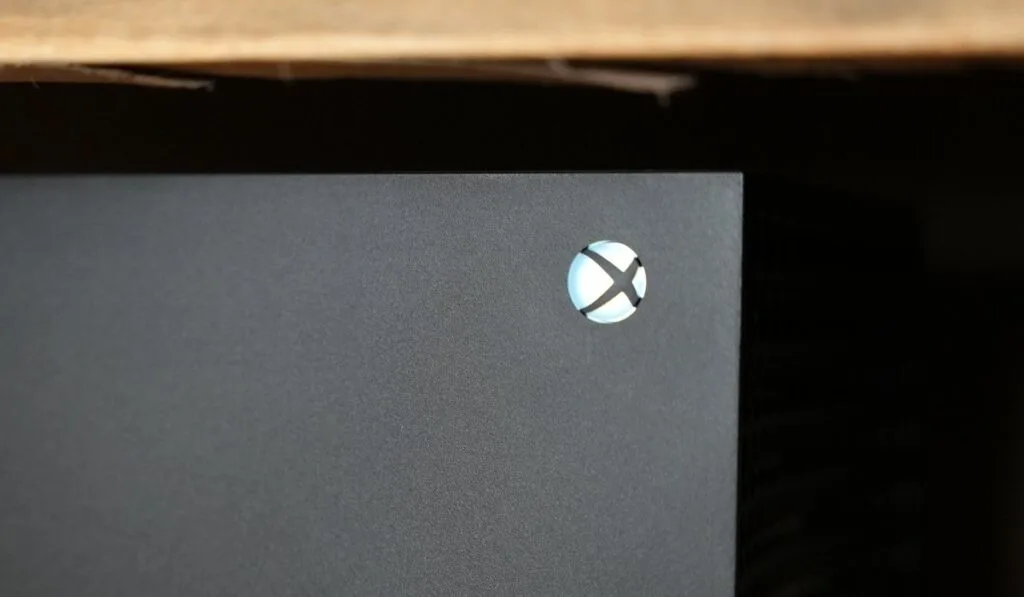
Since there are several reasons why the light may be flashing on your Xbox Series X, there isn’t just one specific solution to fix it. Nonetheless, we’ve compiled a few different methods that have worked for others in the past.
Common Issues
First, rule out the typical errors by ensuring all the cables are correctly plugged in and that there are no loose connections. Then, check connections with external devices, like the power brick and controller.
If your console is too hot, turn it off and let it cool down for a bit. Ensure it’s in a well-ventilated area and not in direct sunlight or near any heat source. Cleaning the vents with compressed air can also help.
Power Cycle
Next, do a power cycle; it’ll help resolve minor software glitches and any issues with the cache. To do a power cycle:
- Hold down the Xbox button on the console for about 10 seconds until it shuts off.
- Once it’s off, unplug the power cord from the back of the console and wait 30 seconds.
- Plug it back in and turn on the console.
Factory Reset
If those basic troubleshooting steps don’t work, you can try a Factory Reset. It’s a bit more drastic than a power cycle, but it can sometimes fix problems that a power cycle can’t.
To do a factory reset:
- Go to Settings > All Setting > System > Console info & updates.
- At the bottom, you’ll see an option for Reset Console. Choose that and select Reset and Keep My Games & Apps. You can also choose to Reset and Remove Everything if you want to start from scratch.
What Should You Do When the Xbox Light Is Flashing and Won’t Turn Off?
If you’ve enabled the Background Download or Instant-On power modes, your console will continue installing updates and performing background tasks even when turned off, meaning the light will keep flashing even when the console is off.
Depending on the size of the update and your internet connection’s speed, it can take a while for the update to finish installing.
You can disable the Background Download to prevent the console from installing updates while it’s turned off. It’ll stop the delay in turning off your console, and hopefully, the light will stop flashing as well.
How to Stop the Xbox Series X Controller Light From Flashing
Unlike the Xbox console, the controller light only flashes when there is a low battery, or it isn’t correctly linked with the console. If your Xbox Series X controller is blinking, one of the following solutions should help you fix the issue.
- Pair your console to the controller again. Press the pair button on the console and then double press the controller’s pairing button.
- Make sure your console is within Bluetooth range, about 30 feet. If it’s too far away or inside a thick cabinet or bookcase, the controller may have difficulty connecting.
- Try connecting the controller to the console with a micro USB cable and then press the Xbox button again.
- If your console is already paired with eight controllers, you’ll have to unpair one of them before you can connect a new one.
- Check the batteries. If they’re low, replace them with fresh ones.
- If you think the batteries are fine, remove them for a few seconds, then put them back in.
- Restart your console. Do a power cycle if necessary.
- Install controller updates. Go to All Settings > System > Console info & updates and check for updates.
If your controller frequently disconnects, even when you’re close to the console, there may be a problem with the controller itself. In that case, you’ll need to get a new controller.
