One of the best parts of being subscribed to someone for a long time on YouTube is watching how they change over time, and, in some cases, how they’ve risen to fame from nothing. But how can you see just how long you’ve been following a channel? Is it possible to view a YouTube subscription history?
In order to view your full YouTube subscription history, go to the My Google Activity page and click the three bars icon in the top left. Select the option that says “Other activity,” then find “YouTube channel subscriptions,” and click on “View Subscriptions.”
This will bring up a list of every YouTube channel you’ve ever subscribed to as well as the date and time you originally subscribed to them. Let’s get into this list in more detail so that you can figure out how to read it properly.
How to Find Out When You Subscribed to a YouTube Channel

Sometimes, following a YouTube creator for a long time is like being a long-time fan of a band. It can feel good to know that you’ve been following a YouTube channel since before they became popular or before they found success.
However, what’s the point of being a long-time fan if you don’t have the proof to show it off? How do you see how long you’ve been subscribed to a YouTube channel?
Thankfully, YouTube’s father company, Google, has a service called My Google Activity, which you can use for this exact purpose. My Google Activity is a free service with any Google account (which you need in order to make a YouTube account).
By using My Google Activity, you can check all of the information Google has saved about you, including your location data, Google search history, and most importantly for our purpose: your YouTube subscription history.
Can You View Your Subscription History?
As we mentioned above, it’s entirely possible to view your YouTube subscription history by using My Google Activity. But how do you use this service to check that information?
In order to use My Google Activity, you first need to head to the website (found here) and if prompted, log in to the Google account that’s associated with your YouTube account. If you don’t have an account, you won’t have a YouTube history to check.
Once you’re on the page, click on the three lines icon in the top left corner of the page to bring up a sidebar. In this sidebar, select the option that says “Other activity.” This will bring you to a page featuring all of the information that Google saves about your activity.
On this page, you’ll need to scroll down until you see an option that says “YouTube channel subscriptions.” From here, select the option that says “View Subscriptions,” and you should be met with a list of every youtube channel you’ve ever subscribed to as well as the exact date you first subscribed to them.
Unfortunately, this page doesn’t include a search bar, so you’ll need to scroll down until you find the YouTube channel that you’re looking for. However, it does include a picture of the channel icon for each YouTube channel, so you can usually skim the page pretty fast if you know what the channels icon looks like.
How to Subscribe to a New YouTube Channel
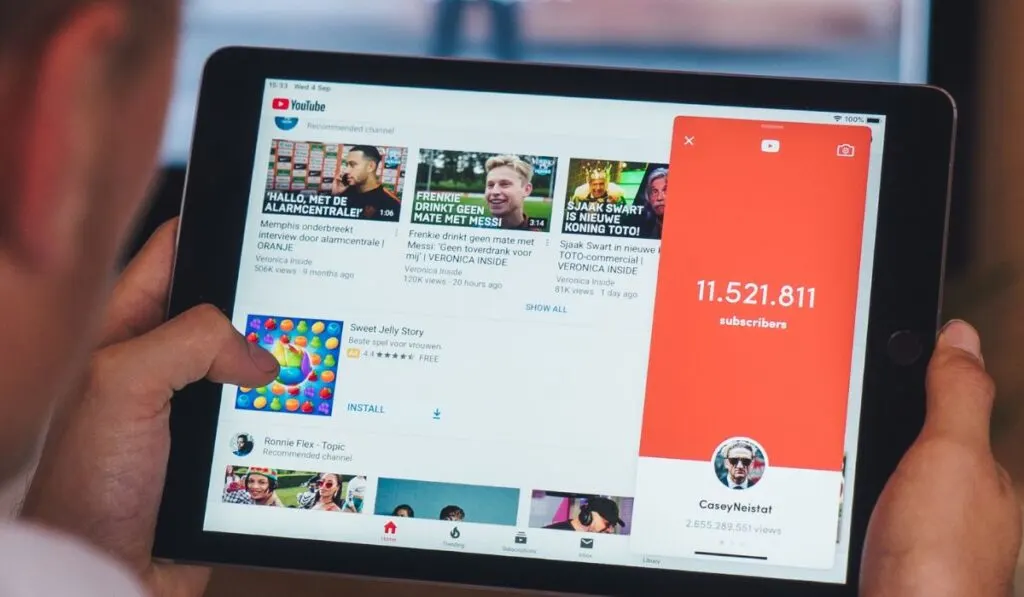
Having a way to check the exact date and time that you first subscribed to a YouTube channel is nice, but it won’t be of much use if you don’t know how to subscribe to a YouTube channel in the first place. So, how do you subscribe to a new YouTube channel?
In order to subscribe to a new YouTube channel, you first need to find a channel that you’d like to subscribe to. Begin by clicking on a YouTube video from a creator that you enjoy and would like to follow.
Once you have a video pulled up, look underneath the title of the video and you should see the name of the channel. Next to the channel name, you should see a button that says “Subscribe.”
Click or tap on this button and this YouTube channel will be added to your subscription list (note that you need to be logged in to a Google account in order to subscribe).
Once you’ve subscribed to a YouTube channel, their content will become more likely to appear on your home screen. You can also see all of the content uploaded by your subscriptions by selecting “Subscriptions” on the home screen.
If you ever get tired of seeing a certain YouTube channel’s content, you can always unsubscribe. All you have to do is click the “Subscribed” option under any of that YouTuber’s content where the “Subscribe” option used to be. This will bring up a drop down menu where you can select “Unsubscribe.”
