iPhone voicemails don’t have an expiration date and last indefinitely unless you delete them or move them to another location. Fortunately, there are several ways to back up voicemails on an iPhone.
You can back up voicemails by selecting a voicemail and clicking the Share button. You can choose to save locations like Dropbox, Notes, or Voice Memos. Alternatively, you can send the audio file via messages or email. You can also transfer the voicemails to your computer via iTunes.
Moving saved voicemails to another location will clear up space on your iPhone and keep your device organized. We cover several methods in the article below to get you started. So let’s dive right in!
How to Backup Voicemails Using the Share Feature

Generally speaking, iPhone voicemails don’t expire and last forever. Any voicemails you don’t intentionally delete will stay in the Voicemail tab on the Phone app. Luckily, you can save voicemails and send them to other devices.
Here’s how:
- Open the Phone app on your iPhone.
- Next, click the Voicemail tab near the bottom-right corner.
- Find the voicemail you want to save. Next, click the Share button that looks like a box with an arrow pointing upward.
- A pop-up window will appear where you can select a save location for the voicemail file. You can save the file to your Notes app, Voice Memos, send it to contacts in Messages, and more.
- Finally, you can delete messages you don’t want to save by clicking the Delete button near the bottom-right corner.
Where Can I Back Up Voicemails?
You can back up iPhone voicemails to several different locations. Depending on your device, you might have options similar to the following:
- AirDrop: You can select AirDrop as a save location if you have an AirDrop-compatible device nearby. The device should have the option to choose a save location, like Dropbox or a folder.
- Notes: You can save voicemail audio files as an attachment in the iOS Notes app. You can also write a quick note when you save it for further labeling.
- Mail: Selecting Mail will save the voicemail file as an attachment in an email you can send to any contact, including yourself.
- Message: You can also send the voicemail audio file via iMessage or MMS to any user, including yourself.
- Voice Memos: Selecting Voice Memos will save the voicemail audio file to the Voice Memos app.
How to Backup Voicemails Using Dropbox
Another way to back up iPhone voicemails is to use third-party storage apps like Dropbox. Dropbox saves the voicemail as an M4A file. However, only iPhones with iOS 9 or later can use this feature.
Launch the Phone app and access the Voicemail folder. Next, click the voicemail you want to back up and click the Share button. If you have installed it, you’ll notice various options, including AirDrop or Dropbox.
How to Transfer Voicemail Files to Your Computer
You can easily transfer multiple files at a time to your computer via iTunes. This method is excellent if you don’t want to use iCloud or want to save a lot of voicemails in one sitting.
Here’s how:
- Open the Phone app on your iPhone.
- Next, click the Voicemail tab near the bottom-right corner.
- Find the voicemail you want to save. Click the Share button that looks like a box with an arrow pointing upward.
- Select the Voice Memos option to save the voicemail to the iOS Voice Memos app.
- Now, connect your iPhone to your computer. Launch iTunes and sync your device.
- You’ll notice a Voice Memos tab underneath On My Device in the iTunes app. Now you can find your available voicemails.
- The voicemail files will be located inside the Music folder in a new folder labeled Voice Memos. Copy the voicemail files to any location on your PC or Mac to save them.
How to Store Saved Voicemails in iCloud
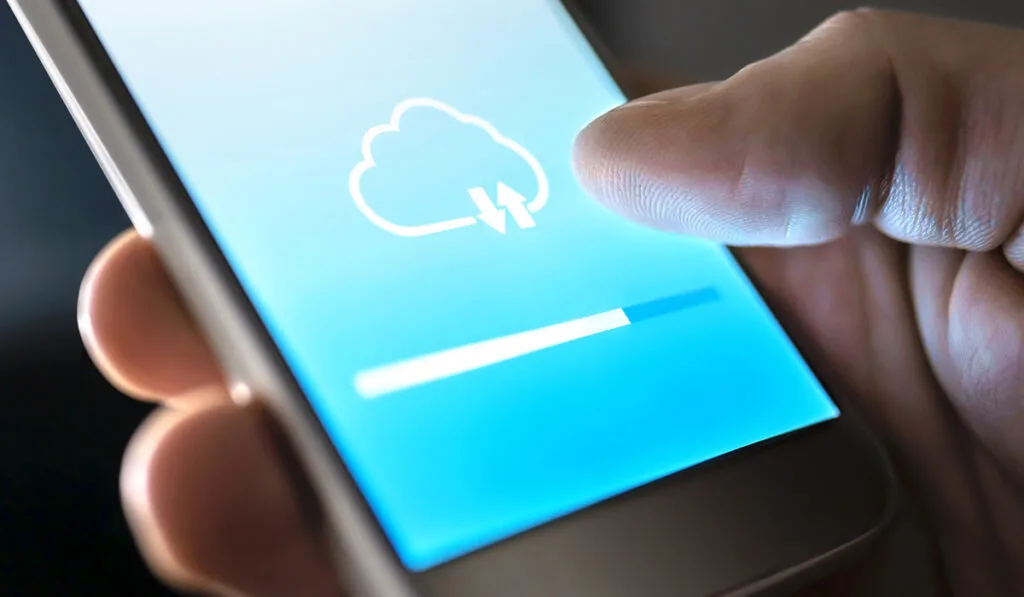
You can also back up iPhone voicemails to iCloud if you prefer this storage method. Again, the process is straightforward and convenient. Follow the steps below to begin.
- Open the Phone app on your iPhone.
- Next, click the Voicemail tab near the bottom-right corner.
- Find the voicemail you want to save. Then, click the Share button that looks like a box with an arrow pointing upward.
- A pop-up window will appear where you can select a save location for the voicemail file.
- Select your iCloud Drive to save the voicemails to iCloud. These will be located in the files app on your iphone.
- Finally, you can delete messages you don’t want to save by clicking the Delete button near the bottom-right corner.
