Many iPad users utilize a passcode to help prevent unauthorized people from accessing apps and data on their device. However, in the event that you forget the passcode or you enter the wrong passcode repeatedly, your iPad will be disabled. That means you can’t unlock the iPad as needed. So, how can you bypass the passcode?
If you’ve forgotten your iPad passcode and can’t get in, you’ll have to put it in recovery mode erase any data on the device to regain control. The data can be restored from a backup, and you can log into icloud.com to confirm backup exists before using iTunes on your computer to reset your iPad.
Depending on your situation, there a few methods available to unlock your iPad without a passcode. Let’s take a look at the various options so that you can get back to using your iPad as soon as possible.
How to Unlock Your iPad Using iTunes

The first method recommended to use if you forgot your iPad’s passcode is to unlock the device using iTunes. If the iPad is synced with your Mac and iTunes, you won’t have any issue using the computer to restore access to the iPad.
You follow the same process on all iPad models, including iPad Mini (on Amazon) and iPad Pro (also on Amazon).
To get started, connect the iPad to your computer with the cable the device came with. On the computer, log on to iTunes. If this computer asks for a passcode, you can try another computer — if you’ve synced on more than one. Otherwise, you’ll be required to rely on recovery mode for the restoration process.
If the process succeeds, iTunes syncs the iPad and creates a backup of your data. When done, you just need to click ‘Restore iPad‘ in the iTunes system. Your device is restored to factory settings, so you’ll get a prompt to log in using your password and Apple ID.
Also, you’ll get a prompt asking if you would like to restore data from your backup, which includes the files you took, or you can opt for an earlier backup. To decide which backup to restore, check the dates and go with the option that you think contains all your files.
iPads With Face ID
You can find iPads with and without Face ID technology. In the recovery process, if your iPad has Face ID, you should press the Volume Up and the Volume Down button, then hold the power button until a recovery mode screen appears.
Before doing this, ensure the iPad is connected to a computer via a USB cable. Also, ensure you’ve started iTunes before connecting the USB cable. This forces recovery mode, especially if the iPad Face ID can’t recognize you for some reason.
On the iTunes interface, tap on the iPad name, which you can find in the top-left corner. Navigate into the ‘Summary‘ tab, where you’ll find the ‘Restore iPad‘ button. All of the data on the iPad is wiped out and the device is unlocked. You will need to set the iPad up again and use a new passcode.
iPads Without Face ID
For iPads that don’t have the Face ID feature, you’ll likely have a Home button. Press and hold the Power and the Home buttons until recovery mode is triggered.
You’ll get a trigger that says there’s a problem with the iPad. Hit ‘Restore‘ to initiate the bypass process. This forces a factory restore, which will wipe out all the data you had in the device.
Remember which backup contains your most important files to restore the data when setting up the iPad.
How to Unlock Your iPad Using Find My Phone
While iTunes is an effective way to unlock your iPad, you might not have it on your computer. If this is your situation, you can opt for Find My, but you must have first enabled this feature.
To get started, ensure you have your Apple ID and password. There are the simple steps you need to follow to get started with the recovery process:
- Visit www.iCloud.com/#find on your computer. You can also open the website on your iPhone and complete the recovery process.
- Use your login credentials to access the account if you’re not already logged in.
- On the Find My website, you can see the ‘All Devices‘ tab. Click on that and choose the locked iPad.
- The next step is to erase the iPad. Check that you have your data backed up to make it easy to restore it.
- You’ll get a window prompt indicating your iPad’s settings and content will be erased. Click the ‘Erase‘ option to complete the restore process.
- You can also use the Find My app. On the app, choose your iPad from the list and hit ‘Actions.’
- Choose the ‘Erase iPad‘ option.
Once the iPad is erased, the device will restart. You need to restore the iPad using a recent backup. This process essentially factory resets your device, so all the data and settings are removed. That’s why it’s important to ensure you have a backup to avoid losing any important files.
If you didn’t have important data you’re worried about losing, you can speed up the process and use the ‘Erase iPad‘ option. Unlike Find My, you also get free methods to unlock your iPad if you have your Apple ID. This means you can erase the device with your Apple ID and password.
All you need is to enter the wrong password several times and you’ll get the iPad Unavailable lockout screen. Tap the ‘Erase iPad‘ option available at the bottom.
Hit the ‘Erase‘ option and enter your Apple ID to initiate the process. This will take a few minutes to unlock your iPad without a passcode and data. It’s a go-to method if you don’t have a computer.
Tips for Using Recovery Mode to Reset Your iPad
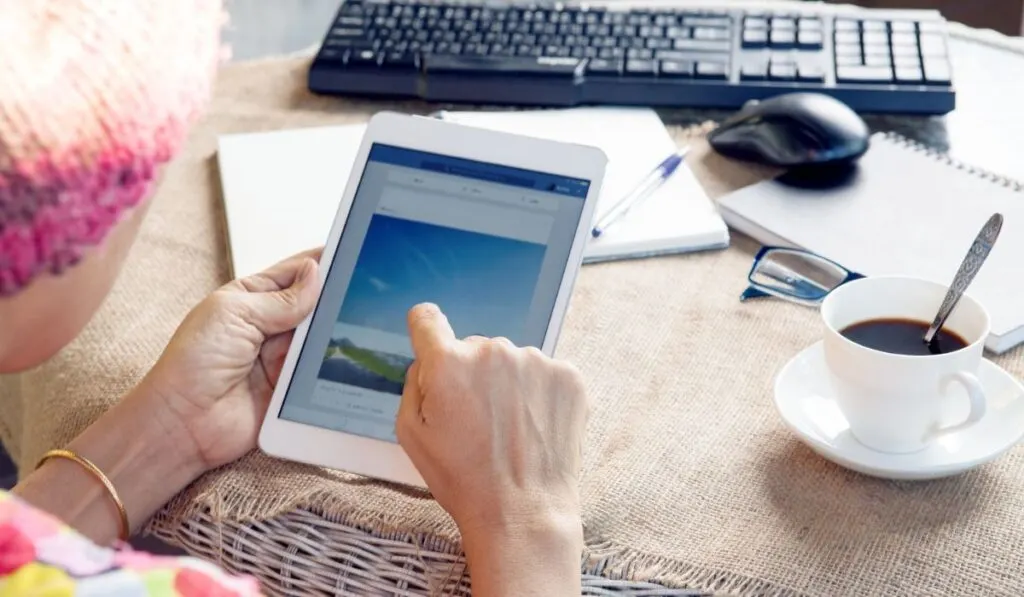
If you don’t have a computer or haven’t synced your iPad, you can still restore the iPad through an in-built recovery mode. This still requires a computer with iTunes, so if you don’t have it you should look for a place like a library that might have one.
To initiate the process, connect the device to the computer and access iTunes. Holding the Home button, press the side or top button. This will trigger the recovery mode screen, and iTunes will prompt if you want to ‘Restore‘ or ‘Update‘ your device.
Pick the ‘Restore‘ option, which restores the iPad to factory settings. Because the device is not synced with iTunes, the data you have on it is lost.
Conclusion
Bypassing the lock screen on your iPad is an easy process if you understand the different recovery methods you can use. The methods we’ve discussed give you a streamlined process you can use to bypass your iPad’s passcode lock.
