Ultrawide screens have become increasingly popular in recent times, thanks to the highly immersive and productive experience they provide. They’re not just for gamers anymore; they’re also great productivity tools for professionals, who can use the extra real estate to effectively multi-task. But can they only be used with desktop computers?
You should be able to use an ultrawide monitor if your laptop has a good enough graphics card to handle an ultrawide display, and at least an HDMI or mini-Display Port. You’ll also need to check the model of the laptop’s graphic card to make sure it’s compatible with an ultrawide monitor.
If you’re thinking of adding an ultrawide monitor to your workplace but want to connect it to your laptop, let’s have a look at whether it’s possible and what you’ll need in order to operate an ultrawide monitor using a laptop.
What’s the Resolution of a Typical Ultrawide Monitor?
Depending on the screen size and aspect ratio, the resolution of ultrawide monitors can vary anywhere from 2560×1080 to a whopping 5120×1440.
If you’re not aware, screen resolution refers to the density of the pixels on the screen. A higher screen resolution means the pixels are packed more closely together, resulting in a clearer picture.
Take, for example, the 34″ LG Ultrawide Monitor (On Amazon) with a 21:9 aspect ratio and resolution of 2560×1080, and compare it to the 34″ Samsung Class Ultrawide Monitor (on Amazon) that has the same aspect ratio and screen size, but a higher resolution of 3440 x 1440. Both monitors provide an immersive viewing experience, but the Samsung monitor has a higher pixel density so it will give a slightly more crisp picture.
Using an ultrawide monitor with a higher resolution will give you the chance to use multiple windows side-by-side for a slightly better gaming experience or an overall productivity boost. Still, a higher resolution doesn’t always guarantee higher productivity.
To determine if you’re able to use an ultrawide monitor with your laptop or PC, you need to know the native resolution and graphics of the machine.
Can You Use an Ultrawide Monitor With a Laptop?

Yes, you can connect an ultrawide monitor to a laptop, but there are a few things to consider before doing so.
Powerful Graphics Card
Ultrawide monitors generally have higher resolutions than a standard laptop screen. This can put additional stress on your graphics card, affecting performance if it’s not up to scratch.
Suppose your laptop has an integrated graphic card with a GPU lower than recommended for the external monitor you are using. In that case, the ultrawide monitor will display at the max capacity of the graphic card of your laptop.
Display Output Port
Ultrawide monitors give the highest resolution when connected via a dedicated display port. But if your laptop does not have that specific display port, you can still connect it to an ultrawide monitor using an HDMI or USB-C port instead.
Laptop’s Resolution
The resolution of your laptop doesn’t affect the resolution of your ultrawide monitor, but it does affect how the images are displayed on the screen. For example, suppose you have a laptop with a 1920×1080 resolution and an ultra-wide monitor with 2560 x 1080 resolution.
In this case, your photos will be displayed with their original dimensions without stretching them out to fit the whole screen.
This can be solved by using the external monitor in ‘External desktop mode,’ and you’ll get the output at the native resolution of the ultrawide monitor.
Still, you’re planning to view graphics-intensive content on the ultrawide monitor, then consider investing in a laptop with a better graphics card or higher resolution.
How To Find Out if Your Laptop is Compatible with an Ultra-Wide Monitor
Most laptops today support the connection of an external monitor, thanks to HDMI and Mini–Display ports, but, as we discussed above, graphic cards have much more influence on your output resolution. To check whether your laptop is compatible with an ultrawide monitor, try the following:
- Go to the search bar and type ‘Device Manager’.
- Launch Device Manager and expand ‘Display Adaptors’.
- There you should see the name and model of your graphic card.
- A quick google search of the model will tell you whether it’s compatible for use with an ultrawide monitor or not, and if possible, how to connect them.
Should You Buy an Ultrawide Monitor?
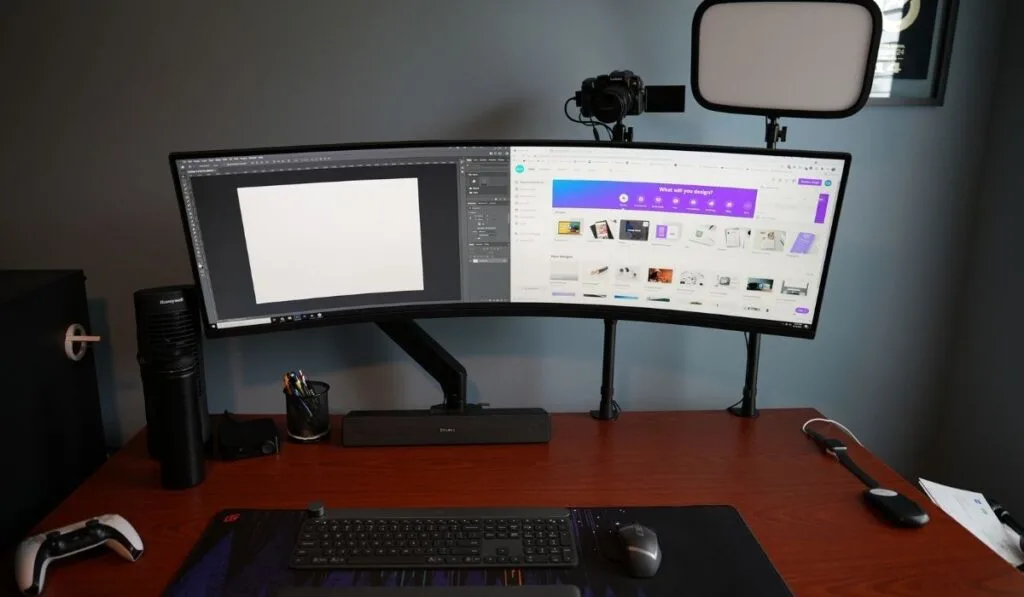
Before you decide whether to put down some cash on an ultrawide monitor, make sure to consider your needs first.
- Do you need a productivity boost? An ultrawide monitor gives you the option to view multiple windows side-by-side, making it far easier to multi-task. This feature can help you accomplish more tasks at once.
- If you’re a creative professional, you can have a wider virtual canvas to take advantage of. The same goes for programmers, writers, and any other professionals who can benefit from a larger display.
- Gamers have even more to gain from an ultrawide monitor. You can see a much wider field of peripheral vision, giving you a more immersive experience and an edge over your opponents.
- Finally, if you are a movie lover who wants to enjoy your favorite movies in an environment that’s more similar to a cinema, ultrawide monitors are your best shot. With their cinematic 21:9 aspect ratio, you’ll get the full experience of having your own private movie theater at home.
If any of the above reasons resonate with you, then it’s definitely worth looking into ultrawide monitors. There are so many options to choose from on the market, so finding one that best suits your needs shouldn’t be too hard.
Is an Ultrawide Monitor Worth the Money?
If you need a productivity boost or are searching for an enhanced gaming or movie experience, an ultrawide display will be an excellent investment. Let’s look at two extremely popular models, both under $500, which will give you all the benefits of an ultrawide monitor.
Dell 34-inch Ultrawide Curved Gaming Monitor
For an immersive gaming experience, the Dell 34-inch Ultrawide Curved Gaming Monitor (on Amazon) is one of the best options out there. It has a 21:9 Curved Ultra-Wide IPS display with 3440×1440 resolution.
The tilt and flicker adjustments deliver outstanding color consistency at nearly any angle. Plus the 144Hz refresh rate and AMD FreeSync deliver smooth images without tearing or stuttering.
Samsung 34-inch Ultrawide Gaming Monitor
For the best productivity, you can’t go wrong with the Samsung SJ55W 34-Inch Ultrawide Gaming Monitor (On Amazon) for your workstation. Its WQHD 3440×1440 resolution provides a wide view of everything. Its 4ms response time and 144Hz refresh rate also offer ultra-smooth images.
The split-screen function allows you to view multiple windows simultaneously. The monitor is also ergonomic to keep you comfortable during your long working hours.
Conclusion
Both of these models will provide you with a cinematic experience, multi-tasking capabilities, and heightened gaming performance. The curved screens give you a more immersive feel when playing computer games or watching movies.
They’re easy to set up and have minimal cons, so the two models we discussed come highly recommended. If you want to future-proof yourself with a display that can handle all your needs, ultrawide monitors are the way to go.
