There are tons of advanced feature-packed security systems nowadays, but there are also tons of older security cameras laying around just begging to be used. If you have a spare monitor and are trying to get a security camera hooked up to it, you may wonder what the best way to physically connect them is.
You can get the camera feed from an older security camera outputting as RCA/S-Video or Coax onto a monitor by using a cheap adapter that will convert the feed to either VGA or HDMI.
Whatever type of camera works for you, you’ll have options to connect them to your existing TV or Monitor. But different camera/monitor setups will require more or less work depending on what you already have on hand. We’ll also discuss getting wireless camera feeds on your screen. Let’s look at a few examples of how this may work, which will help you make the decision about how you want to accomplish this.
Getting Your Security Camera Feed to a Monitor or TV

Most security cameras these days are designed to be super easy to set up (more on configurations in our guide). The most popular consumer cameras right now basically aim for the standard the Nest Cameras (on Amazon) have set. Models like the YI Home Camera (also on Amazon) deliver a dead-simple user experience: plug it in, use the app to connect, and start monitoring.
Where these services actually fall down is that it’s not really super clear how to get that video feed where you want it. Sure, they’re designed with all the conveniences of a big software backend, with clean apps, recording to the cloud, and in the case of Nest even neat tricks like facial recognition and smart alerting. But what about when you just want the video feed on a screen?
If you have an Android TV (more on smart TVs in our guide), you can download the Nest app, but of course, that’s just one make/model of security cameras, and it’s really just one type of security camera: the fancy, wireless networked kind. But what if you have an older camera, or a more advanced one that us designed to be connected to a monitor directly? That’s when things get a little more complicated.
Many old-school type camera systems are designed to be run back to a central hub, and that hub will then manage the feeds to local monitors, or maybe to a channel on your TV. You can connect these type cameras to a modern monitor, but they definitely don’t have common ports like HDMI and VGA built in. So, to do this, you’ll need to use an RCA Converter Box like this one from Amalink (on Amazon).
This device will allow you to take an RCA video signal and convert it to something you can run across a monitor, but it won’t work for cameras that output to coax lines. We’ll discuss those other cases below, after explaining a little more about how the RCA Converter Box works.
Using an RCA Converter Box
Luckily, if your CCTV camera is from the era where they were all outputting to an RCA video jack, using these converter boxes are dead simple. Simply plug your camera’s output jack into the yellow RCA “S-Video” port, and then connect to your monitor by VGA.
At first, you might wonder where the HDMI is. After all, that’s the modern standard, why would they bother making this converter and not just outputting to HDMI? Well, the answer is that the resolution of S-Video is a paltry 480 pixels. It’s not nothing, but it’s also not much. Not enough to justify an HDMI output when a simple VGA one will do.
So, this is a great option provided you already have the older style camera that these adapters will work with. But you have a limitation of pixels at the camera–nothing that will ever get better no matter what kind of screen you put it on.
For Cameras with Coax Cables
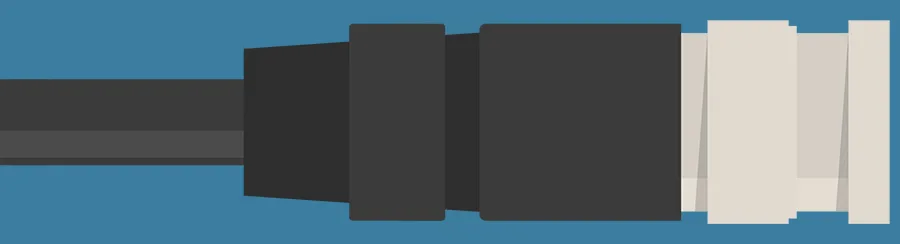
In the middle-distant past, before security cameras went mostly wifi (in fact, we have an article all about that) the nice cameras with higher resolution (1080p/HD) were using coaxial cables to handle the video stream. Yup – this is the same RG59 type cable that you may see running Television channels and cable internet.
It won’t surprise you to find out, then, that there is another simple connector that solves outputting from a security camera with a coax line to HDMI, similar to how you can convert BNC to PoE with a simple connector. The E-SDS BNC to HDMI Video Converter Box (on Amazon) does just that, enabling you to get the video feed on your monitor, and at a relatively premium 1080p. Premium relative to the 480p of the cameras using RCA outputs, anyhow.
Same story, different hardware: use your coax converter box to connect up the camera to the screen, and you’ll be in business. And if you have any problem with the lengths of wire you’re dealing with, you’re in luck here, because it’s very straight-forward to splice and lengthen (or shorten) coax cables. Be sure to check out our guide on the topic for more info.
Your Options Depend on Your Camera
So, as you can see there are a lot of different ways this could play out. If you have a specific screen you want to connect to, it’s almost certainly going to have HDMI in.
So a security camera outputting coax to a converter box is your answer there. For a monitor that you want to get an older-style camera outputting to RCA onto, you really just have to hope that the screen has VGA in. It’s not that rare, but it’s getting rarer.
If you’ve got something like the Nest or an equivalent wireless camera system, it could be as simple as downloading an app on your smart TV to get the feed up there.
But if it’s just a “dumb” monitor with no computing guts, obviously there’s no operating system to download an app from in that case (by the way, we have a guide on how to connect your monitor to an Xbox). If your’e trying to get a wireless camera feed to a monitor, then, you’re going to need some kind of set-top box like Apple TV or Roku.
And of all these options, we really recommend going with the wireless system if you can. It just opens you up to so many more features, even if it means you have to get a set-top box of some kind for your monitor.
Wireless cameras are simpler to install, they can record to the cloud, and they have all sorts of monitoring and alerting features that are just not there with older cameras.
But if you already have the cameras on hand, and you just need to get that feed onto a monitor ASAP, hopefully at this point you understand the different options. With a cheap adapter and maybe a little cable splicing, you’ll have your video feed up in no time.
