GoPros allow you to take action-packed videos and photos during nearly any adventure. But how can you quickly and easily access your files while on the run? Thankfully, the newer GoPro models enable you to access and transfer media using both WiFi and Bluetooth functions.
GoPro cameras starting from the HERO4 and newer models use Bluetooth functionality as well as Wi-Fi. Bluetooth and Wi-Fi technologies vary depending on the GoPro model. Newer cameras use Bluetooth more extensively before leaning on Wi-Fi connections for data transfer.
Don’t worry if you’re not sure whether your GoPro model supports Bluetooth or WiFi capabilities. We’ll take an in-depth look at which cameras support Bluetooth, how they use the technology, and how you can connect using your phone. Here’s everything you need to know.
Do GoPros Use Bluetooth?

Yes, almost all of the GoPro devices since the HERO4 (on Amazon) have Bluetooth capabilities as well as WiFi. Earlier GoPro cameras only utilized WiFi technology for wireless connections. However, Bluetooth and WiFi are used separately for different functions and their use varies from model to model.
Keep in mind that you can’t manually switch between Bluetooth and WiFi connections. Bluetooth is the default setting. GoPro cameras will only prompt a WiFi connection when necessary, depending on the model.
Bluetooth vs. WiFi
One of the main benefits of Bluetooth technology is that it uses less power than a WiFi connection. Less power means longer battery life for your device. Unfortunately, Bluetooth mode doesn’t work with more processor-intensive functions like live previews or media playback.
Bluetooth and WiFi technologies vary depending on the GoPro model. Newer devices use Bluetooth more extensively before employing WiFi connections. Here’s a breakdown of the different devices:
HERO3+ and Older Models
Older GoPro models such as the HERO3+ (on Amazon) can only utilize WiFi technology. That means these devices do not have Bluetooth capabilities.
HERO4 to HERO7
Bluetooth technology is used to wake the device from a low-power standby state for HERO4 to HERO7 cameras. Every other function switches to WiFi. This means the device will use WiFi for camera control and transmitting images to your phone’s GoPro mobile app.
HERO8 to HERO10
Newer models — from the HERO8 (on Amazon) and up — also use Bluetooth systems for camera wakeup. However, the function is also used for camera controls, changing settings, and light data transfers.
These newer GoPro models use WiFi connections for more intensive data transfers, including through-the-lens previews and media playback from the memory card. That means you’ll need to establish a stable WiFi connection to use these functions.
How Do You Connect to Bluetooth on a GoPro?
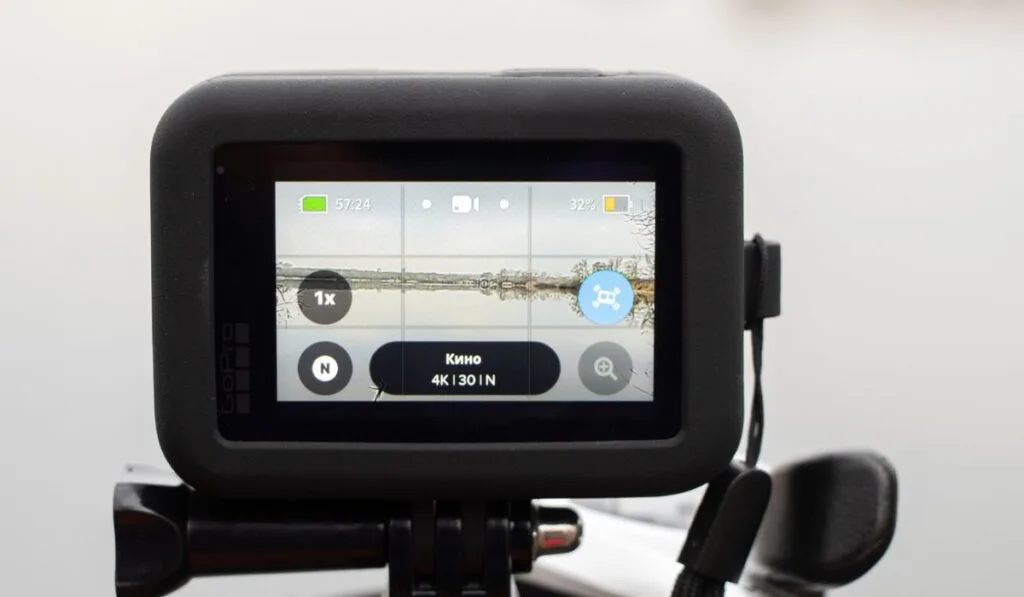
Now that you’re ready to establish a Bluetooth connection, let’s take a look at how to go about it on different operating systems. Thankfully, it only takes a few moments to establish a connection and view your shots.
Connect to Bluetooth on iOS
Follow the steps below to connect your GoPro to Bluetooth on an iOS device.
- Swipe down using the Touch Display on the GoPro camera.
- Select ‘Connections’ and choose ‘Connect New Device.’
- Open the GoPro App on your iOS device.
- From the GoPro app, hit the camera icon located near the top left.
- Press ‘+ Add Device‘ near the bottom of the app.
- Choose your GoPro model and follow the prompts provided.
Keep in mind that if your GoPro camera requires a firmware update, you’ll be notified via the GoPro App. You’ll be able to conduct the firmware update directly from your iOS device.
Connect to Bluetooth on Android
Follow the steps below to connect your GoPro to Bluetooth on an Android device.
- Swipe down using the Touch Display on the GoPro camera.
- Select ‘Connections’ and choose ‘Connect New Device.’
- Open the GoPro App on your Android device.
- Press the Menu icon located near the upper left.
- Select ‘Camera,’ which should be second in the list.
- Press the ‘+’ icon located near the upper right.
- Choose your GoPro model and follow the prompts provided.
For easy access, you can also turn the wireless connection on or off near the bottom of the ‘Connections’ dropdown on the GoPro camera.
Conclusion
The Bluetooth and WiFi functions will vary depending on your GoPro device. Older models before the HERO4 only utilize WiFi connections. The HERO4 to HERO7 uses Bluetooth to wake the camera up.
HERO8 to HERO10 models utilize WiFi connections for more intensive data transfers and media playback.
