Let’s face it — we can’t like all of our Instagram followers. Sometimes, there are people who are just on Instagram to troll us and spread negative vibes. Disassociating from them is the best remedy to help you enjoy the platform. So, can you hide Instagram posts from certain followers?
You can hide your Instagram posts from certain followers by making your account private. You can also block them directly or create a ‘Close Friends’ list and share your stories and reels exclusively with people on the list. Alternatively, use the “Hide your story” option.
If you want to gain a decent following on IG, you probably won’t balk at accepting follow requests. But the same followers might make you think twice before making new posts. Let’s take a closer look at what you can do if you end up in that situation and would prefer to hide your content from certain accounts.
Can You Hide Instagram Posts From Certain Followers?

You can hide Instagram posts from certain followers by blocking their accounts, making your account private, or hiding your stories from them.
Blocking a user is often the best option if you don’t want to switch to a private account. Hiding your stories from certain followers is also a good option, since it’s like muting your posts on their behalf. It may be the preferred choice if you’d rather not fully block someone.
How to Hide Your Posts by Making Your Account Private
Switching from a public to a private Instagram account will help you hide your posts and stories from certain followers. It gives you additional privacy and ensures that only selected people can see your posts and videos.
Here’s how to make your IG account private:
- Launch the Instagram app and tap your profile picture.
- Tap the hamburger menu at the top-right corner and choose “Settings.”
- Navigate to the “Privacy” option under “Settings.”
- Select the “Private Account” option.
How to Hide Your Posts by Blocking Another Account
Hiding your posts by blocking another IG user is the go-to option if you don’t want to deal with the trouble of making your account private. You can block another account directly, and they won’t get a notification that you’ve done it.
Follow these steps to block someone on Instagram:
- Launch Instagram and navigate to the “Explore” tab.
- Enter the person’s name in the search bar.
- Tap the “Block” option to the right of the target user’s profile.
- Tap the “More Options” button (icon with three dots) at the top right of the screen.
- You’ll find an option of blocking the user’s current account or the present account and any other they may open in the future.
- Tap “Block” to confirm your preferred option.
If you ever change your mind later and wish to unblock the person, you can scroll down to their profile in your blocking list and tap “Unblock.”
Once you’ve blocked them, however, you can’t send them new messages, and the previous message threads remain in the direct chat inbox. You’ll also get a dialog box asking whether you want to leave or remain in the same chat group with the blocked person.
If you choose to stay, you can still see each other’s messages in the group. Moreover, if the blocked person sends you a direct message, you won’t get it in the Direct Inbox. And even if you unblock them later, you won’t receive those texts.
When it comes to interactions on your posts, you won’t get any likes or comments on them from people you’ve blocked. Likewise, unblocking them in the future won’t restore previous likes and comments.
How to Create a Close Friends List
An alternative to blocking someone directly on Instagram is creating a list of close friends. This is more logical if you wish to keep your stories hidden from a number of users.
Once you’ve created the Close Friends list, you can choose to share your story or reel with only close friends or with anyone following you.
Here’s how to create a Close Friends list on IG:
- Launch Instagram and tap the “Profile icon” or your profile picture.
- Tap the hamburger menu in the top right and select “Close Friends.”
- Scroll down to “Suggestions” and tap “Add” next to the people you want to include in your Close Friends list.
While people won’t be notified when you add or remove them from your Close Friends list, they can see if they’re on the list. Any person you’ve added to the list will see a green ring with a star at the center when viewing your stories and reels.
They’ll also see a green ring on your profile photo. Moreover, if someone on your Close Friends list comments, likes, or shares your reel, other people on the list will see their username and how they reacted.
How to Hide Your Stories From Certain Followers
Hiding your stories from certain Instagram followers will prevent them from seeing anything you add in the future.
Here’s how to do it:
- Launch Instagram and tap the Profile icon or your profile picture.
- Tap the hamburger menu in the top right then go to “Settings.”
- Go to “Privacy,” then tap “Story.”
- Tap the number of people you want to hide the story from, below the “Hide” option.
- Select the people you’d like to hide your stories from, then tap the left arrow in the top left.
You can also tap the three vertical dots next to the names of people who have viewed your story and choose “Hide your story.” Tap “Hide” to prevent them from seeing your stories again.
Please note that hiding your story from someone is different from blocking them. Even if they can’t see your story, they can still see your profile and posts.
Does Instagram Notify Followers That They’ve Been Blocked?
No, Instagram doesn’t notify your followers that you’ve blocked them. Unlike comments, direct messages, and likes on posts, Instagram doesn’t send notifications when you block someone.
However, your blocked followers can still figure out what you’ve done in the shadows. Here’s how someone will know you’ve blocked them on Instagram:
Your Account Won’t Appear in Their Search List
Any person you’ve blocked on IG won’t be able to find your account in the search list. So, if they search for your name and come up blank, it’s a likely sign that they’ve been blocked.
They Won’t See Likes, Comments, and Notifications
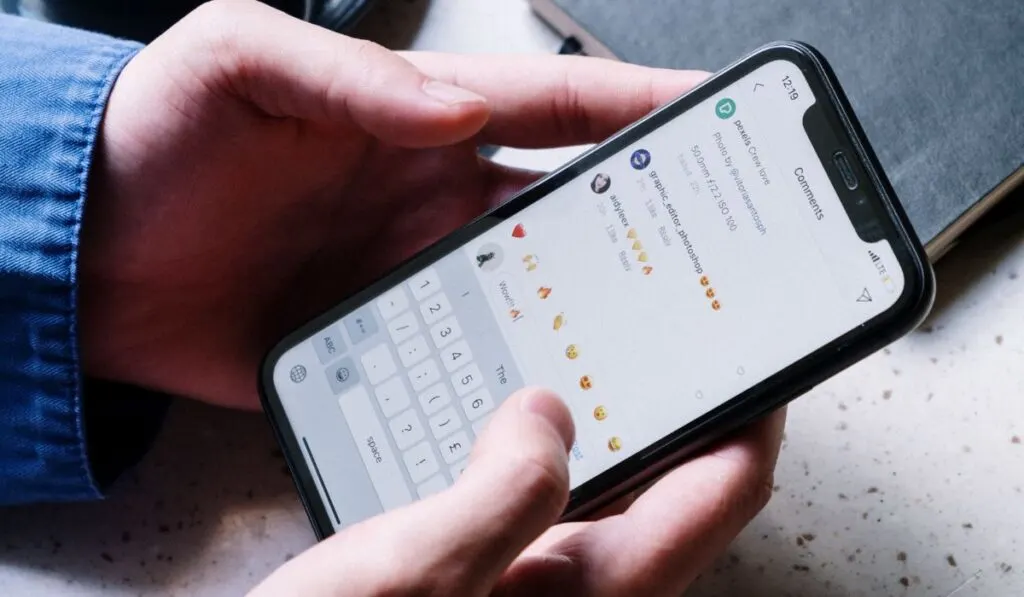
Instagram usually notifies other users if you’ve replied to or liked their comments on your posts. But if you block them, they won’t see any notifications, likes, or comments associated with your posts. And even if you unblock them, it won’t bring back the likes and comments they didn’t see before.
They Can Tell From Interactions on Mutual Friends’ Posts
Even if you block someone, your likes and comments will still be visible in public or on the posts of mutual friends. This means they can monitor your activity from the interactions on accounts of mutual friends or a public account you both follow.
They’ll Be Removed as Your Follower
Any person you’ve blocked on IG will automatically be removed as your follower. So when they search your account under their “following” or “followers’ list, they can’t see it. It’s one of the easiest ways they can tell you’ve blocked them.
If you suspect someone has blocked you on Instagram, you can still see their post and follower counts if the account is public. But instead of posts in the grid area, you’ll be hit with a “No Posts Yet” message.
Bonus: How to Hide Posts on Instagram Without Deleting Them
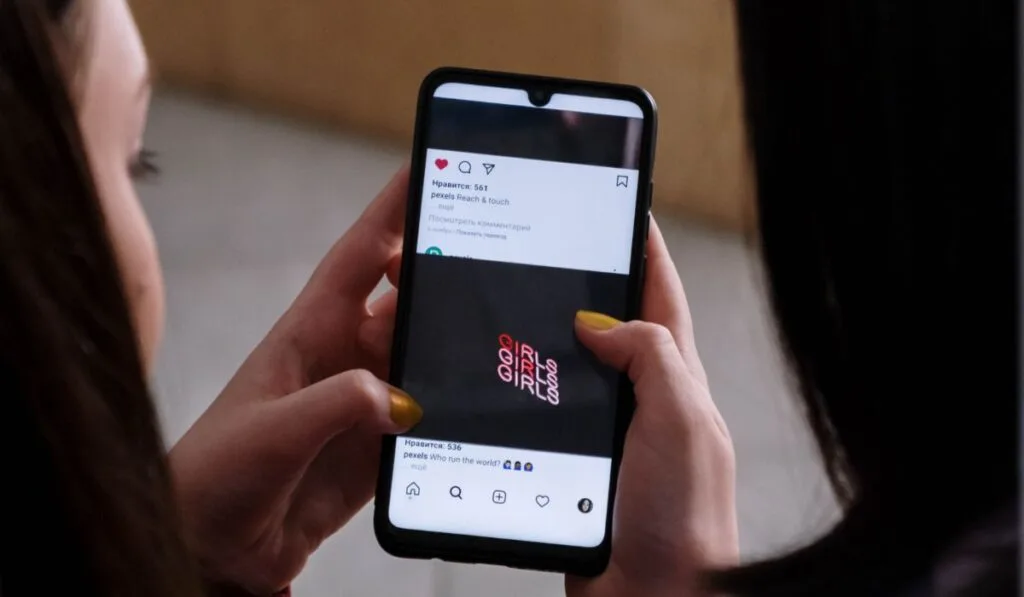
Follow these steps to hide your Instagram posts without deleting them:
- Launch Instagram on your phone and navigate to your profile.
- Open the photo you want to hide.
- Tap on the three dots icon at the top-right corner of your screen.
- Choose “Archive” from the list of options.
Your posts will then be removed from your Instagram feed, and you can access them at any time from the archived photos list. To do so, tap the kebab menu at the top right of the screen and choose “Archive.”
You’ll first see your stories archive — basically a history of all your stories on IG. Tap on the drop-down button and choose your posts archive to see all posts you’d hidden previously in your feed. You can select the ones you want to show on your profile again.
You can also mute posts from certain people you might find annoying. So, while everyone is free to post as they please on IG, you can hide stories you don’t want to see in the future.
This comes in handy if you want to keep following someone but don’t want their posts and videos popping up on your feed.
Here’s how to mute someone:
- Launch Instagram and open the profile you want to mute.
- Choose the “Following” option at the top of the user’s profile.
- Tap on the “Mute” option when it pops up.
- Toggle it on to mute all their posts and stories.
