Direct messaging on Instagram is a great way to interact and stay connected with friends, family, potential customers, and others on the platform. But what if you can’t access the app for some reason? Can you message someone on Instagram from your laptop?
To message someone on Instagram from your laptop, go to Instagram.com in your web browser and log into your account. Click on the messages icon in the panel on the left, where you’ll see all your messages and interactions. You can create a new DM on this page and hit “Send” to start a new chat.
Instagram is a social networking powerhouse of our digital era, and now that it allows users to send DMs using their computers, it’s become even more powerful. That’s good news for all those users who were finding it frustrating that they could only use the DM feature on their mobile devices. Let’s get into the details and look at how you can access your IG DMs on a laptop.
How Do You Get to Your DMs on Instagram on a Laptop?

In April 2020, Instagram launched the long-awaited ability to send direct messages (DMs) from its desktop version. With this fresh feature, Instagram users can now send direct messages, photos, animated gifs, and all kinds of media. Apart from that, you can start group chats, unsend messages, and reply to chats using reactions right from your laptop or desktop.
The only issue is that the desktop version doesn’t support certain DM features, such as video chats, that are present in the mobile app version.
As long as you have an Instagram account, you can create or reply to DMs from the app’s web version on your computer. In some cases, it’s even easier to reply to DMs on the browser version, especially if you run a huge brand and receive lots of DMs.
But that’s just one way of getting to your Instagram DMs on your laptop. You can also use a social media management tool like Hootsuite to check your messages.
Let’s look at how to get to your Instagram DMs on your laptop using those two methods.
How to Access Instagram DMs From Your Laptop (Mac or Windows PC)
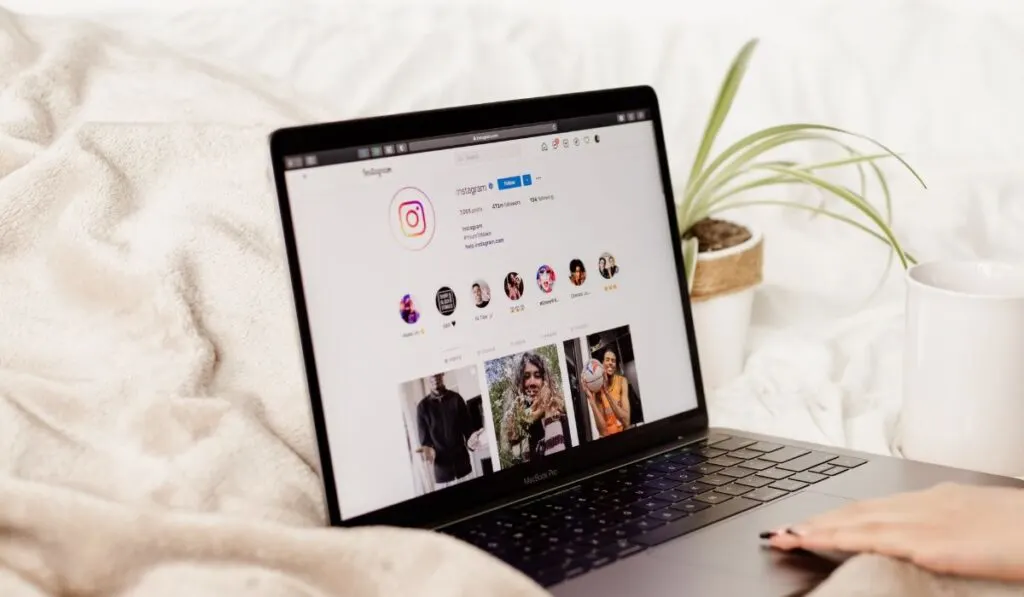
The process is similar whether you’re replying to Instagram messages or sending DMs on a Windows PC or a Mac. Here’s how to access your Instagram DMs on a laptop:
- Go to Instagram.com on your web browser and log into your account.
- Once you’ve signed in, click on the messages icon on the left panel. Like in the mobile app, the icon will either be a paper plane or the Messenger symbol, depending on whether you’ve linked your account with Facebook Messenger.
- You’ll see all your messages and interactions on the Direct Messages page. Your unread messages will top the list.
- You’ll also see the option to create a new DM. You can write a message and click “Send” to start a new chat.
Instagram also allows you to unsend a message once you’ve sent it. Click on the three dots next to the message and select “Unsend” to erase it.
Interestingly, after unsending a message, it disappears from the chat even if the recipient has seen it. Moreover, you can unsend messages whenever you want — there’s no time limit.
You can also delete the whole chat conversation by clicking the “i” symbol on the top-right side of the screen and then choosing “Delete chat.” The recipient will still be able to see the chat, though, as doing this erases it on your end only.
How to Access Instagram DMs Using Hootsuite
Hootsuite is an excellent social media management tool that can save you time and effort, especially if you run multiple Instagram accounts or manage a massive brand that receives hundreds of DMs daily.
Hootsuite allows you to answer messages and comments from Instagram and other social media apps like Facebook, Twitter, and LinkedIn in one social inbox. No more headaches of clicking through multiple browser tabs, checking for new DMs, or accidentally forgetting to respond to friends or potential clients.
To check your DMs on Instagram using Hootsuite, follow these steps:
- You’ll need to connect your Instagram account to Hootsuite to get started. To do this, open the Hootsuite dashboard and click “Add Social Network.”
- Select “Instagram” and enter your username and password.
- Once you’ve connected your Instagram account, you’ll be able to see your DMs and comments and respond to them from your Inbox on the Hootsuite dashboard.
The Inbox usually contains four types of Instagram messages, including:
- Direct messages
- Instagram Story replies
- Quick reactions to your Stories
- Mentions of your profile in other people’s Stories
