In this 21st century, it seems like everyone is busy doing one thing or another on their phones. Even when you’re behind the wheel, you might need to do something on the phone, but taking your eyes off the road can be dangerous. This is where iPhone screen mirroring comes in as a solution for some cars!
If your car doesn’t have CarPlay, you can download apps like ApowerMirror or EasyConnection then plug your phone into your car’s USB port to mirror the phone’s screen. However, touch input on the car’s screen won’t work, and the apps won’t be presented as cleanly as they are with CarPlay.
No matter what method you employ to mirror your iPhone, the most important thing to note is that you should test it out, and if it doesn’t feel any safer than using your phone, you may want to avoid it. That said, for some people and some use cases this could be just what you’re looking for. Once you have your iPhone content right closer to your line of sight, you won’t have to get distracted while you’re driving fiddling with the phone. Let’s look at these options, how to set these apps up, and some alternative solutions.
What is iPhone Mirroring?

Simply put, iPhone mirroring is a method of duplicating what you see on your iPhone screen in real-time on another device. In this case, you’re replicating it on your car screen.
iPhone mirroring is one sure way to ensure that drivers can manage their mobiles devices without getting distracted. Once your iPhone content is mirrored to your car screen, you can take calls, play music, and more with the car screen directly in front of you.
With iPhone mirroring, you can limit the risk of accidents on the road and stay safe, even while you navigate the activities on your phone via the car screen.
Benefits of iPhone Mirroring
At first, in-car connectivity only enabled drivers to take calls hands-free and maybe play some songs with Bluetooth or a USB cord. Now, we can do much more with the help of screen mirroring.
Here are some of the benefits of screen mirroring:
- With iPhone mirroring, you can see your phone’s navigation system on your car’s infotainment screen. This makes navigation far easier while driving.
- iPhone screen mirroring will help you stay connected to people via calls and text messages. Besides the phone calls, you can also check out the Calendar app to get a glimpse of your schedule and stay up to date on where you need to be next.
- Do you want to have fun in your car? No problem! iPhone mirroring to the rescue. Play your favorite music or podcasts via your car’s infotainment system.
- Most importantly, iPhone screen mirroring helps you use your phone features without putting you at risk. You don’t have to worry about an accident since you don’t have to take your eyes off the road. However, if there are apps that might distract you, we advise you to pull over to the side of the road to navigate it.
How to Mirror iPhone to Car Without CarPlay?
In 2014, Apple released CarPlay to help car owners stay connected to their iPhones through their car screens. This infotainment system allowed drivers to have access to some iOS apps like Maps, iMessage, Music, etc.
However, many cars aren’t compatible with CarPlay. Not to worry though! There are other options for mirroring your iPhone to your car screen.
ApowerMirror and EasyConnection are some of your other options, and these two are just as efficient as the CarPlay option. These are good options for some, but we should say right now that you shouldn’t expect an experience as clean or as polished as Apple’s CarPlay standard.
How to Use ApowerMirror
ApowerMirror is a screen mirroring application that applies mainstream mirroring technology to allow iOS and Android users to manage their phones through another device.
Once you mirror your iPhone using ApowerMirror, you can play audio, receive calls, send messages and even navigate maps through your car screen.
However, to use ApowerMirror for screen mirroring, you must be using an iPhone or at least Android 5.0. Also, a successful connection between this app and your car screen will require an adapter dongle.
Using an ApowerMirror with an Adapter Dongle
An adapter dongle is needed to integrate your iPhone into your car successfully. These adapters ensure a smooth connection between your phone and the car’s infotainment system.
Adapter dongles usually have Plug and Play connections, so you don’t have to go through much trouble to set them up. Experts would advise using an Android Auto Adapter or Universal Wireless CarPlay. Since this article is for iPhone users, their best bet would be the Universal Wireless CarPlay.
ApowerMirror is very easy to use, and you can have screen mirroring up and running in just two steps:
- Connect your device to your car’s USB port using a CarPlay adapter.
- Select the ApowerMirror icon on your car screen, and it will instantly mirror whatever’s on your iPhone.
How to Use EasyConnection
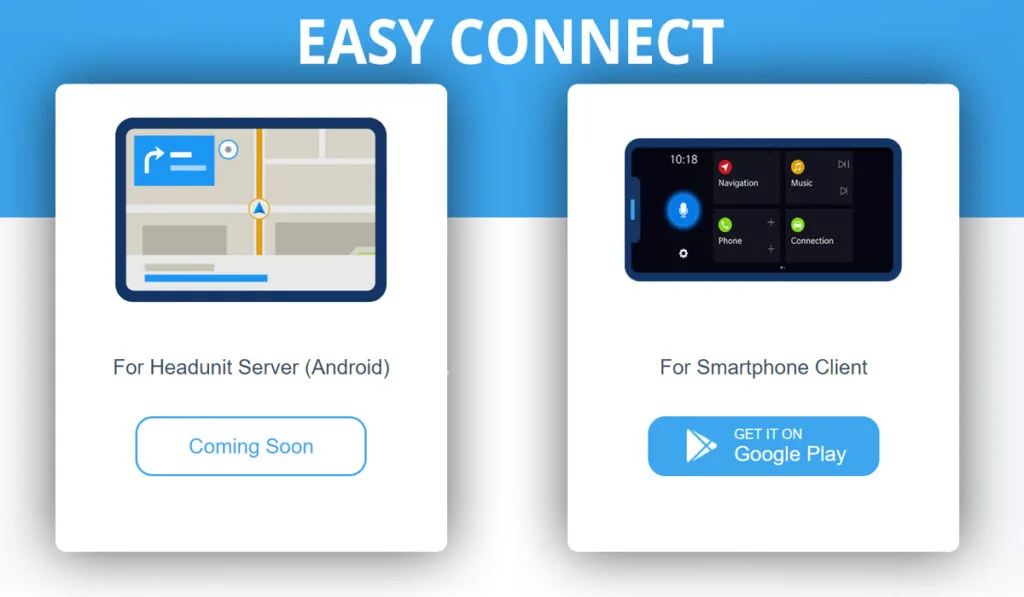
EasyConnection is another option for drivers who aren’t using CarPlay. You could call it your driving assistant because it allows drivers to safely use their phone apps while they’re behind the wheel.
Once connected, you can also access some apps and files, which will be displayed on your car screen. EasyConnection is not as simple to set up as ApowerMirror, but it’s still a great option overall and not too complicated.
You can do the following to mirror your iPhone through EasyConnection:
- Select Apps on your car screen, then click on EasyConnection
- After selecting EasyConnection, go to iPhone Wi-Fi, then Change Hotspot
- Go to Settings and turn on your Personal Hotspot on your iPhone
- Connect your car screen to your iPhone Hotspot
- Once a connection has been established, you can then go back to your Apps on your car screen and tap EasyConnection again.
- Then, open the Control Center on your mobile device and select Screen Mirroring and EC-Airplay in the options. Voila! Your iPhone is mirrored on your car.
Conclusion
Before now, no one could do anything to control the countless road accidents caused by distracted phone users. Thanks to technology, drivers don’t have to worry about car accidents anymore. There’s now a better way to use your phone’s apps while remaining focused on the road.
CarPlay, ApowerMirror and EasyConnection are three major ways to achieve this mirroring function for iPhone users. Android users are also not left out, and they also have ways to mirror their android content on their car screen (and both apps above have solutions for Android users built in as well).
Thankfully, this article has helped explain how you can use ApowerMirror and EasyConnection to get your screen mirroring up and running. It’s now left to road users to be safety conscious and connect their mobile devices to their car screens before they start driving. Remember, safety first!
