The Nintendo Switch offers an outstanding gaming experience, but some technical issues might pop up from time to time, halting your gaming experience on this hybrid console. A common problem with a docked Nintendo Switch console is the blurring of the image on your TV. So, what’s the cause of this glitch, and what can you do about it?
A blurry TV image on a docked Nintendo Switch could be due to a software glitch, hardware issues, or TV resolution settings. Restart the console first. Then, check the TV’s resolution settings. After that, you can try swapping out the HDMI cable you’re using to test a hardware connection issue.
A blurry image can really put a damper on an otherwise-thrilling gaming experience. Luckily, the blurry image on the TV screen probably doesn’t mean there’s internal damage to the console. A few fixes can correct the problem and get you back to your games in no time. Let’s learn more about blurry images on TV when using a docked Nintendo Switch.
Why Is My Nintendo Switch Blurry on the TV?
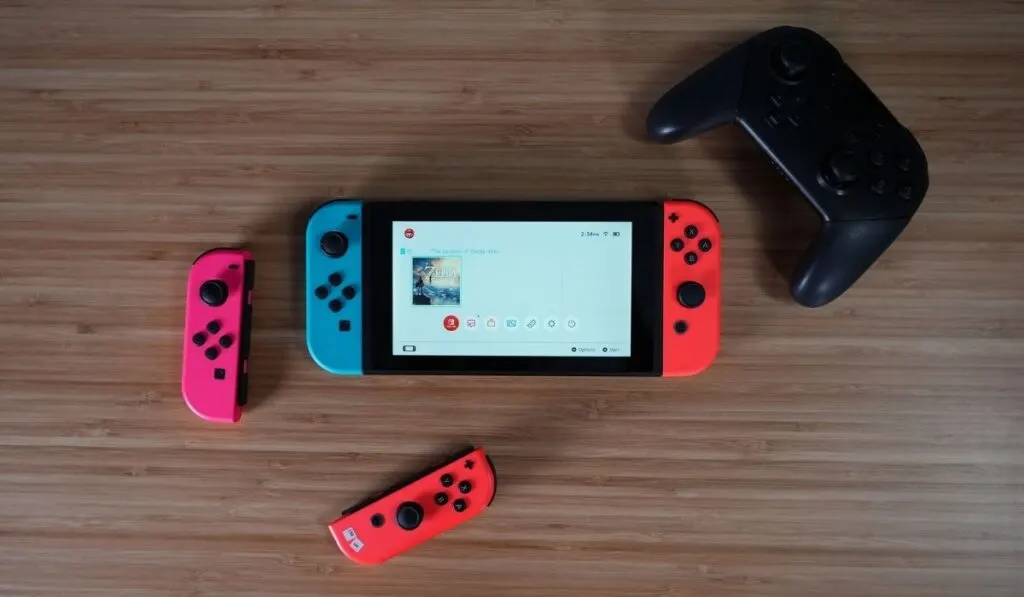
Before you start fussing with the TV settings or the hardware, consider if the blurry image happens when you play a single game or with multiple games/applications.
Also keep in mind that the home screen mostly renders 720p on your Switch console. If all games render poor resolution below 1080p, then this isn’t a game problem.
Let’s take a look at some potential causes of the blurry image on your TV:
- Faulty hardware: The blurry image can also appear if your Nintendo Switch console has faulty hardware. For example, if you have a malfunctioning dock station, a damaged AC adapter or HDMI cable, or a faulty TV, these problems may affect the quality of the image.
- Third-party adapter: If you don’t have an original adapter (on Amazon) for your Nintendo Switch, this is another possible cause of a blurry image on TV.
- Compatibility issues: If the TV doesn’t support HDMI, you won’t get the image you desire.
- Incorrect TV settings: For the best image resolution, the TV settings on your docked Switch console should be set to output of 1080p.
- Outdated software: If the system hasn’t updated the latest version, this could cause issues such as poor image on TV and lagging.
And before you get too far, be sure to check out our other dock-based troubleshooting articles, like a Nintendo Switch dock that isn’t working at all, one that has a flashing green light, or one that has sound issues (instead of screen issues) when docked.
How Can You Fix the Blurriness on Nintendo Switch?

Blurriness on the TV while using a docked Nintendo Switch is a frustrating experience, but it’s also one you can fix easily. Here are a few troubleshooting ideas to fix the blurriness on Nintendo Switch:
- Soft reset: Press the power button down continuously for a few seconds to turn off the gaming machine. After you get a dark screen, press the power button on to turn on the console. You’ll see the Nintendo logo as the machine powers up. Check if the image resolution has improved.
- Fix the adapter: To rule out adapter issues, change the hardware and try an original Nintendo Switch adapter. Unplug the adapter from the Switch console and power outlet and let it rest for about 30 seconds. Plug it in and check whether the reset has helped.
- Inspect for damaged hardware: Frayed or cut HDMI cables or even the AC adapter could cause image resolution problems. If you notice any such damage, replace the hardware to fix the blurry image on TV.
- Fix HDMI issues: If the HDMI cables have no physical damage, try a different HDMI port on the TV or use a different HDMI cable. Make sure you’re using a high-quality HDMI cable (on Amazon). This helps rule out port or cable issues.
- Fix TV settings: Incorrect TV settings might cause a blurry image. Try the Game Mode settings on your TV set or check for any other suitable settings to resolve the blurry image.
- Update the system manually: Your Nintendo console updates automatically but you can check if there are any available updates by checking the System Settings in the home menu. The system checks for updates and downloads the software automatically.
- Use a new TV set: After trying all other fixes with no success, try a new TV set and see if that solves the issue.
Contact Nintendo Switch Support
If you’ve tried all fixes for the blurry image but it’s still happening, contact Nintendo Switch customer support. The company has a reliable support team, and you can easily reach them through a help ticket on their website, phone, text message, or online chat.
