Since the early days of software development, software crashes have perplexed users and developers alike. But, unfortunately, the more complex software becomes, the more possibilities for something to go awry.
Snapchat is a social media platform that relies on advanced programs and software infrastructure for it to work. And there are many reasons the app could be crashing, such as hardware or software problems, updates, or even corrupted apps.
The number of potential problems is exponential, yet you can address the most common crashes. Naturally, it is not as easy as pressing a button to fix any potential reason why Snapchat might crash. So let’s look at how to identify and resolve the most common reasons your Snapchat keeps crashing.
Why Does My Snapchat App Keep Crashing?

It sounds like a simple question, yet the answer is massive in scope. There are an enormous amount of reasons why any app might crash. The most common causes tend to fall into categories.
Hardware
Some app crashes are caused by incompatible hardware. In other words, the Snapchat app is not designed to work on a component in your device. The problem is similar to the old driver issues that used to plague PCs.
If the issue with your Snapchat is connected to a hardware incompatibility, your only recourse is to contact the developer.
Unless your device is incredibly unique and rare, they are likely already working on a patch. That kind of thing happens all the time in app development, and for developers, it’s par for the course.
While you wait for the developers to fix the compatibility issues, you will have to use your smartphone’s browser to access the web-based Snapchat client.
Software
The software comprises the majority of potential problems. For example, a single error in code can render an app unusable. However, errors in software code are rarely responsible for app crashes. That is because most developers do extensive debugging.
Corrupted Apps
Instead, it is more likely that the software has become corrupted somehow. When we speak of ‘corrupt’ software, we mean software that has been broken and no longer functions as intended.
The most common reason software gets corrupted is an interruption in the download, installation, or update processes. Such interruptions include your device turning off due to needing to be charged. It can also happen thanks to network interruptions and several other technical reasons.
If you have a corrupted version of an app such as Snapchat, the best thing to do is completely remove the app from your phone and do a clean reinstall.
A “clean” reinstall means reinstalling the app and declining any prompts to restore saved data. Be forewarned that you may lose all your saved app data.
Updates
Another common software-related reason for apps like Snapchat to crash is updates. This is because they risk corrupting files when they go wrong. However, having the latest updates can also prevent apps from crashing.
Updates come in two forms. First, system updates fix and improve the functionality of your device. Second, app updates add new security patches, features, and the latest “drivers” to instruct the system on how the app should run.
Ensure you run a system update from your device’s settings menu and app updates from within the app store. The process is similar for iOS and Android.
Connectivity Issues
Your connection may cause apps like Snapchat to crash. This is because social media apps require constant communication with servers to synchronize data like messages and new posts.
There are other aspects related to connectivity that may also interfere with the normal function of apps. However, these problems are rare compared to the other probable causes of Snapchat crashes.
Still, it would help if you ruled them out. Connect to a different Wi-Fi network and test whether Snapchat crashes. If not, you have identified the problem. Weak data signals, like one experiences in areas with poor network coverage, can also be the culprit.
Anomalous Crashes
As the name suggests, anomalous crashes have no explicit or identifiable cause. Instead, they may result from hardware issues, random software incompatibilities, or other unknown issues.
Often the fix is as random as the cause, but these are undoubtedly the most frustrating software problems to address.
How to Get Snapchat to Stop Crashing
Considering the many potential causes, how should you know where to start? The best approach is to do some troubleshooting. In this process, you eliminate possible problems.
Turn it off and Back on
It is such a cliche in the tech industry that the phrase itself is a meme. It is a commonplace because it often works, even when it is unclear why.
Android users can usually hold down their device’s power button and select either Restart Device or Turn Off Device. We recommend using the Turn Off Device option because some restart cycles keep active app data in the cache.
iPhone users can no longer turn their devices off using the power button. It got reassigned to activate Siri instead.
Hold the Power and Volume-Up buttons to power down your iPhone. That will bring up a screen with emergency options and a slider to power off your iPhone. The iPhone takes a few seconds to turn off completely.
Once it is off, power the device back on using only the power button. The boot-up process takes some time.
A Quick Restart on Your iPhone
If that process sounds tedious, you could try a trick to do a quick restart.
Open your setting menu, tap on the display options entry, scroll down, and change your screen size from Standard to Zoomed. That will prompt you to restart the phone.
Afterward, you will need to revert your display settings, triggering a second restart. The method may not always work. It is a “shallow” reset at best.
Update the App on Android
Updating the app should be at the top of your list simply because you should do it regardless. On Android, you open the app store, navigate to My Apps, and tap on the Update All option.
That will update all the apps on your phone, along with Snapchat. It is simpler to update all the apps on your device simultaneously, and it is best practice.
Update the App on iPhone
On your iPhone, open the app store and tap on your profile picture in the top right. Then, scroll past Purchased, Subscriptions, and Notifications.
Below the payment-related options that follow, you will see a list of installed apps. If any apps need to be updated, you will see a prompt to do so.
Both Android and iPhones should be set to auto-update your apps.
Deleting and Reinstalling the App
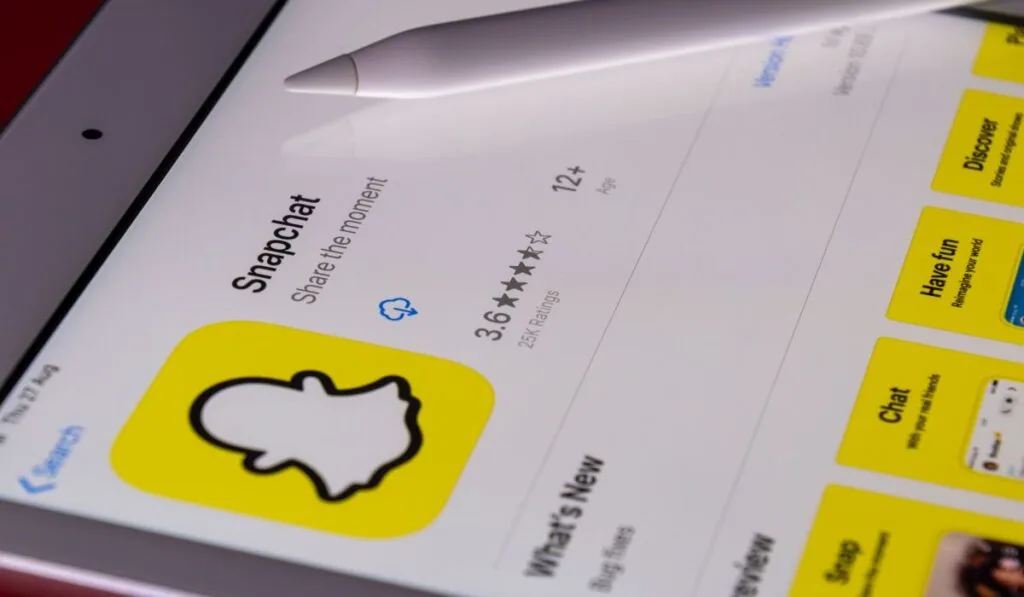
Deleting and reinstalling an app is your best bet if your Snapchat is corrupt. Perform a clean reinstall, and don’t restore any data from backup files.
The latter will cause you to lose app data, such as messages and media. If that is not an option for you, you can perform a restore from a backup file.
Unfortunately, you won’t know if the app or the restored data caused the problem. Therefore, you may run into the crash issue again.
Connection Problems
Check your Wi-Fi connection. You can try disconnecting and reconnecting to your router. If that does not make a difference, try restarting your router entirely.
If the problem persists, turn your Wi-Fi off and try again using mobile data. If the crashes still happen, you have ruled out a connection issue.
