Multiple iPhone users have complained that the top left corner of their devices gets blurred without reason, making it impossible to understand what’s at the top of the screen. They also cannot see the time as it covers half of the notification bar.
The top left side of your iPhone screen may be blurry due to a software problem. You can easily resolve this issue by restarting your iPhone. Changing Display Settings (switching between light and dark mode) may also help. However, if the problem persists, it’s best to contact Apple support.
Apple has been revolutionizing the smartphone industry ever since its inception. However, the blurry screen problem has been frustrating for many users. Let’s look at the reasons for your blurry iPhone screen and what you can do to fix this problem.
Why is the Top Left of Your iPhone Screen Blurry?
iPhones are known for their superior build quality and smooth software experience. But a number of users have complained about the top left side of their screen getting blurry, similar to the background of photos taken by a DSLR camera.
Users have tried resetting their device to factory settings, but that hasn’t solved this problem. Some even think this is caused by overheating, but in our experience, this isn’t a hardware but a software issue. If you’re experiencing the issue along-side another acute problem, like the iPhone repeatedly restarting, then that is more likely an overheating issue than anything else.
If your entire screen isn’t working, go ahead and contact Apple support or check out our dedicated post on that. Otherwise, keep reading!
How to Fix Blurry Screen on the iPhone

There are multiple ways that can help you take care of your blurry screen problem:
Restart Your Device
Restarting your iPhone will also restart the apps and programs running in the background. We recommend you do this every couple weeks for the best performance actually! This could resolve your blurry screen issue if the reason for your iPhone’s blurry screen is an app glitch or a software crash.
To restart iPhones that don’t have the Face ID feature:
- Hold the Power button. The Slide to Power Off option will appear.
- Drag the icon from left to right to power down your device.
To restart iPhones that have Face ID:
- Press and hold the Side button and the Volume up or down button together.
- The Slide to Power Off option will appear on the screen.
- Swipe the power icon to the right to shut down your device.
Once your iPhone has shut down, wait for a couple of minutes.
Hold the Power button for iPhones that don’t have the Face ID feature. Hold the Side button for iPhones with the Face ID feature until you see the Apple logo on the screen.
Other Reasons Why Your iPhone Screen May Get Blurry
There are a few other conditions where your screen may get blurry:
When You Open a Specific App
If your iPhone screen gets blurry when you open a particular app, the problem may lie with the app and not your device.
Be sure to check for updates, as App developers frequently release updates to fix the bugs in their programs. If the screen remains blurry even after updating, then delete the app and try reinstalling it.
When You Stream Videos
iPhone users may also experience a blurry screen while streaming videos. This, however, is not an issue with your device but typically happens when you watch a low-quality video.
One of the most common reasons for poor video quality is a weak internet connection. Try switching to Wi-Fi if you’re using your mobile data.
You can also adjust the video quality of a YouTube video by tapping the gear icon on the screen. From the pop-up list, choose the Quality option to change the resolution of the video. A higher resolution will ensure a less blurry video.
Fixing Blurry Screen on iPhone by Changing Display Settings
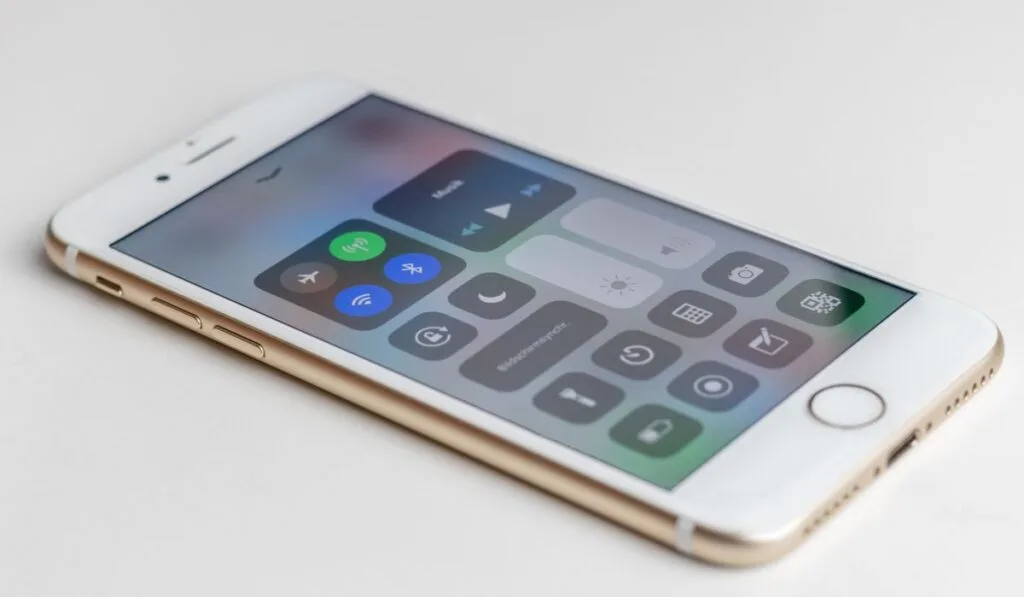
According to some people, the blurry screen problem is related to your iPhone’s day and night mode settings and can be fixed without restarting your device. To change display settings:
- Go to Settings.
- Select Display & Brightness.
- Switch between Light and Dark Mode to eliminate your device’s blurry corner.
Is Your iPhone Screen Still Blurry?
If you’ve tried all the above solutions and are still facing the blurry screen problem, then maybe it’s time to seek professional help. If your iPhone is still under warranty, it’s best to contact Apple for support.
Your device may have a hardware problem that needs to be fixed. Apple customers are offered support online, in person, and via mail. However, make an appointment before heading to your nearest Apple Store.
And if you’ve fixed this problem and now have another one (like a black screen or an auto-dimming screen), then check our our related posts. We cover all kinds of troubleshooting for the iPhone on our blog, like what to do when the storage won’t load. Rest assured that if you have a question about your iPhone, we have answers!
