Modern technology has connected the world and changed how society functions. But, unfortunately, the more complex technology becomes, the more likely things will go awry. Especially when it comes to simple functions like using a button to turn the laptop on and off.
It is possible to turn your laptop on when the power button is broken. You can do so using an external keyboard, or Control + Command +Touch ID if you have a MacOS computer. You can also use the BIOS to set your computer to turn on with just keyboard interaction, but this is difficult to set up.
Before you can resolve your broken power button problem, you’ll need to find the reason your laptop won’t power up. Let’s look at your options for turning on your computer when you are sure the power button is faulty.
Do All Laptops Have a Power Button?

Yes, although not all ‘power buttons’ are the same. Most laptops use a standard keyboard layout, with the power button integrated into the upper right-hand side of the keyboard.
New Laptops
Years ago, PCs had two buttons, one for power and one to reset your laptop. Early laptops generally shared this convention. Today most commonly used controls, like media keys, are mapped to the function keys with a dedicated command button. That cuts down on the number of keys you need.
Occasionally, if you can’t find the power button it may be somewhere else on a laptop. Consult the instruction manual if you need help finding the power button on a new laptop.
If the laptop does not turn on using the power button, ensure it is adequately charged. Most new laptops have some charge, but it is not guaranteed.
Should you find that the laptop won’t power up, you will have to return the laptop. Therefore, it is better to avoid any DIY fixes that may void the warranty on your laptop. We recommend exchanging your laptop if it is still under warranty and does not work as advertised.
Broken Power Button?
Your laptop ages with time. Unfortunately, it will probably be out of warranty when things start going wrong.
Buttons or ‘keys’ are often the first to go. It is because most laptops today have no moving parts on the inside except for cooling fans. However, keyboards are in constant use. If you can’t use the keys on your keyboard, you can’t use your laptop. The problem gets worse when that key is the power button.
Replacing Broken Buttons
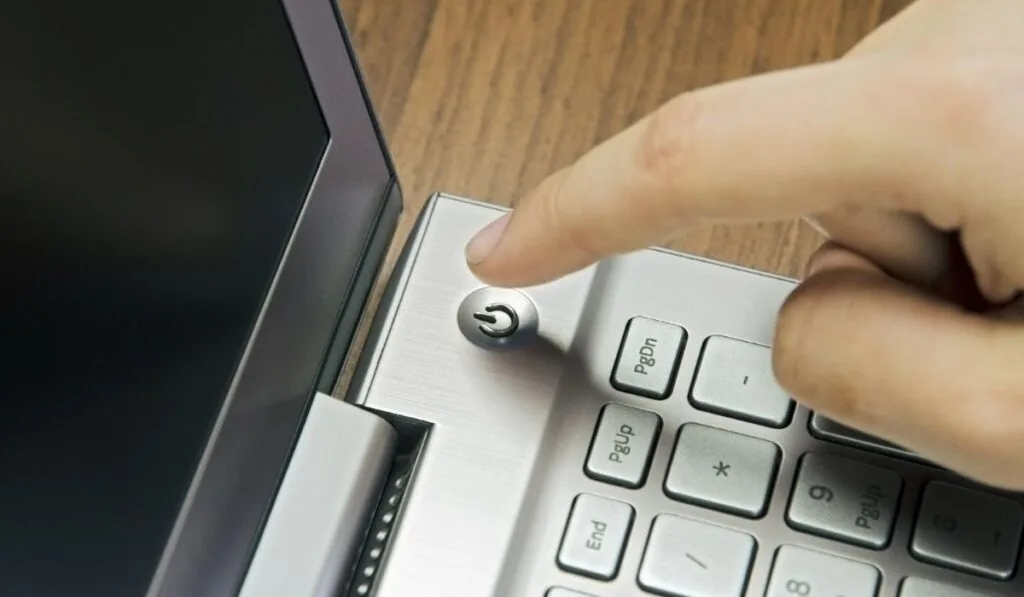
If your power button stops working, you may be tempted to attempt to fix it yourself. However, before trying, you must be certain that the power button is the problem.
You will need a thorough understanding of computer hardware to determine that the problem is the button. For example, even though the power button doesn’t turn the laptop on, the problem may not be the button.
There are thousands of reasons that a laptop might fail to start up. It means that determining it is a power button is surprisingly difficult.
How To Test For A Broken Power Button
Determining that there is a problem with the power button is challenging. However, there is a way to check whether the plastic button cap is faulty. Unfortunately, this trick only confirms the key is not the problem. If it does not work, you are no closer to identifying the cause.
The Elimination Test
Use a small screwdriver to pop the cap off on the power button. Underneath, you will find what looks like two linked clips.
That mechanism interlocks with the button cap to make it pop back up after you release it. The same mechanism keeps the caps from simply falling off your keyboard. It is identical in most laptop keys.
You can gently separate the clips. Underneath, you will find a circular rubber button. The rubber button presses down on the physical input board. That board looks like a normal circuit board. Before moving on, press down on the rubber button. The button often stops applying the required pressure to activate the key input.
You have found the problem if this works and your laptop switches on. You will need to order a replacement cap. Keyboard caps are tricky to put back. If you struggle to put the cap back, it is best to seek assistance from a professional.
The Biggest Culprit
While a broken power button is plausible, it is far more likely that your laptop’s battery has failed. Lithium-ion batteries have a limited life span. Therefore, it is easy to identify a failing or failed laptop battery.
To test for battery failure, try powering your laptop up while it is connected to its charger. You will need to replace the battery if your laptop works fine while on the charger. That said, many people only use their laptops at home or work while sitting at a desk. If you don’t need your laptop to be portable, you can run it while it’s connected to the charger.
Suppose you opt to keep your laptop running on its charger alone. In that case, it is best practice to remove the battery completely—a faulty battery is a fire hazard when left connected to the charger.
Why Would You Need to Turn On a Laptop Without a Power Button?
You might need to get your laptop running without the power button for several reasons. Sometimes the cause is a broken power button. More often, it is a different problem.
It is difficult to be certain that the button needs to be fixed. The error could be the result of any number of other hardware issues. However, if the power button needs to get fixed, it can be difficult to find a workaround.
On a PC, you can easily bypass the power key. Many motherboards have a dedicated power button on the board itself. Unfortunately, laptop motherboards rarely feature such a button.
Can You Turn on a Laptop Without a Power Button?
The answer depends on the laptop type and the problem. But, more importantly, it depends on your laptop’s settings.
Sleep Mode
The easiest requires your laptop to be set to the power-saving ‘sleep’ setting when the lid is closed. While easy to set, it is more difficult to manage. You can never switch off your laptop if you depend on the sleep setting. That is even more of a challenge if its battery no longer works.
If that is the case, one power cut will put your laptop off, and you will need a way to turn it back on manually. Another drawback is that your laptop needs to be set up this way before the button stops working. In other words, you need to set up your laptop’s sleep mode preemptively.
External Keyboard
You can use an external keyboard with a power button to start your laptop. But, it is a method that turns out to be far more complicated than one may think. You will need a way to boot your laptop to enable this feature.
If you use a workaround to boot your PC up, press F2 or DEL to enter the BIOS menu. The exact options will vary, but the general process is the same for most laptops:
- Select ‘Power Management.’
- Look for an option similar to ‘Power On By Keyboard.’
- Choose a substitute key to power the laptop.
- Once you have chosen a substitute power key, press F10 to save and exit the BIOS menu.
Hot Fix Work Around
The power button is a simple closed circuit. Therefore, if the power key mechanism breaks, you only need to bridge the connection by putting the two wires together.
Alternatively, find the wires that link directly to the motherboard if the circuit is faulty. In some laptops, it is easy to identify these wires. In contrast, other laptops are designed so that it is almost impossible.
No Clear Closed Circuit
If there is no clear identification for the circuit, try to find two wires that bridge from the circuit board and separate after connecting to the motherboard. These wires are usually paired with black and red wires.
Only when you are completely certain you have the correct wires can you use these to bridge the closed circuit and power the laptop back on.
Unfortunately, most modern laptops don’t use a separate power button setup. Instead, the closed circuit runs through the keyboard and straight to the motherboard. You can identify the closed circuit on the physical keyboard input board if that is the case. You could then identify a way to close the circuit before reaching the faulty power button.
Use Professional Service
Finding such technical ways to work around the broken power button requires expertise. Additionally, doing so will void any warranty. Most importantly, you may not be able to fix the problem on your own and cause more damage in the process.
Furthermore, if you can’t power up your laptop, it’s best to see a professional rather than try to fix it on your own.
The BIOS Fix For Keyboards
The BIOS is the most rudimentary way you can interface with a computer. You will need to power your laptop up to access it. You can access the BIOS interface before any other software loads. Additionally, you can adjust everything from your CPU to your RAM. Unfortunately, not all BIOS menus are identical.
To solve the power button problem, you need to toggle a feature called ‘Power On By Keyboard Function.’ The exact wording for the function may vary. Now your laptop should power up when you hit the space bar (or any key on some laptops).
How to Power on a MacBook Without the Power Button

Macbooks have a secondary input that does something similar to the power button. All you need to do is hold down a set of keys. It may not always work, but it is worth a try.
Hold down Control + Command + Touch ID simultaneously until you hear the restart sound.
The intended purpose of this key combination is to force your Macbook to restart when it’s not responding. Still, users report that it works as a power button. Depending on your settings, simply interacting with your Macbook may also work. For example, the default shutdown mode on a Macbook is a ‘sleep’ state.
Therefore your MacBook is likely only partially powered off. That said, should the wake feature not work as expected, you are best off sending your Macbook for repairs so professionals can fix it.
How to Power on a PC Without the Power Button
As with the Macbook, a new Windows laptop should default to sleep mode when not in use. If your laptop is set up to take advantage of sleep mode, you can power it back on with just about any interaction. If not, try some of the techniques mentioned earlier.
