There are lots of fantastic ways to post and view your best photos and videos on Instagram. But despite the options, it’s often tricky to figure out the ideal image size for your content. So, how do you view full-size photos on Instagram?
To view full-size photos on Instagram, you need to log in to your account from the web browser on your phone or computer. Once you’ve selected the picture to view, add “media/?size=1” at the end of the link in your browser’s URL bar and press “Enter.”
Posting high-quality photos will help you better engage with your followers, but the Instagram app sometimes resizes photo automatically. Let’s take a closer look at how to view the full-size photos as well as how to adjust the format of your photos for Instagram.
Can You Make Instagram Photos Full-Size?

You can’t make Instagram photos appear full-size on the app, but you can view them full-size on your desktop or mobile web browser.
In order to view full-size photos on IG, you’ll therefore have to sign in to your account from your browser rather than the Instagram app and complete a few easy-to-follow steps. You can then save the photos in their full-size version to your gallery.
How to Make Instagram Photos Larger
Here’s how to view full-size Instagram photos on your mobile or desktop browser:
- Open a new tab in your browser and log in to your Instagram account.
- Navigate to the user’s profile and choose the picture you want to view in full-size (if your photos aren’t loading, you can view our troubleshooting tips here).
- Click at the top of the URL tab to see the full page URL.
- Add “media/?size=1” at the end of the image URL and hit “Enter” to view it in full size.
- To save the image, right-click on it (or press and hold it on your phone), then choose “Save image as.”
You can also view the thumbnail and medium size versions of photos by appending these suffixes to the end of the image URL:
- Thumbnail: media/?size=t
- Medium size: media/?size=m
Viewing Full-Size Profile Photos
For some reason, Instagram only allows us to see the profile photos of our friends and family in a cropped circular version. However, you can still view full-size Instagram profile pictures on your PC. Here’s how to do it:
- Log in to your Instagram account from your PC browser.
- Type the username of the account whose profile picture you want to view in the search bar.
- Copy the username and open a new tab on your browser.
- Go to thumbtube.com and navigate to the “Instagram Downloader” tab.
- Select “Instagram Profile Picture Downloader,” and paste the Instagram username in the search bar.
- Click the “Submit” button to download and view the user profile picture in full-size.
ThumbTube works great for both private and public Instagram accounts, so if you can’t see the full-size image, it may indicate that the user uploaded it in low resolution.
You can also view full-size Instagram profile pictures on Android and iOS. Follow these steps:
- Download and install the Qeek app for Instagram.
- Open the app and type in the username of the account you want to view in the search field.
- Tap on the fetched profile photo or simply tap “Fullscreen.”
You can view the profile picture in high resolution and zoom in by as much as 800%. While the Qeek app doesn’t offer a download option, you can always open and view the profile picture in full size and take a screenshot.
How Do You Adjust the Format of Your Instagram Photo?
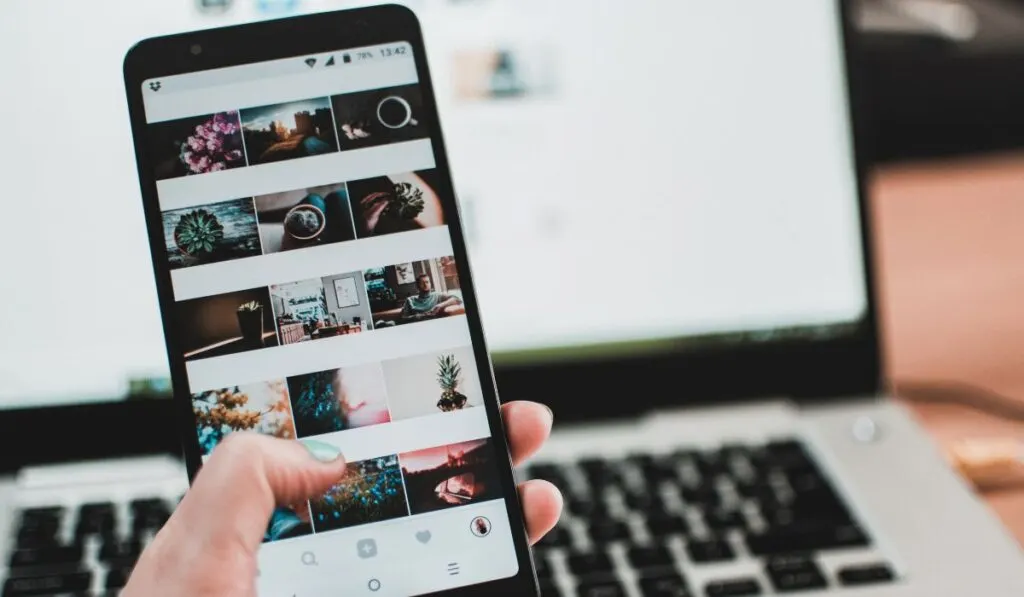
The aspect ratio of a traditional square photo is 1:1, and you can take that directly with your iOS camera. You can also achieve this format by using the auto-cropping function on most photo editing apps or in Instagram itself.
If you prefer a portrait format, you can adjust your photo by setting the size to 1080px by 1350px. You can upload your picture to a photo editing app like Adobe Express and quickly adjust these dimensions. You should also set the aspect ratio to 4:5.
You can also work with a horizontal format on IG, and the ideal photo size is usually 1080px by 566px. The perfect aspect ratio for horizontal photos is also 1.91:1. If you upload a landscape photo with a high aspect ratio of 16:9 to Instagram, the app will automatically add a border around it.
