Instagram Highlights are an exciting way to exhibit your content and share it easily with your followers. Knowing who’s got their eyes on your Highlights can help you better understand your audience and adjust your content to meet their needs and interests. So, how can you tell who’s viewing your Instagram Highlights?
To see who’s viewing your Instagram Highlights, click on the profile icon to open your profile. Tap the specific Highlight you want to check in order to open it. You’ll be able to see the view count next to “Seen by” at the bottom left. Click “Seen by” to view the full list of people who saw it.
We all get curious from time to time about whether a friend, crush, or ex viewed our Instagram Highlights. Thankfully, finding out is pretty straightforward, and you can do it with a few clicks. Let’s jump into the details!
What Is an Instagram Highlight?

Instagram Highlights are similar to Stories, but they’re permanently saved in your profile until you delete them. Stories, on the other hand, last 24 hours and disappear. You can also edit Highlights every once in a while to keep your profile fresh and appealing.
Highlights usually appear at the front and center of your Instagram profile page, allowing you to display what you or your business is all about.
Can You See Who Views Your Instagram Highlights?
You can see who viewed your Instagram Highlights within 24 hours of posting — and only for the Stories you set as Highlights in that time frame. Instagram no longer keeps track of the views after 24 hours. Instagram also doesn’t show the number of times someone has viewed your Highlights.
To check who’s viewed your Highlights:
- Launch the Instagram app and click on the profile icon at the bottom-right corner to open your profile.
- Tap the Highlight you want to check to open it.
- You’ll be able to see the view count next to “Seen by” at the bottom-left corner.
- Click “Seen by” to view the list of people who saw your Highlight.
If you’re using a desktop:
- Open your web browser, go to Instagram.com, and log into your account if you haven’t already.
- Click on the profile picture at the top-right and go to “Profile.”
- Click on the Highlight you want to see.
- You’ll see the view count at the bottom-left of your screen. Click on it to expand the list so you can see the people who viewed your Highlight.
Can You Limit Who Sees Your Instagram Highlights?
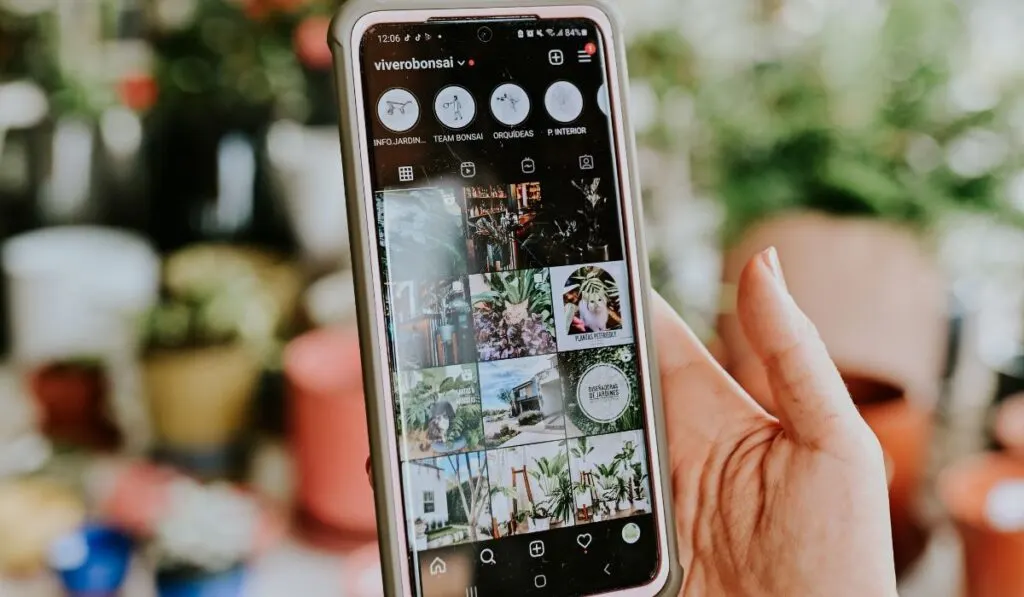
You can limit who sees your Instagram posts and Highlights by blocking the user. To do so:
- Go to the “Explore” page and type the account name of the person you want to block in the search bar.
- Tap the name and click on the three vertical dots icon on the top-right corner of the screen of the person’s profile.
- Select “Block” and confirm. The person won’t have access to your Highlights again.
Alternatively, you can limit your Highlight’s visibility by hiding your Stories from some users. Here’s how:
- Go to “Settings” on your Instagram account and select “Privacy.”
- Click on “Stories,” and under “Viewing,” tap “Hide story from.”
- Select the user and click “Done” to confirm your choice.
How to Create a Close Friends List on Instagram
Instagram allows you to create a “Close Friends” list so that only those in the group can see when you share things such as stories, reels, and notes. Follow these steps to create a close friends list:
- Click on your profile icon at the bottom-right side to go to your profile.
- Tap the hamburger icon (the icon with three horizontal lines) in the top-right and select “Close friends.”
- Click on the circle next to the names of the people you want to add to your close friends list. You can also click “Search” to look for people.
- To remove someone from your list, tap on the circle with a checkmark next to their name.
- Once you’ve finished, click “Done” at the bottom to save your changes.
Keep in mind that:
- Instagram doesn’t notify someone when you add or remove them from your Close Friends list. You can update your list whenever you want.
- When you add someone to your Close Friends list, they’ll see a green circle with a star when viewing your stories that shows them they’re on your list. They’ll also see a green ring around your profile picture.
- No one can request to be part of your close friends list.
Can You Add a Close Friends Story to Your Highlights?
Similar to the normal Stories, you can create Highlights from stories you posted only for the Close Friends list. Only the people in the list can view them on your profile. Here’s how to add a Close Friends Story to your Highlights:
- Create an Instagram Story and click “Send.”
- You’ll have options to share to “Your Story” or “Close Friends Only.”
- Choose share to “Close Friends Only” and click “Add to Highlight.” (If you accidentally miss this step, you can click on the Story once it’s posted and add it to your Highlights from there).
- Select an existing Highlight where you want to add the Story or create a new Highlight.
- Check your profile to see the Highlight you’ve added.
