When you purchase a new Xbox Series X, it usually runs with blazing speed and no noticeable lags. But after a while, you might begin to encounter a decrease in the console’s speed, especially when running a new, high-end game.
An Xbox Series X may be running slow due to full cashe or storage, or a glitch of some kind. Restart your console to try and clear any glitches, then clear the cashe. If the problem persists, see if the consoles storage is full and consider removing games or adding an external drive for more space.
Let’s take a look at why your Xbox Series X might be slowing down and how you can get back up and running at full speed. This is an annoying problem, and troubleshooting and solving it may take 15-30 minutes, but it is solvable!
Why Is Your Xbox Series X Running So Slowly?
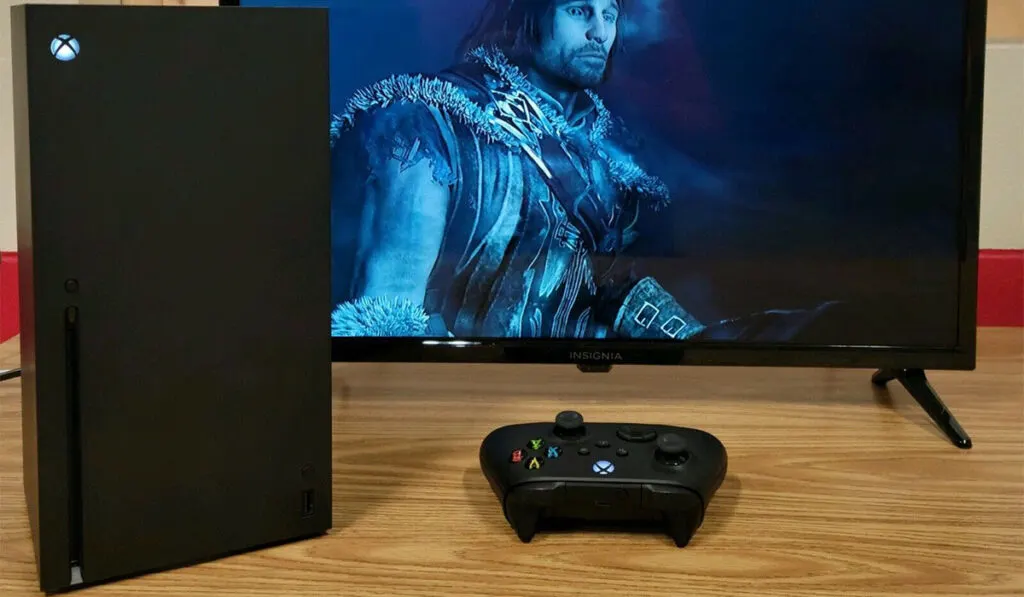
When unveiled, the Xbox Series X (on Amazon) ranked among the best consoles in clock speed and performance. In fact, its next-generation experience competed well with the likes of high-end PCs. It would therefore be disheartening for such a console to slow down over time.
This issue could lower its FPS (frames per second) and also peak performance level. If you experience slow speeds, it might be due to one of the following reasons:
The Cache
The Xbox Series X is an online multimedia device; therefore, it stores some information while running different programs on its platform. This inaccessible and volatile information is called cache.
They appear as volatile memory stored close to the CPU (central processing unit). If this memory becomes cumbersome, it could slow down your console.
The Clock Timing
Findings have suggested that some Xbox Series X consoles developed glitches that prevented them from running new generation games at maximum performance. This glitch has been shown to slow down the running speed by 5% in a test that involved two Xbox Series Xs.
The bug was suspected to be the result of the clock timing being off on one of the consoles that were tested. After a time reset was done on the two consoles simultaneously, there was a 2-second speed gap between the two consoles.
Storage is Full
When the console’s hard storage is full, it can struggle to get things done at all. This will show itself by randomly freezing or slowing things down intermittently. At some point it will prevent the console from working at all and will require a factory reset to clear the storage.
The Xbox is pretty good at letting you know when the storage is full proactively, but it’s worth noting this may be a cause.
How Do You Make Your Xbox Series X Faster?
If you’re Xbox Series X is running slower than usual, try the following:
Clear the Cache
This can be done in a few steps. Before engaging these steps, ensure you have your log-in details because you might need to re-enter them after resetting.
- Press the X box button on your controller, then go to the ‘Profile & System’ panel, and select ‘Settings.’
- Scroll down, go to ‘System’ and select ‘Console info.’
- Click on ‘Reset Console’ and select ‘Reset and Keep My Games & App.’
Alternately, you can perform a hard reset, which will take you back to Xbox Series X factory settings.
Clear Persistent Storage
For individuals using a Blu-ray, the discs can download related content when used with an Xbox Series X. You can clear the persistent storage with these steps:
- Press the Xbox knob on your controller, move to the right, click on ‘Profile & System’ and select ‘Settings.’
- Scroll down to ‘Devices & Connections’ then select ‘Blu-ray.’
- When prompted, select the ‘Persistent Storage’ option and then ‘Clear Persistent Storage.’
Add More Hard-drive Storage
If you suspect your issue is a full Xbox hard drive leading to glitches and slowdowns, you can simply delete a few games or, if you really don’t want to do that, you can add more storage directly with external hard drives like the Seagate Storage Expansion Card for Xbox Series X|S (on Amazon).
Be sure you get a solid state option like this one to ensure you’re getting super quick read/write speeds.
Xbox Series X Slow Menu & Launching Games
After switching on your Xbox Series X, if you experience a lag before the menu pops up, you can do the following:
- Firstly, confirm if there are any recent OTA (Over the Air) available updates and run them.
- Perform a forced shutdown, unplug the console, wait for some minutes (say 5 minutes), and turn the console back on.
If the aforementioned steps don’t solve the lag, you can perform a factory reset. Here are the steps to do this:
- Press the Xbox button to open the guide.
- Select ‘Profile and System’ then ‘Settings.’
- Go to ‘Console info.’
- Select ‘Reset console’ and choose ‘Keep Games and Apps’
- After restarting, sign in to the console using your Microsoft account details. This should finally solve the problem.
Xbox Series X Slow Downloads
You might encounter slow downloads on your Xbox Series X. This is usually characterized by either your installation taking longer than usual or the download bar not progressing as fast. A quick fix to this problem is as follows:
- Check the download speed by going to the ‘Installing’ menu and checking the queue. If it goes below the expected band, troubleshoot your network connection.
- Close running games or applications.
- Restart your Series X.
- Check your console’s network connection.
