Lately, many PlayStation 5 owners are looking for ways to view the media on their iPhone through their console. Even though Apple introduced AirPlay more than a decade ago, it’s still one of the easiest ways to share media with other Apple devices and compatible systems available today. But does AirPlay work with the PS5, or should you mirror your iPhone to Sony’s newest console?
You can’t use AirPlay with the PS5, but you can mirror your phone to your console. You can download the PS Remote App on your phone and enable PS Remote Play on the console, use the Screen Mirroring App, or install LetsView on your iPhone. These apps are free on the App Store.
Once you make this connection, you can more seamlessly transition from viewing content on your phone to viewing it on your big screen at home, and without leaving the Playstation input on the TV. Let’s look at what’s possible with Apple AirPlay and the steps you need to take to mirror your iPhone to the PS5 console.
How to Mirror iPhone to PS5
It’s incredibly easy to mirror your iPhone to your PS5, and it’s a great way to get video calls with friends and other content on your screen through the console.
You can even screencast Zoom, but you can’t do any of these things while playing a game, so your use case may very. Here are three different ways you can display your phone’s screen on your console:
PS Remote Play

PS Remote Play is the easiest and quickest way to mirror your iPhone to your PS5. You just need to have a PlayStation Network account on your PS5.
This feature allows you to control your console using your phone whenever you have a working internet connection. Here are the steps you need to follow to enable PS Remote Play:
- Download and install the PS Remote Play application on your smartphone from the iOS app store.
- Turn on your PS5 and then access Settings.
- Click on Systems.
- Select Remote Play and then enable the feature.
- Open the app on your phone and sign in to your PSN account.
- Once you’ve logged in successfully, your iPhone will automatically connect to your PS5.
And a quick note here: you may think that you should be able to download the PS Remote Play app on your TV directly, or maybe as an app on your Apple TV. Don’t waste your time: as many users (and we ourselves) have confirmed, there’s simply no app option on TVOS (which would enable Airplay functionality). You need to have the app on your phone!
Screen Mirroring App
With the screen mirroring app, you can mirror your iPhone to any external screen, including the PlayStation 5, and play your favorite iOS games on the console. Here’s what you need to do to mirror your phone using the app:
- Turn on your console and open the Game Base.
- Select a friend, and then select Messages.
- Select Send a Quick Message, type in https://tvee.app, and then send the message to your friend.
- Select the message and go to the screen mirroring website.
- Install the Screen Mirroring App from the App Store and open it on your iPhone.
- Scan the QR code on the website, and select Start Broadcast to mirror your iPhone to your PS5. You can also enter the ID on the website to connect your phone to the console.
The LetsView App (For Remote Streaming Especially)
If you’re looking to mirror your iPhone to devices beyond just your PS5, such as a TV or PC screen, you can try LetsView.
With this tool, you can mirror your iPhone to your PS5, PC, or TV, and enjoy additional benefits such as screen recording, screenshots, and a whiteboard for annotation. Plus, this tool is free, so you can use it anywhere and anytime.
Setup works by downloading the app on your iPhone first, from the iOS app store, and then simply following the instructions in the app to cast to other devices on your network.
LetsView also support remote casting, so you don’t always have to be on the same WiFi as the PS5 (or other device) to screen mirror from it using this app, which is a really neat trick. Although, it may lead to some lag, so your mileage may very depending on what you’re trying to mirror. And that goes for all these methods: as users have noted (forum) any screen-mirroring app can lead to blurry or pixellated images, or cutting out.
If think you have interference or simply not enough bandwidth on your WiFi network, in which case you can try to move all the streaming equipment onto your 5GHz wifi network. Here are our guiges on this in general, and specifically how to do it on your PS5.
What Is Apple AirPlay?
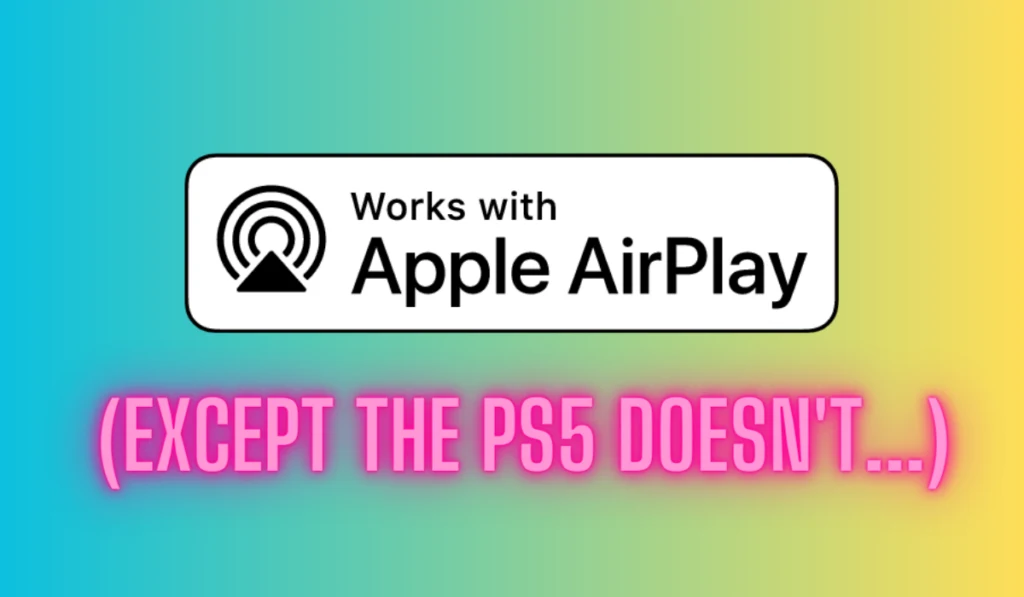
To put it simply, AirPlay is the Apple equivalent of Google Cast. Both technologies work with WiFi, and just like you might use Google Cast to play your favorite Spotify playlists over smart speakers, or play a YouTube video over Chromecast, Apple devices can do the same things with AirPlay.
Apple AirPlay allows users to share photos, music, videos, and other media from their Apple devices to their Apple TV, speakers, and other compatible smart TVs.
However, AirPlay will only work if both devices are within Bluetooth range, connected to the same router via an ethernet cable, or connected to the same WiFi network.
In 2018, Apple significantly overhauled the AirPlay feature and introduced AirPlay 2. This newer version boasts features like HomeKit integration, a Control Center interface, multi-room audio, and Siri voice commands.
Can You AirPlay From iPhone to PS5?
Unfortunately, you can’t use AirPlay with the PS5, but you can mirror your phone with a few different methods.
Apple’s mirroring is very similar to AirPlay. The only significant difference is that screen mirroring copies your phone’s entire display to another device, similar to a TV or projector.
