One of the most common issues you can run into while using the Instagram app is the message that the app “Couldn’t Refresh Feed.” But what causes this issue, and how do you fix it? Thankfully, we have the answers.
The Instagram app will be unable to refresh your feed when it can’t connect to Instagram’s servers. To fix it, check the status of the Instagram servers and your internet. Next, try updating the app, restarting your phone, and clearing the app’s cache.
Knowing basically what you need to do to fix the issue is all well and good, but what if you don’t know how to do these things? For this purpose, let’s go through these options step by step to get your Instagram app working like it used to.
What Does “Couldn’t Refresh Feed” Mean on Instagram?

“Couldn’t Refresh Feed” typically means your phone is not getting a connection from Instagram’s servers for whatever reason. So the Instagram app cannot update posts on your home screen or, in their own words, “refresh your feed.”
Internet is Down
This can happen due to a number of reasons. First off, it could be that your internet is down. This would make connecting to Instagram’s servers impossible as you don’t have any internet to connect to Instagram with.
Servers are Down
It could also be that Instagram’s servers are down. This is another simple issue to understand. Simply put, it is impossible to connect to Instagram’s servers if they are down.
Glitches and Bugs
Another reason your app might fail to connect to Instagram’s servers is due to glitches and bugs within the app itself. Sometimes an app can be susceptible to errors, especially if the app has been left running for a long time. It can also be an issue if your Instagram app is outdated.
Connectivity Issues
Finally, it could be that your phone is having issues connecting to the internet due to some bug with your operating system. Like the Instagram app, your phone can have problems if it’s left on for too long. Sometimes, these issues can prevent your phone from connecting to the internet.
How Do You Fix it?
So far, we’ve only gone through what can cause your Instagram app to lose connection, but how do you fix the issue? Thankfully, it is possible to fix every cause we’ve brought up. So let’s quickly go through these solutions so you can browse Instagram again.
Check Your WiFi Connection
As we mentioned, one of the most common things that can cause your Instagram feed not to load is the connection between your Instagram app and the Instagram servers. Two things can cause this: your internet is down, or the Instagram servers are down.
Thankfully, determining which of these is the problem is easy. On downdetector.com, they have a page dedicated to checking Instagram’s servers’ status. Go to Downdetector’s Instagram page (found here), which should tell you when Instagram’s last reported outage was.
If Instagram is down, all you can do is wait for it to come back online. However, if it isn’t down, you need to check the status of your internet. Use the search bar in the top right of downdetector’s website and type the name of your internet provider, and you should see the last reported outage for your internet service provider.
If your ISP is down, all you can do is wait for it to come back online. However, if it isn’t, it could potentially be an issue with your router or modem.
The primary way to fix this issue is to reset the router. If your router has a reset button, all you have to do is press that. However, if it doesn’t, you must unplug your router for around 30 seconds and plug it back in.
Update the App
We also mentioned that your Instagram app could lose connection to the Instagram servers if it were too outdated. Sometimes apps like Instagram stop supporting older versions to get people to update to newer versions. All you have to do is update the app to fix this issue.
On iPhone:
- Open the App Store and select the profile icon at the top.
- Then, you should see a list of Available Updates.
- If Instagram is on the list, all you have to do is select Update.
On Android:
- Open the Google Play Store and select the profile icon in the top right.
- Next, select Manage Apps & Devices, and you should be met with a list of every updatable app on your device.
- From here, you need to find the Instagram app and select Update.
Restart Your iPhone
Finally, we also mentioned that many processes on your phone will start to run strangely if the phone has been on for too long. This is because the longer the process runs, the more chances there are for something in the process to become corrupt.
All you have to do to fix this issue is to restart your phone. To do this, you need to shut it down entirely. Make sure your phone isn’t just going into sleep mode but is instead shutting down.
Once your phone is completely shut down, all you have to do is turn it back on. Typically, you have to hold down the power button. Once it’s back on, any process that has become corrupted should be reset.
What to Do if Your Feed Still Won’t Load
If you’ve done all the above steps and your Instagram feed still won’t load, you can try a few more things.
Check the Time and Date
First, check your date and time settings. Surprisingly, if your phone’s date and time are not set correctly, it can interfere with your Instagram app loading. So go into your settings app and ensure your date and time are set correctly.
Clear Cache
Next, you should attempt to clear your Instagram app’s cache. To do this:
- Open the Settings app, go to Apps, and then Instagram.
- You should see an option that says Clear Cache. Select this option, and your Instagram app’s cache will be cleared.
Note: Clearing your Instagram app’s cache data will also make you have to log in again. Make sure you have your login information before attempting this.
Uninstall the App
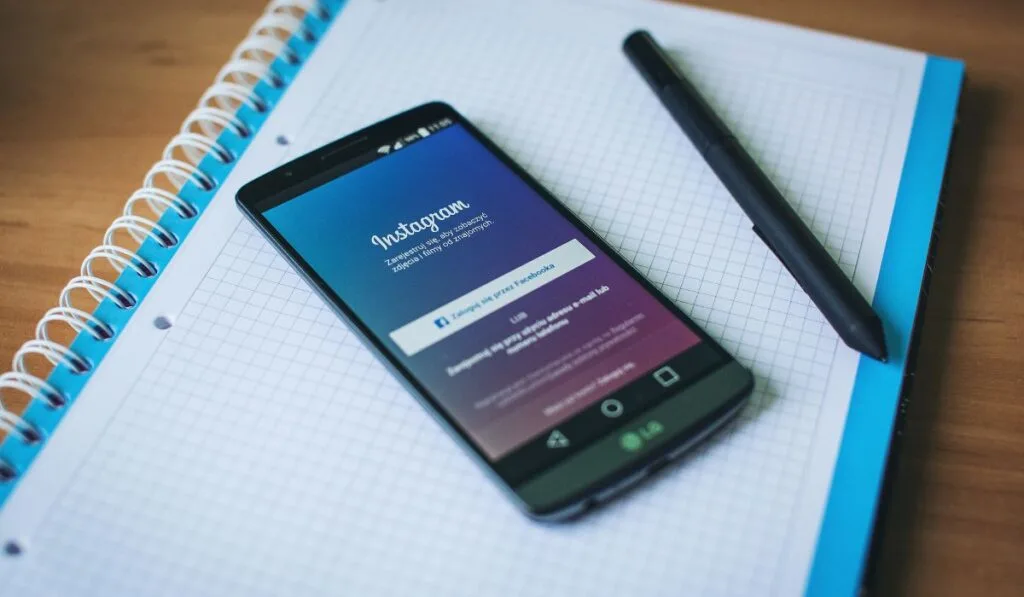
Finally, there may be an issue with your Instagram app entirely. The only way to fix this may be to uninstall and reinstall the app. However, this will also force you to log in once the app is reinstalled.
If none of these steps fix your Instagram app, you may need to seek professional help.
