The Google Home system is a very convenient way to get complete control over all aspects of your House. However, many people aren’t sure about the system’s compatibility with non-Google products. For example, is it possible to use a Ring Doorbell with your Google Home?
Yes, your Ring Doorbell will work with your Google Home. However, Google Home cannot access all features of the Ring Doorbell. For example, you won’t be able to check the live feed from your Ring Doorbell using the Google Home hub, and you will not receive notifications for motion detection.
Setting up your Ring Doorbell with your Google Home system is not all drawbacks, though. It also allows you to control many features of your Ring Doorbell using voice commands. Now, let’s go through how to set up this system in more detail to help you get the most out of your devices.
Does Ring Doorbell Work with Google Home?

Yes, your Ring Doorbell (on Amazon) will work with Google Home (at Walmart). However, this combination will not work perfectly. There are a couple of limitations this will cause that may be an issue.
It is no secret that Google Home and Ring belong to rival companies, Google and Amazon, respectively. This means there may be some motive from Google for Amazon products to not work fully with their products. This would cause the consumer to buy only Google products to support their Google Home.
The main problem you’ll run into with setting up a Ring Doorbell on your Google Home system is you can’t view the footage of your Ring Security Cameras through the Google Home console. So if someone is at your door, the Google Home console will not let you know, and you can’t use the camera to check who it is.
This is a severe drawback to the Google Home and Ring Doorbell combo, as these two things are why most people buy a Ring Doorbell. This means most people would probably prefer to control their Ring Doorbell from the Ring app as they usually would.
What About Google Nest Hub?
Like with Google Home, Amazon products will still work with your Google Nest Hub, with some limitations. For example, if you try to use Ring Security Cameras with your Google Nest Hub, you can still use the Google Nest Hub to check battery levels, change the settings, and record video. However, you won’t be able to check the video feed using Google Nest Hub.
For Ring Doorbell, these limitations are very similar. You can add the Ring Doorbell to your Google Home, but you won’t be able to view the video feed from the Google Nest Hub. You also won’t be able to broadcast the video onto a Smart TV using Chromecast.
The main drawback is that, just like with Google Home, the Google Nest Hub will not notify you when someone is at the door or even when they ring the doorbell. Combine this with the fact that you can’t check the camera, and your Ring Doorbell’s functionality is almost gone.
Like with the Google Home, you likely want to use your Ring Doorbell with the official Ring app rather than integrating your Ring Doorbell with your Google Nest Hub. This will allow you to use all of the features you’d want a Ring Doorbell for.
Installing Ring Doorbell With Google Home
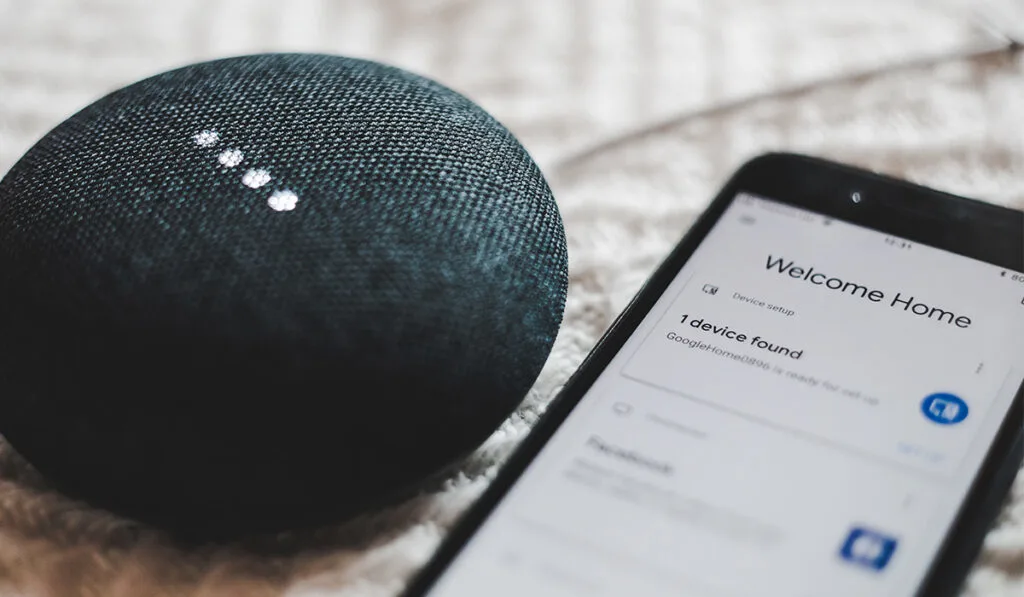
While Google Home can’t use many of the Ring Doorbell’s features, it can still access some of them. For example, you can use Google voice commands to cause your Ring camera to record video (even though you can’t check the video using the Google Home Hub).
Let’s go through the steps necessary to add your Ring Doorbell to your Google Home.
Step 1: Open Google Home Assistant’s Ring Page
Google Home has a Ring device page located on the Google Home Assistant Services Page. You can use this page to select your Google Home device and link it to your Ring Account.
If you aren’t already, you must sign into your Google account on this page. If you have multiple accounts, sign in using the same account tied to your Google Home.
Step 2: Select Your Google Home Device and Link to Ring Doorbell
Once you’re done signing in, you’ll need to click on the option Send to Device. This should bring up a menu that asks you to select the Google Home device you’re pairing with Ring. Of course, if you only have one Google Home device, you’ll only have one option.
Once you’ve selected your device, you should receive a notification on your mobile device (either your phone or tablet). This notification asks permission to connect to Ring, so select Yes.
Step 3: Sign into Ring and Authorize Google Access
Next, you should be asked to enter your Ring account information. Enter the email and password associated with the Ring Doorbell you’re trying to set up. Depending on your security settings, you may be prompted to enter this information again with a two-factor authentication code sent to the phone number you set.
Finally, you should see an orange button that says Authorize. Click this button, and the linking process should be complete.
How to Control Ring Devices with Google Home
The main thing you can do to control your Ring devices using Google Home is issue voice commands. For example, say, “Hey Google, talk to Ring about starting a new recording,” and your Ring Doorbell will record a short 30-second video.
One of the most useful commands is, “Hey, Google, ask Ring about the health of my devices.” This command will provide information about your Ring devices’ battery levels.
Another helpful command is, “Hey, Google, ask Ring about the last time my doorbell rang.” This command will give you information about the last time your doorbell rang and the last time your doorbell detected motion.
Are Ring Lights Compatible with Google Home?
Like all other Ring devices, ring lights are compatible with your Google Home system, though some features will be missing. However, you can still mostly control them using voice commands.
Ring Lights are one device that works well with Google Home. You can use voice commands to turn them on and off, change the light settings, and even lower their brightness.
To set up your Ring Lights using Google home, all you have to do is go to the Google Home Screen and press the + icon. From here, you need to select Setup a New Device and then install your Ring Light.
Pros and Cons of Linking Google Home and Ring

Setting up your Ring Devices using your Google Home comes with a series of limitations for your Ring devices. The main limitations are that you can’t view the live feed from your cameras and doorbells, and you will not receive notifications for motion detection on your Google Home and Google Nest Hub.
Other limitations include the fact that you can’t use two-way talk from your Google Home/Nest Hub and the fact that you can’t use the speakers and microphones in your Ring devices. These are some serious drawbacks that may stop people from wanting to link the two devices.
Even though these drawbacks are rather severe, linking your Ring Devices to your Google Home is not only a list of negatives. For instance, you can control certain aspects of your Ring devices using voice commands. This works incredibly well for Ring Lights, which allow you to control brightness using only your voice if set up with Google Home.
Finally, the most important thing to realize is if you set up your Ring devices using Google Home, you can still set them up using the Ring app. So you can still check live feeds using the Ring app and get all the features you’re missing.
Setting up your Ring devices using your Google Home is only a net positive. All it does is add some voice commands you can use.
