Gamers run into slow internet speeds and laggy gameplay all the time. These are common issues on any console, but what’s behind these kinds of problems on a Nintendo Switch? Thankfully, most of the time, the lag stems from one of two issues, and both types can be worked through without too much effort.
A slow Nintendo Switch is typically caused by a poor internet connection or software issues. Start by restarting the console and updating the console’s software. If the lag persists, try improving your internet connection by rebooting the router or reducing Wi-Fi traffic.
Don’t panic if you’re experiencing slow gameplay on your Nintendo Switch. Performance problems are not only common but easily addressed once you determine the cause. We’ve compiled seven easy ways you can troubleshoot these hiccups.
Why Is the Nintendo Switch So Slow?

Many gamers experience lag with their Nintendo Switch consoles. These issues can be caused by slow internet speeds, bugs, and software glitches.
Slow Internet Connection
A slow Nintendo Switch could be the result of a poor internet connection. Unstable WiFi networks can cause lag. You can also experience performance issues if you have multiple people connected to the same network.
Bugs, Glitches, and Software Updates
You might experience issues if you have a corrupt game file. Games with bugs and glitches can cause performance problems as well. Outdated software and patches can also be the cause of performance delays. If you get caught in an infinite restart loop, or if your Switch is crashing a lot or totally frozen (or if your Switch Lite is frozen), be sure to skim through our related guides.
How Can You Speed up The Nintendo Switch?
You’re not alone if you’re experiencing slow speeds and performance issues on your Nintendo Switch. These are common issues with straightforward solutions. Follow the troubleshooting methods below to start speeding up your Nintendo Switch.
Restart the Console
The first step of any troubleshooting process is to restart the device. Restarting the device gives your console a fresh start, solving any basic problems in the process. Here are the steps:
- Press and hold down the power button on your Nintendo Switch for 3-5 seconds.
- After that, choose “Power Options” and then select “Restart.”
- If your console isn’t responding whatsoever, you can force a shutdown by holding the power button for 12 seconds. Afterward, press the power button to turn the console on.
Suppose this solves your performance issues, congratulations! If you’re still experiencing slow speeds, follow the methods below.
Check For Corrupted Data
Sometimes game files can become corrupted, resulting in performance issues and slow gameplay. You can check if your Nintendo Switch has any corrupted files by following the steps below:
- From the Home screen, select “System Settings.”
- Use the left column to scroll down and choose “Data Management.”
- Select “Manage Software” from the right side of the same menu.
- Find the game you are having problems with.
- Lastly, choose “Check for Corrupt Data.”
Uninstall and Reinstall the Game
Uninstalling and reinstalling the game you’re having issues with is another solution. Follow the steps below:
- From the Home screen, go to “System Settings.”
- In the left column, choose “Data Management.”
- On the right side of the menu, select “Manage Software.”
- Find the game that’s causing issues.
- Choose “Archive Software” and delete the game.
Now you can return to the Home menu and choose the game’s logo you just deleted. Redownload and reinstall the game to see if the issues are resolved.
How to Improve Download Speeds on Nintendo Switch
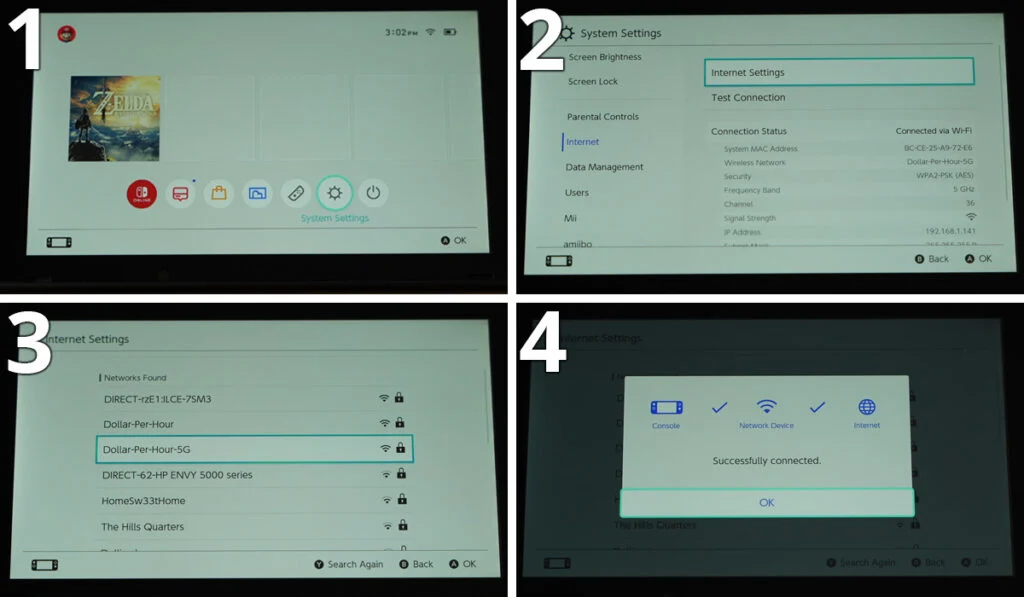
Slow download speeds are another common issue on the Nintendo Switch. Thankfully, there are a variety of solutions to improve download speeds.
Check Your Internet Connection
The first step is to check your internet connection. You can check your internet connectivity on your Nintendo Switch by using the following steps:
- Start from the Home Menu and choose “System Settings.”
- From System Settings, go to the Internet and then “Test Connection.”
- Note down the download and upload speeds provided.
You’ll want to connect a different device to the same WiFi network. Visit SpeedTest to check your speed and see if the notes add up. If they don’t, you might have internet connectivity issues.
Avoid Interference
Interference from other wireless devices can also lead to slow internet speeds. You can remove interference by using the steps below:
- Place your Nintendo Switch closer to your wireless router. Place the console around 10 to 15 feet near your router. This should improve your WiFi signal’s strength.
- Remove any electronic devices or metal objects away from your console and router. These devices and objects can disrupt wireless signals, resulting in slow speeds.
- Try connecting your console to a 5 GHz bandwidth if your router supports it. This can also improve download speeds.
After following these steps, you should perform another internet connection test. If your speed improved, congratulations! If not, follow the following steps below.
Power Cycle Your Modem or Router
You may be having issues with your router or modem instead of the Nintendo Switch. Try restarting your home network to see if that resolves the problem. You can also power cycle your wireless devices following the steps below:
- Unplug your modem and wireless router from the power outlet for at least a minute.
- Plug your devices in again and wait until the indicator lights return to a normal state.
- Turn on your Nintendo Switch and connect it to the wireless router or modem. Test the internet connection again.
- If the internet speeds have improved, then you’re all set.
Disconnect Other Devices
Another way you can improve download speeds is by disconnecting other devices from your wireless networks. Smartphones, tablets, and computers can use bandwidth, resulting in slow speeds. Check your internet speeds after disconnecting these devices. If they improve, you know what the issue is.
Watch Out For More Issues
If you haven’t noticed yet, we’re sort of the experts on Nintendo Switch troubleshooting. Be sure to skim through our other guides if you have some other common Switch troubleshooting issues, like a power button that won’t work or a device that won’t power on. We even have resources you can use if you have water damage on your Nintendo Switch!
