If you’re using your laptop and the mouse suddenly stops working, you’ve run into a strange problem: How are you supposed to turn it off? Thankfully, turning off a Windows laptop using only the keyboard is very easy, as long as you know what to do.
To turn off your Windows laptop using only the keyboard, hit the Alt key and F4 while nothing is open on your desktop to bring up the shutdown command. The OK button should already be highlighted, so just hit ‘enter,’ and your laptop will begin to shut down.
That might be the easiest option, but there are three other keyboard shortcuts that you can use to shut down your computer. Let’s go through each of these in detail to help you turn your computer off, even when your mouse isn’t there to help you out.
How Can You Turn Off Your Laptop With Keyboard Shortcuts?

Thankfully, there are multiple methods to shut off your computer using only keyboard shortcuts. This means that even if one of the keys on your keyboard isn’t working, you should be able to find a combination that’ll work for you.
Method #1: Alt + F4
First up, we have Alt + F4. This is one of the most essential keyboard shortcuts for any Windows computer user.
Typically, the Alt + F4 command closes whatever program is currently open on your computer’s screen. This makes the command great to use if you ever have a program open that isn’t responding. Just tap the Alt and F4 keys, and the program will instantly close.
However, if nothing is currently open on your computer’s screen, then Alt + F4 will bring up a dialogue box asking if you would like to shut down your computer.
Usually, you would have to click OK to shut down on this dialogue box, but we’re running under the assumption that your mouse isn’t responding.
Thankfully, this dialogue box appears with OK already selected. That means all you have to do is hit the enter key on your keyboard, and OK will be activated, making your computer shut down.
Method #2: Ctrl + Alt + Del
Another handy keyboard shortcut is Ctrl + Alt + Del (some keyboards use the full Delete rather than just Del). By using Ctrl +Alt + Del, you can open the task manager, which allows you to check all of the programs currently running on your computer and how much of your computer’s power they’re using.
However, another lesser-known use of Ctrl + Alt + Del is to shut down your computer without needing the mouse.
To do this:
- Hit Ctrl + Alt + Del all simultaneously to make the menu show up, and then press the up-arrow key to scroll to the Power icon in the bottom right corner.
- Once there, hit the Enter key on your keyboard to select the Shutdown icon, and your computer should begin to shut down.
Method #3: Win + X
This method is great for those who don’t have working arrow keys. Win + X is another great tool for any Windows computer owner. This command opens the Power User Menu, which you can use for several different things, including opening the file explorer or the Windows Terminal.
To shut down your computer, using the Power User Menu:
- First, begin by holding Win + X to open the menu.
- Once it’s open, press the U key on your keyboard to open the Shutdown tab and then press U again to select Shut Down.
- After this, your computer should begin to turn off completely.
Method #4: Win Key
Our final method involves opening the Windows menu using the Windows key. The Windows menu is almost necessary for any Windows laptop owner, as you can use it to open pretty much any program on your computer. Thankfully, you can also use it to shut down your computer without using the mouse.
To do this:
- Hit the Windows key on your keyboard (it looks like the Windows logo) to open the Windows menu.
- Next, hit the Tab key to scroll over to the three lines icon.
- Finally, use the arrow keys to scroll down to the Power option and hit Enter twice to shut down your computer.
What Else Can You Do with Keyboard Shortcuts?
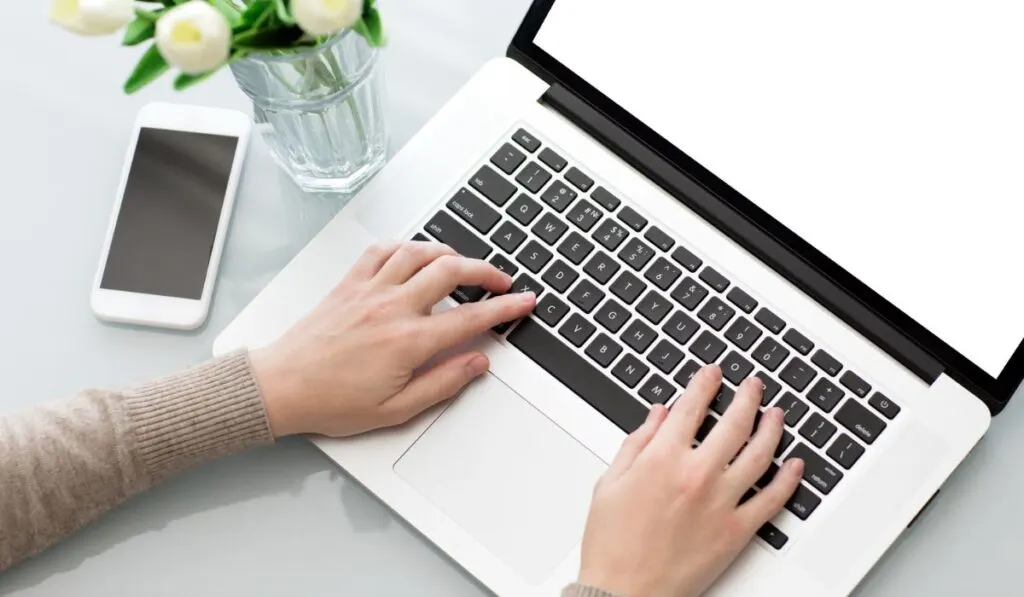
Besides shutting down the computer, you can use keyboard shortcuts countless other tasks. Here are a few of our favorites:
Ctrl + C and Ctrl + V
Two of the most popular keyboard shortcuts are Ctrl + C and Ctrl + V. If you highlight any text and hit Ctrl + C, you will copy that text onto your clipboard, and if you proceed to click somewhere else and hit Ctrl + V, you will paste that text where you clicked.
If you’d instead like to remove the text you copy when you copy it, you can use Ctrl + X to cut text and still use Ctrl + V to paste it.
F11
Another great shortcut is F11. When you press this key, it will cause whatever program you’re currently using to go fullscreen, meaning it will take up your entire screen. To reverse this, you must press F11 again, and the program will become windowed again.
Alt + Tab
Finally, we have a very convenient shortcut to know: Alt + Tab. If you hold down the Alt key and then press Tab, every program currently open on your computer will appear. Press Tab again to scroll through these programs until you reach the one you want, and your computer will automatically open that program.
