The Steam Deck is much more than a handheld gaming device, it’s effectively a portable PC with a Linux operating system. Throughout using it, you may run into a few errors or bugs. The virtual keyboard doesn’t always appear when it should, and it’s not immediately clear how to manually bring it up.
You can access the virtual on-screen keyboard by pressing STEAM + X. The keyboard works in both the standard SteamOS layout and in Desktop Mode. You can also bring up the virtual keyboard while running a game if there’s a key you need to press that isn’t mapped to one of the Steam Deck’s controls.
The Steam Deck’s built-in virtual keyboard allows you to communicate in games easily, browse the web, connect to Wi-Fi, and more. What’s more, is that you can customize the keyboard with multiple themes.
How Does the Steam Deck’s Keyboard Work?

The Steam Deck’s built-in virtual keyboard provides users with a smartphone-style on-screen keyboard that allows them to type while in-game or using other applications.
The on-screen virtual keyboard is excellent for gamers who don’t want to use a plugged-in keyboard accessory. You can use the virtual keyboard to communicate with other players in multiplayer games, chat with friends, or search on the pre-installed Mozilla Firefox browser.
How to Use the Steam Deck Keyboard
Accessing the virtual keyboard feature on the Steam Deck is straightforward: simply press STEAM + X. You can utilize this function in both the standard SteamOS layout and in Desktop Mode. However, you might need to have the desktop version of Steam running in the background during Desktop Mode, which you can access by clicking the desktop icon.
Keep in mind that the Steam Deck virtual keyboard function isn’t perfect and is a recent addition to the software. Valve states they’re working to improve this, but you might still run into situations where a physical mouse and keyboard are preferable.
Can I Use Desktop Mode Without a Mouse?
You can use the built-in trackpad as a mouse alongside the virtual on-screen keyboard. Clicking the trackpad on the right acts as your primary click, while clicking the left trackpad is a secondary click. You can use the built-in trackpad as a mouse primarily in Desktop Mode.
Can the Onscreen Keyboard Be Used in All Games?
The Steam Deck virtual on-screen keyboard should be available while playing any game or software. Some games or applications that utilize the SteamOS API will automatically display the on-screen keyboard when you’re prompted to type something.
These games and applications are typically under the “Verified” category. However, other games and applications that aren’t as optimized will require you to manually open the virtual keyboard by hitting STEAM + X or using a button in the quick access menu.
How to Change the Steam Deck Keyboard Theme
Not only does the Steam Deck keyboard provide you with an easy way to communicate, but you can also customize its theme to suit your preferences. Here’s how to change the Steam Deck keyboard theme:
1. Hit the Steam button and select Settings.
2. Scroll down to the Keyboard Menu.
3. You’ll see an option for “Current Keyboard Theme.” From there, you can scroll through this list and select from several pre-installed themes.
4. You can also access more virtual keyboard themes by selecting “Find More Keyboard Themes” in the Keyboard Menu. You’ll be directed to another screen where you can purchase virtual keyboard themes at the Steam Points Shop.
The Steam Points Shop is a marketplace where you can purchase custom avatars, badges, backgrounds, and other personalization features with Steam Points.
You earn 100 points for every $1 you spend at the Steam store. Virtual keyboard themes cost around 5,000 Steam Points each.
What is a Steam Deck?
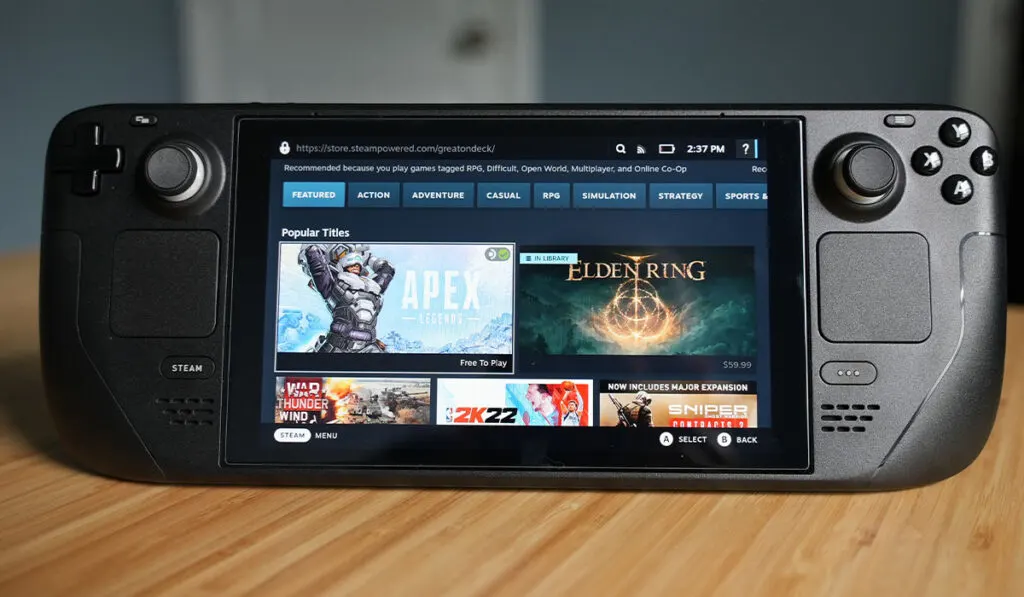
The Steam Deck is a handheld gaming device developed by Valve and released on February 25, 2022. The Steam Deck can be considered a more powerful competitor to the Nintendo Switch, as it can be played in handheld mode or connected to a monitor.
The Steam Deck runs on Linux but uses SteamOS on the front end, making navigating, installing, and playing games incredibly straightforward.
The device comes equipped with a 1,280-by-800 7-inch screen, a custom quad-core AMD processor, RDNA 2 GPU, and 16GB of LPDDR5 RAM. The Steam Deck comes in three models ranging in price from $399, $529, and $649, with storage sizes of 64GB, 256GB, and 512GB, respectively.
