Microsoft has been putting out some of the most powerful home gaming devices on the market, with each new generation packed with more intricate features. The latest Xbox Series X offers 4K resolution and 120 FPS capability, giving players the most incredible gaming experience they could hope for. Since the Xbox One in 2013, all Xbox consoles have been equipped with 802.11n standard network, allowing players to connect to 5 GHz WiFi networks.
If you have a 5 GHz compatible router and Xbox One or later models, you can connect to 5 GHz WiFi. First, split 2.4 GHz and 5 GHz bands or disable the 2.4 GHz band through the router’s interface. Then scan for new WiFi on your Xbox and connect to the 5 GHz exclusive band.
The 5 GHz wireless network is faster, more stable, and doesn’t have the problem of interferences from other devices in your home. So, if you’re looking for a way to fix your Xbox that’s lagging on that old 2.4 GHz connection, now might be the time to jump aboard the 5 GHz train. How can you do that? Keep reading – we’ll tell you in this article.
What is 5 GHz Wi-Fi?
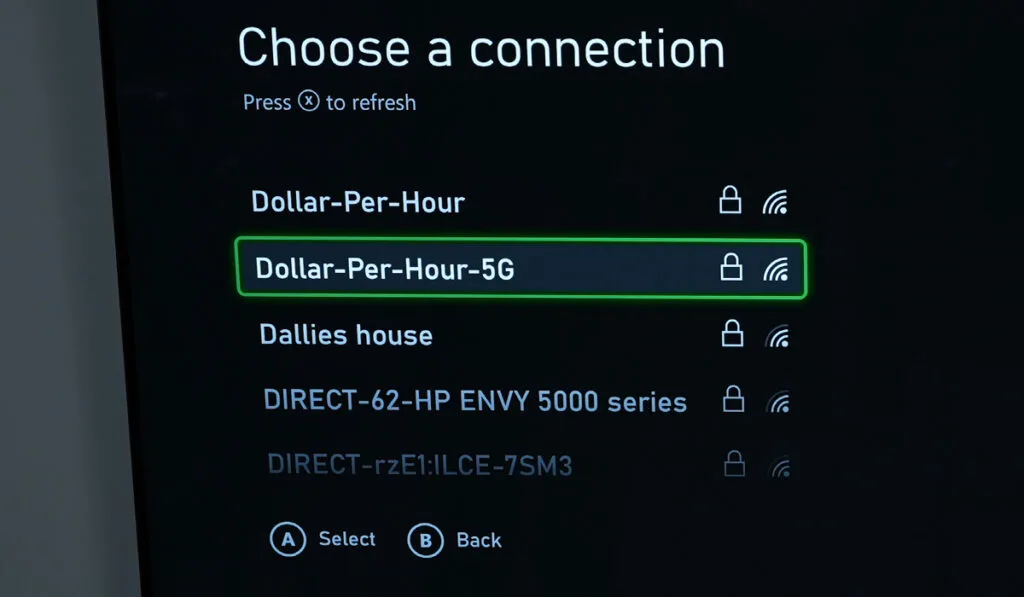
The 5 GHz WiFi network is a short-range but powerful wireless network. It has been around for twenty years but only became well-known after 802.11n home wireless routers debuted in 2009. These devices broadcast both 2.4 GHz and 5 GHz networks from a single router, giving the WiFi both range and stability.
On the 5 GHz band, the wireless transmits data at a rate of five billion cycles per second, which translates to a possibility of 1.3 Gbps speed for the network.
These signals are short in length, so they’re more prone to being blocked and lose signal strength quicker as they travel farther. Therefore, their range is shorter.
But these short signals also are more stable and less likely to be corrupted by interference. All these benefits make 5 GHz an excellent choice for streaming high-definition video and gaming.
Key Differences Between 2.4 GHz and 5 GHz Bands
As discussed above, 5 GHz has a greater frequency, and therefore, there is more data transferred each second. But, there are more differences that make each band unique.
The 2.4 GHz band is legacy, and most devices that connect to WiFi networks, like televisions, baby monitors, or smartwatches, use this band.
All these connections create congestion at the channel, and the signals also interfere, As a result, the network quality degrades. 5 GHz is way less used, so this issue doesn’t exist, and the signals aren’t as likely to be disrupted.
5 GHz is also three times faster than 2.4 GHz. Theoretically, it can reach up to 1.3Gbps (although most devices will never go this high), whereas the 2.4 GHz band offers only 600Mbps. The 5 GHz network also provides more channels, so your speed will still be better even with some congestion.
The last difference, and probably the most important for gamers, is that 5 GHz has much less latency. Latency is the time it takes for a packet of data to go from one point to another, and in gaming, this delay can be the difference between winning and losing.
Because 5 GHz produces more signals and these signals have shorter wavelengths, they react fast to changes, meaning that there is less lag time between when you press a button and when the action appears on-screen. This is why 5 GHz is much better for online gaming than 2.4 GHz networks.
The main disadvantage of 5 GHz is that it can’t go through walls, glass, or other obstructions like 2.4 GHz can. So if you have lots of walls between your router and the consoles, like in offices or condos, 5 GHz might not be the best band for you.
Can You Connect Xbox to 5 GHz WiFi?

Yes, you can. But only Xbox One and its successors have 802.11n network standards that support both 2.4 GHz and 5 GHz frequencies. So if you have one of these consoles and a 5 GHz compatible router, you can connect to 5 GHz WiFi.
Almost all modern routers have a dual-band to broadcast both 2.4 GHz and 5 GHz signals. So all you need to do is enable the 5 GHz band and connect your Xbox to the 5 GHz network, and you’re good to go.
Following Xbox series can connect to 5 GHz networks:
- Xbox One
- Xbox One S
- Xbox Series S
- Xbox Series X
Xbox 360, Xbox 360 S, and Xbox 360 E do not support 5 GHz, so you can’t connect them to the 5 GHz network. If you’re considering this change to help with your download speed, be sure to check out our full post on diagnosing and fixing Xbox download speeds.
How to Force Xbox One To Use 5 GHz Wi-Fi?
By default, many dual-band routers simultaneously produce both 2.4 and 5 GHz under the same SSID. Because of this, your console won’t differentiate the bands, and you’ll receive both signals, which are not as good as the exclusive 5 GHz frequency.
To resolve this, you can either separate both bands or disable 2.4 GHz and force the console to use 5 GHz exclusively. We have a full article explaining why and how to separate 2.4 GHz and 5 GHz, Wi-Fi bands.
Below we have full instructions on how to force Xbox One to use a 5 GHz network. Once you follow these, your Xbox should connect with the 5 GHz network just like it connects with the 2.4 GHz band.
How to Connect an Xbox to a 5 GHz Wi-Fi Network
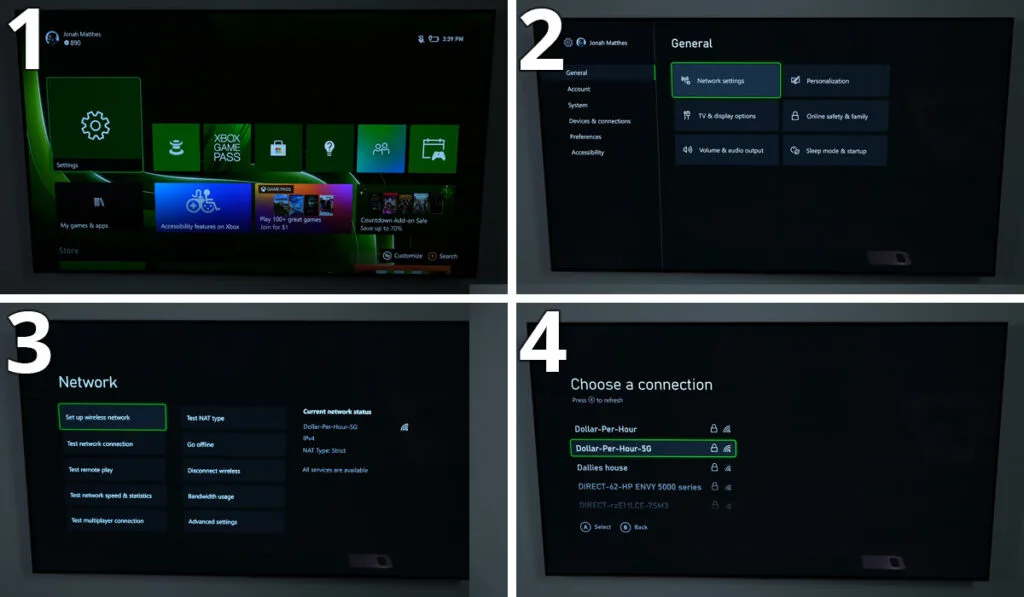
- Press the Xbox logo button on the controller. It will lead you to the “Guide menu.” In the right menu, select “Profile & System.” A list of options will appear – choose “Settings.”
- Select “General” from the list. Here, click on the first option, “Network settings.”
- In the next window, click on “Set Up Wireless Network.” It’ll delete previous connections and scan the available networks in the area.
- On a new window, you’ll see the list of these networks. Scroll through these and find the one you named for the 5 GHz band. Put your password in the required field, and your Xbox will be forced to connect to this exclusive 5 GHz WiFi.
Once all is done, test the network by playing an online game. If all is good, your Xbox is now working with a 5 GHz network. And that’s it. I hope this article was helpful and brings you closer to the best gaming experience possible!
