Instagram introduced a new feature in 2018 that gives Instagrammers access to thousands of songs and the ability to share their Stories in a new, musical way. But if you’ve noticed you cannot add your favorite music to your Instagram story, you’re not alone! Fortunately, you can try several troubleshooting tips to get the job done.
You may be unable to post music on your Instagram story if you are using an outdated app, a business account, or in a country that doesn’t support the feature. You can fix the issue by updating your Instagram app or switching to a personal account if you’re using a business account.
Now that we know this issue is common and there are a couple of ways to fix it, let’s get into details about troubleshooting the drawback and do away with it for good.
How to Add Music to Instagram Stories Using the Sticker Feature

Here’s how to use Instagram’s music sticker feature to add your favorite songs to your next Instagram Story.
- Open the Instagram application.
- On your screen, click your Story icon (which resembles your profile picture).
- By swiping up to access your Camera Roll or using the Story camera, you can upload your Story.
- Swipe up or press the Sticker button at the top of the screen.
- Select Music on the menu.
- You’ll receive a list of trending music based on the type of content you consume. Choose your favorite song from the Instagram music library, or use the search bar at the top to find a specific song. If you want to hear the music before choosing it for your video, click the Play icon next to the song name.
- To add a song to your Story, press it.
- After selecting the track, you’ll be prompted to change the section of the music you’d like to use for your video. Select the exact portion you want with the slider, then click Done in the top right corner of the page to finish.
- In the bottom left corner of the screen, click the Your Story button.
How to Edit the Music Sticker in Your Story
Now that you know how to use the sticker feature to add music to your Instagram story, let’s look at how to edit the music sticker.
To edit your music sticker, follow these steps:
- To add the music sticker to your Story, follow the directions in the previous section.
- Tap on the music sticker to change the icon or enter Lyric Mode. Swiping left on the icons above the music player will also accomplish this.
- To alter the color of the lyrics or the music sticker, click the color wheel in the top-center of the screen.
- Click Done.
- If you want music on your Instagram Story but don’t want a sticker to be visible, you can drag the sticker off the screen, and it will disappear.
- To post it, click the Your Story button in the bottom left corner of the screen.
Sticker Not Working? Troubleshooting the Instagram Story Music Feature
Your Instagram music feature may not be working due to the following reasons:
- Your Instagram App is out of date.
- Music Sticker isn’t available in your country.
- You are using a business account or trying to post branded content.
- Your internet connection isn’t working correctly.
Before you get frustrated and decide to ditch Instagram, try out the following quick fixes to see if your music feature works:
Make Sure Your Instagram App is Updated
You may not be able to add music to your Instagram story because you are using an outdated app that doesn’t have the music feature.
To update the app on iOS or iPadOS:
- Start the App Store app on your iPhone.
- Tap your account icon at the top right of the screen.
- Scroll down and look in the Upcoming Automatic Updates section.
- Look for Instagram. If you see the app listed, tap Update to its right.
For an Android:
- Open the Play Store app on your Android.
- Tap your account icon at the top of the screen.
- Tap Manage Apps & Devices.
- If you still need to get on the Overview tab, tap Overview.
- Tap Updates Available.
- In the list of apps waiting for updates, look for Instagram.
- If you see Instagram in the list, tap Update.
Make Sure the Music Feature is Available in Your Country
Currently, you can only add music to your posts in certain countries. This is because Instagram must license music for use in the app, which is yet to be possible in many countries.
If you live in the United States, Canada, the United Kingdom, Australia, New Zealand, Sweden, France, or Germany, you should be able to add music to your Instagram posts. However, you are out of luck if you live somewhere that does not provide this service.
Fortunately, there is a workaround. You can trick your app into thinking you’re in one of the countries listed above by using a VPN. You should then be able to use music on Instagram as if you were in that location.
To change the location of Instagram on your Android device.
- Choose a VPN that has a large number of servers in the desired location.
- Download and install the software from the Google Play Store, then sign up.
- Connect to a server in your preferred location with the music feature.
- Open the Instagram app and clear the cache and storage.
- You are now ready to begin posting music to your story.
Try Switching from Business to Personal Account
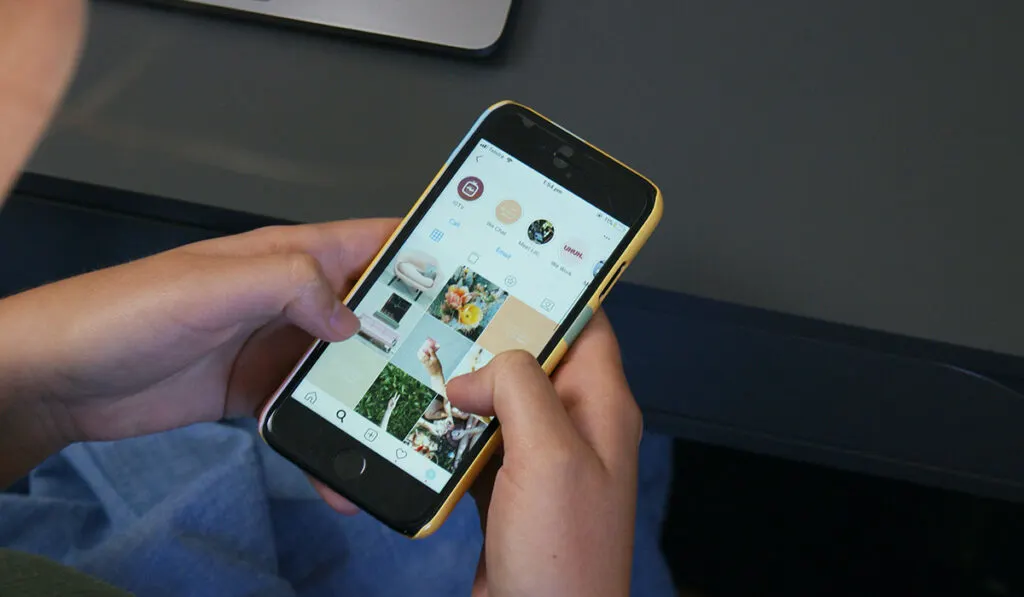
Music isn’t available as an option on creator or business accounts due to the copyright implications of using music on promotional accounts. However, if you’re using one of these accounts, switching back to a personal account should allow you to use Instagram music again.
To switch back to a personal profile:
- Go to your profile and tap Menu in the top right-hand corner.
- Tap Settings.
- Tap Account.
- Tap Switch Account Type.
- Tap Switch to Personal Account, then tap Switch to Personal to confirm.
Contact Instagram Support
If none of these troubleshooting tips have restored Instagram Music on your device, it might be time to reach out to Instagram customer support. Instagram has a customer support phone number, a robust help center with support articles, FAQs, and a system for reporting problems.
To access help on your mobile:
- Open the Instagram app on your iPhone or Android device and tap your profile picture in the bottom-right corner.
- Tap the three stacked lines in the top-right corner, then select Settings.
- Tap Help near the bottom of the page, then tap Help Center.
